VIRTUAL ACCOUNT OFA
- Click "LOGIN" from the main page.

- Input "Username & Password" and click "LOGIN".
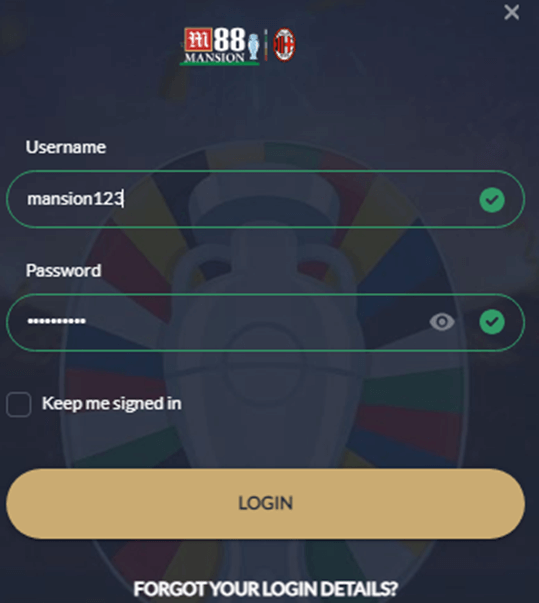
- Click "DEPOSIT".

- Click "DEPOSIT" tab → Click "BANK TRANSFER" → Click "VIRTUAL ACCOUNT OFA".
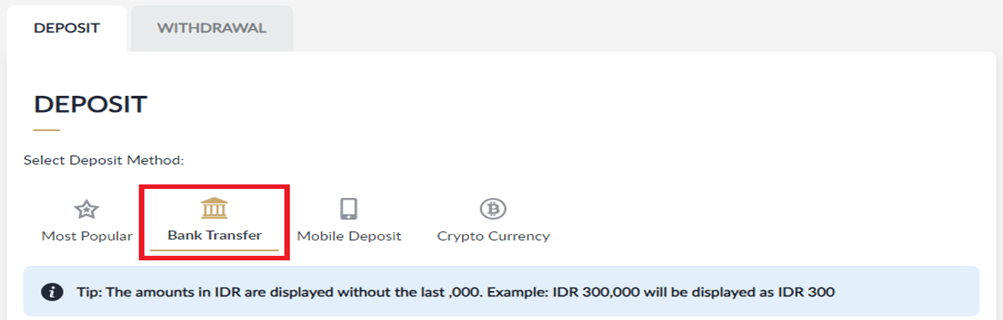
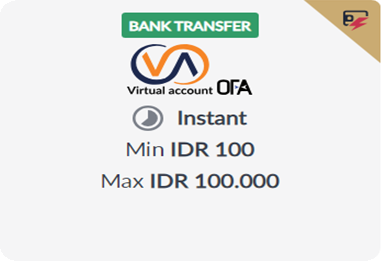
- Input the deposit amount → Choose preferred bank → Click "SUBMIT".
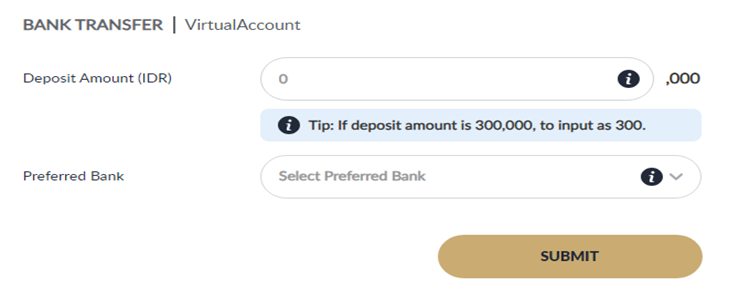
- Click "CONFIRM"
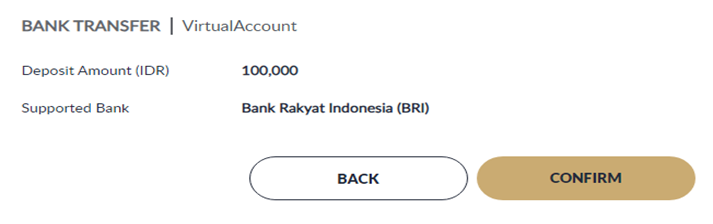
- Copy the virtual bank account and transfer immediately. Transfer steps are available in this page.
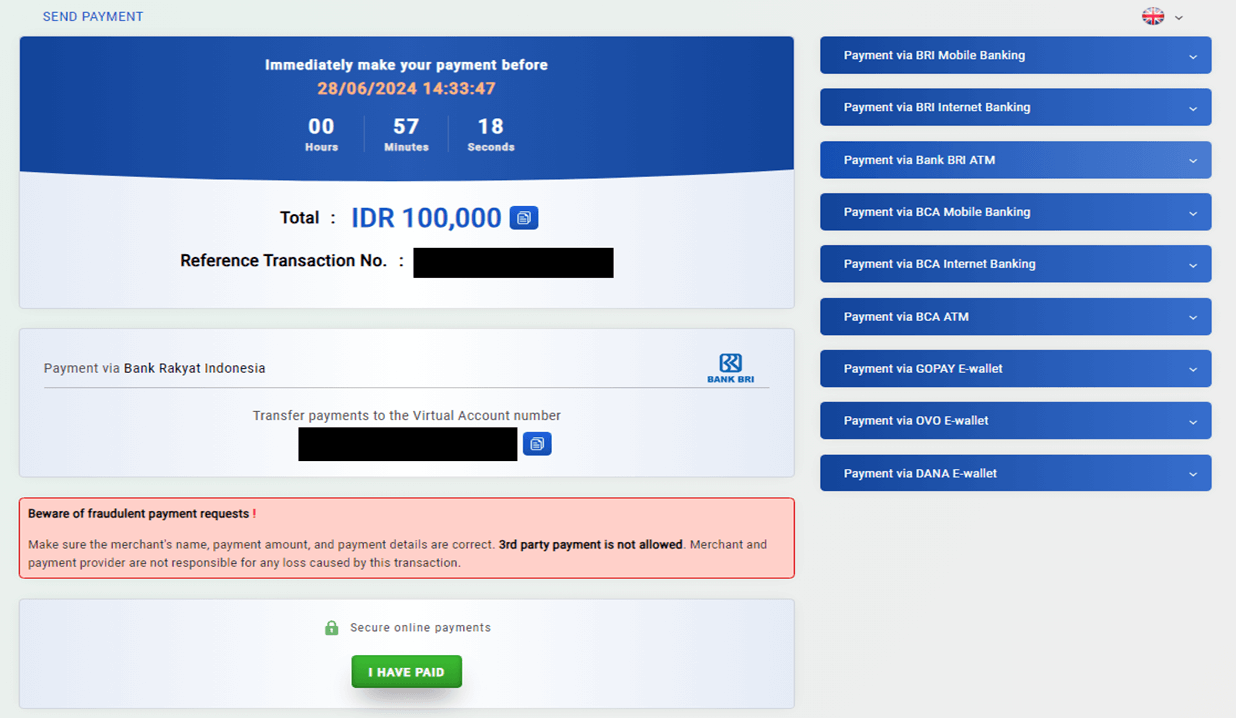
- Find your latest deposit record in "MY RECENT TRANSACTIONS".

Local Bank Transfer DY
- Click "LOGIN" from the main page.

- Input "Username & Password" and click "LOGIN".

- Click "DEPOSIT".

- Click "DEPOSIT" tab → Click "BANK TRANSFER" → Click "LOCAL BANK TRANSFER DY".
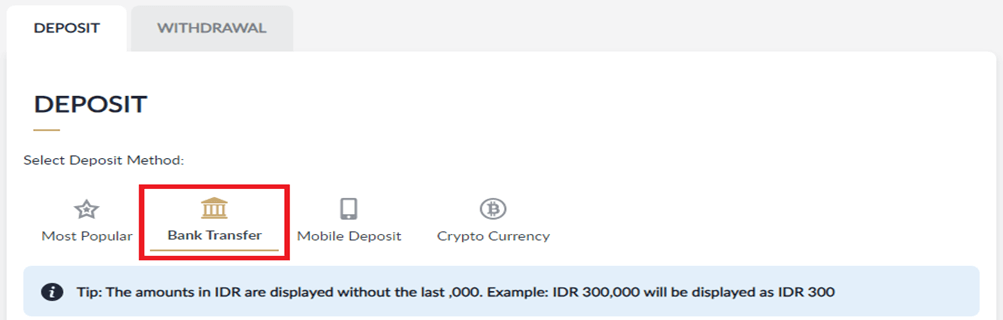
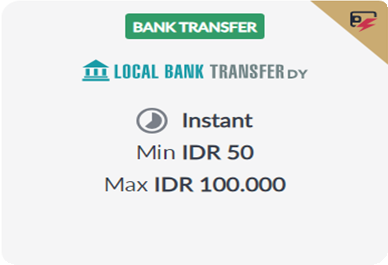
- Input the deposit amount → Click "SUBMIT".
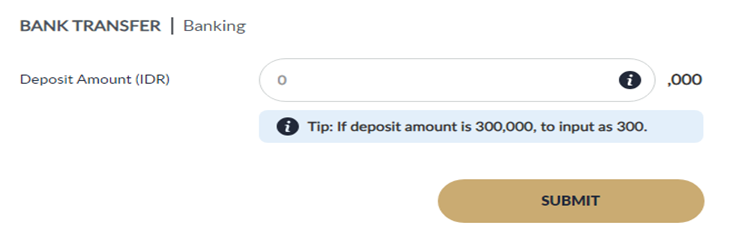
- Click "CONFIRM"
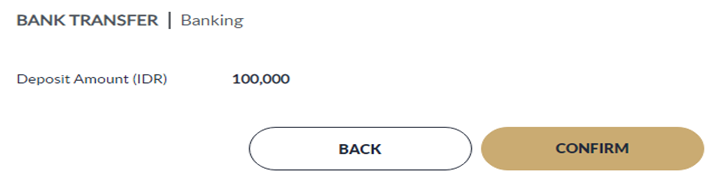
-
- Choose the preferred bank.
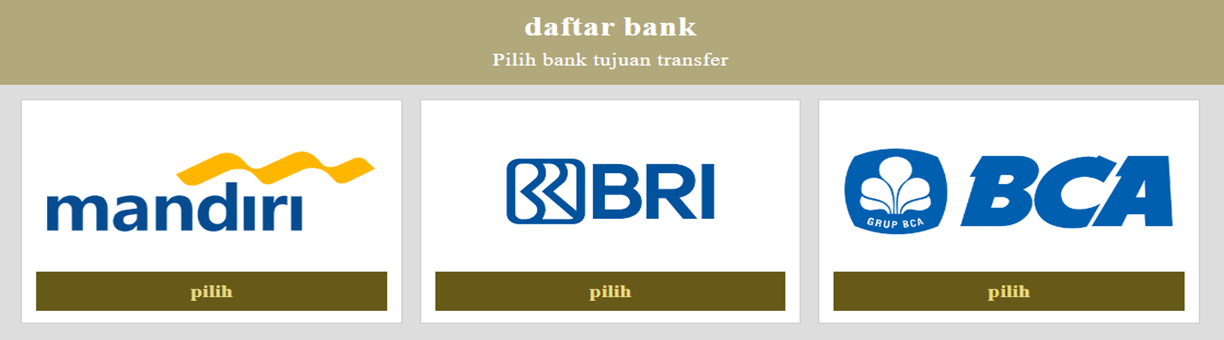
- Copy the virtual bank account and transfer immediately according to total payment request (unique amount).
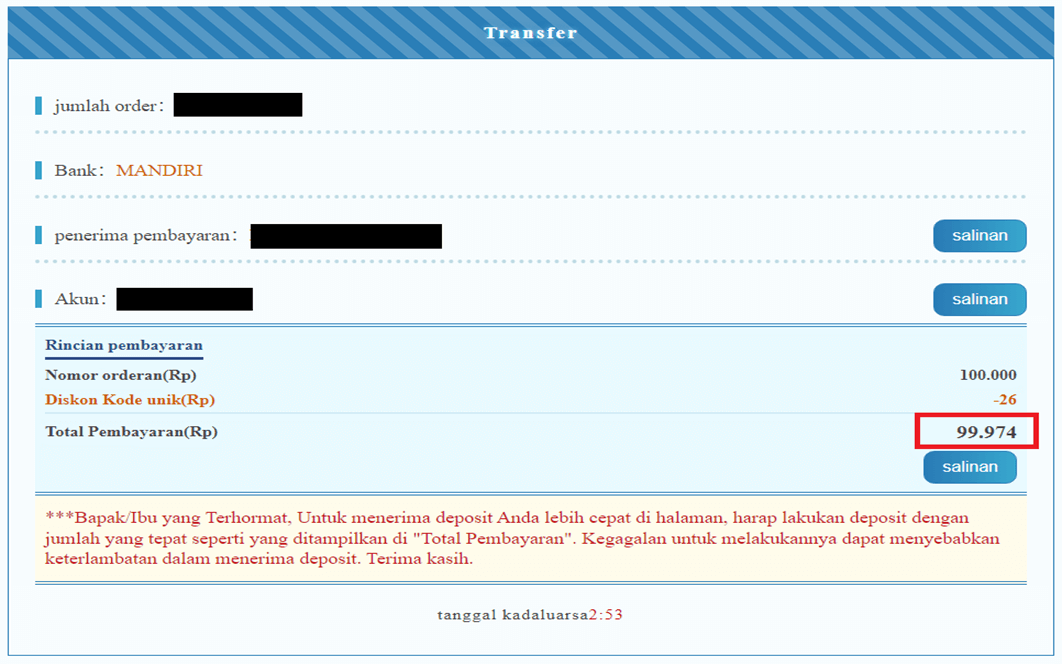
- Choose the preferred bank.
- Find your latest deposit record in "MY RECENT TRANSACTIONS".

QRIS OFA
- Click "LOGIN" from the main page.

- Input "Username & Password" and click "LOGIN".
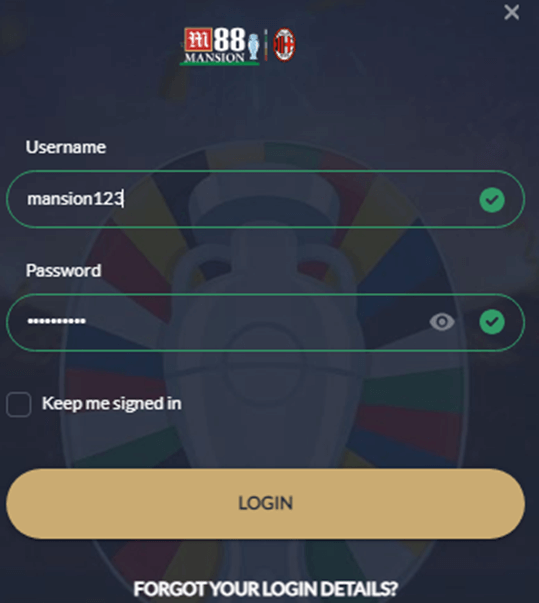
- Click "DEPOSIT".

- Click "DEPOSIT" tab → Click "MOBILE DEPOSIT" → Click "QRIS OFA".
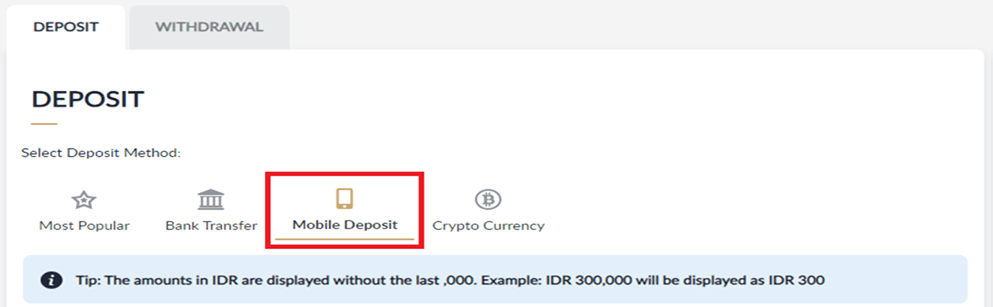
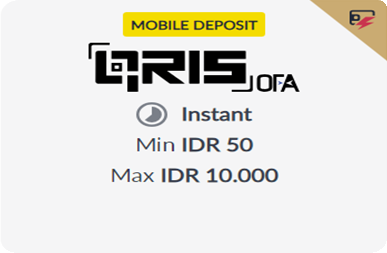
- Input the deposit amount → Click "SUBMIT".
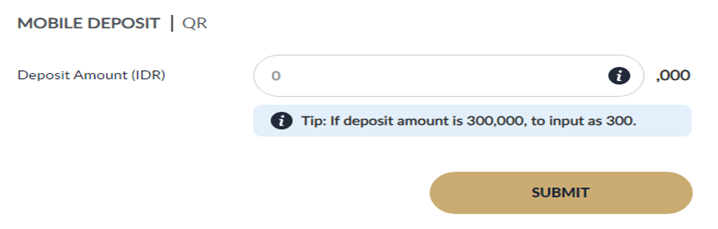
- Click "CONFIRM"
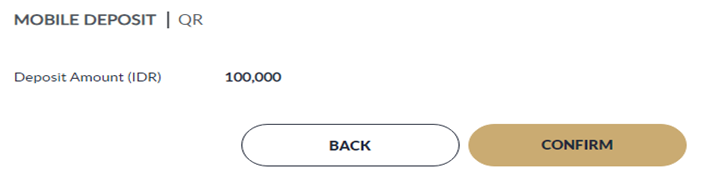
- Scan the QR code to transfer immediately. After that, click "I HAVE PAID".
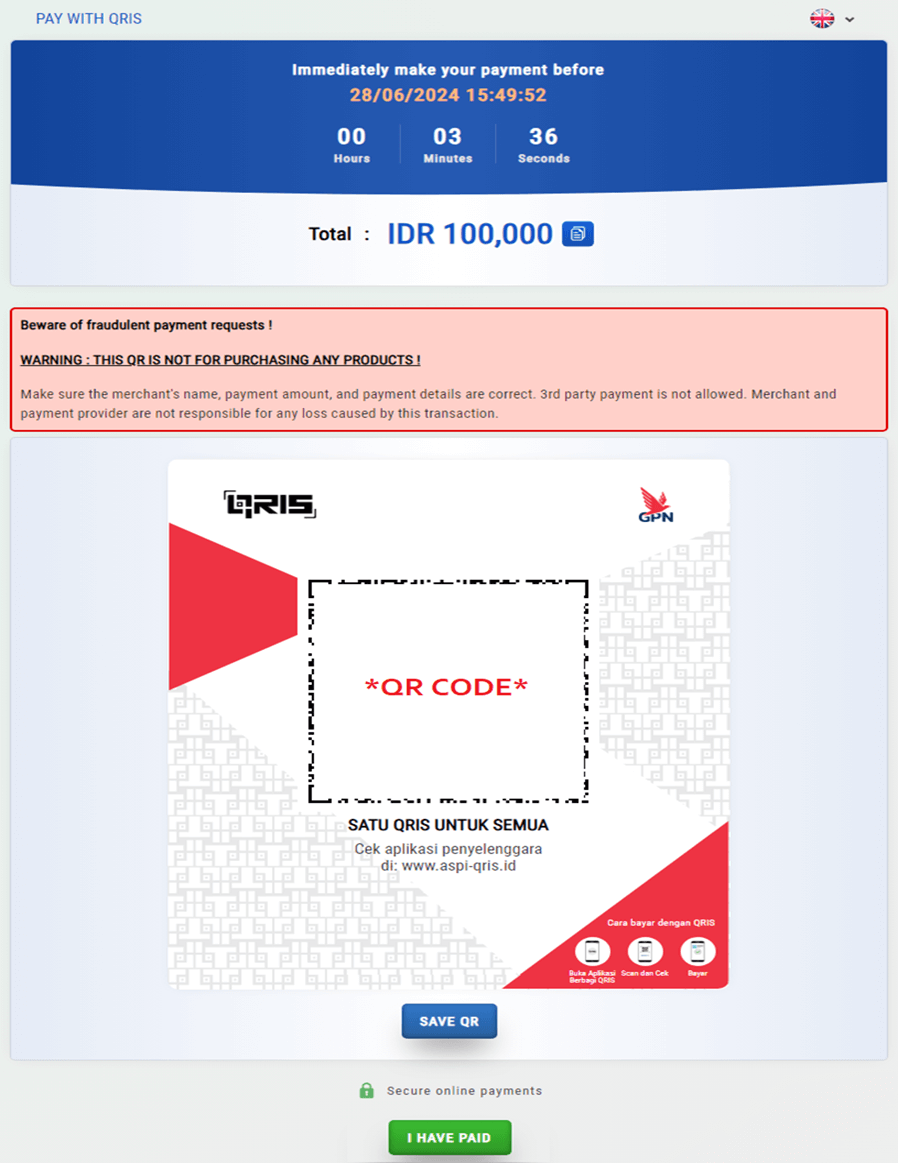
- Find your latest deposit record in "MY RECENT TRANSACTIONS".

DANA
- Click "LOGIN" from the main page.

- Input "Username & Password" and click "LOGIN".
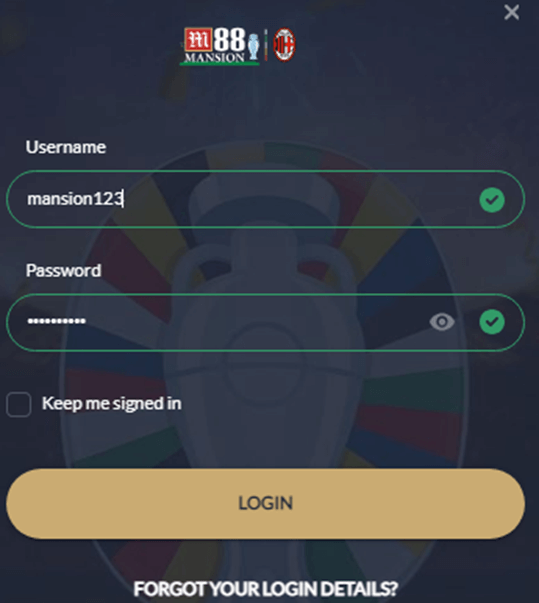
- Click "DEPOSIT".

- Click "DEPOSIT" tab → Click "MOBILE DEPOSIT" → Click "DANA".
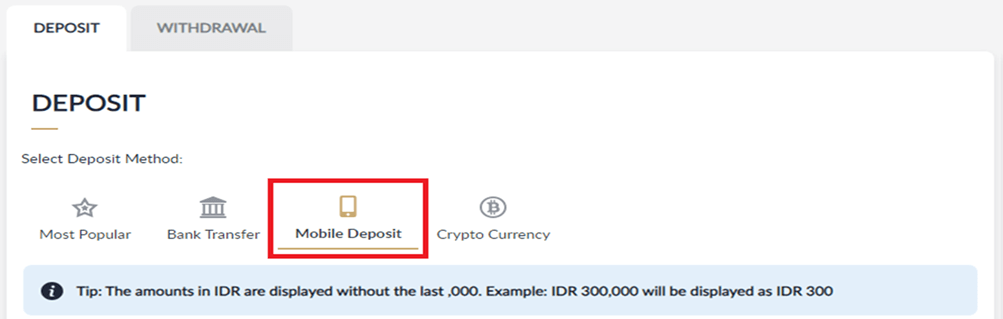
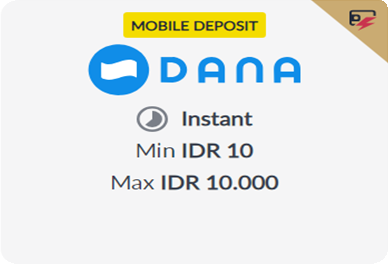
- Input the deposit amount → Click "SUBMIT".
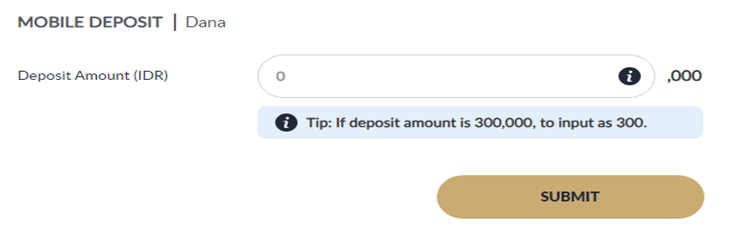
- Click "CONFIRM".
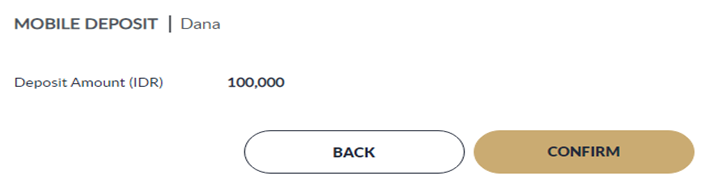
- Login to DANA account and transfer immediately. After that, check your transfer status.
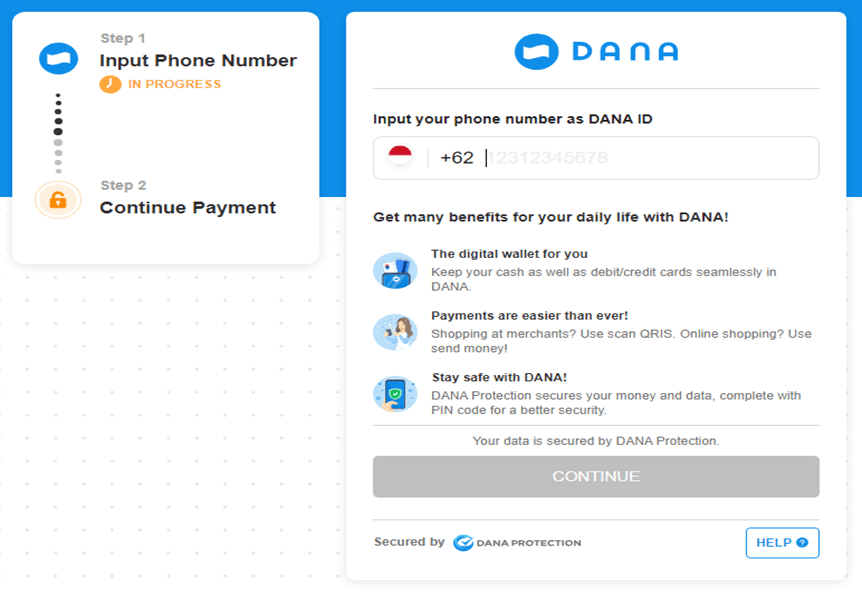
- Find your latest deposit record in "MY RECENT TRANSACTIONS".

OVO
- Click "LOGIN" from the main page.

- Input "Username & Password" and click "LOGIN".
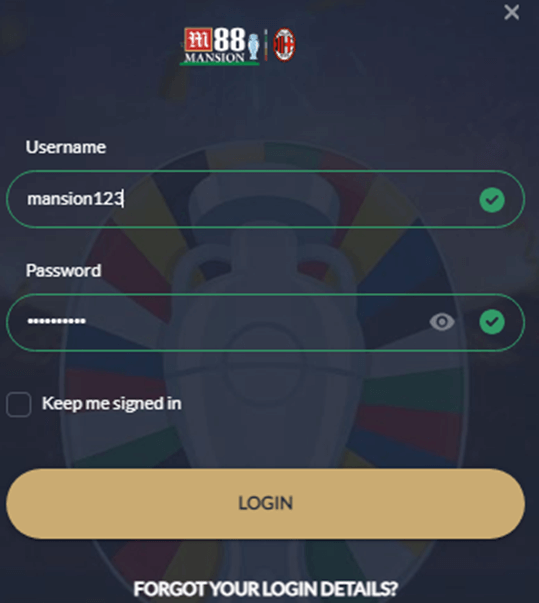
- Click "DEPOSIT".

- Click "DEPOSIT" tab → Click "MOBILE DEPOSIT" → Click "OVO".
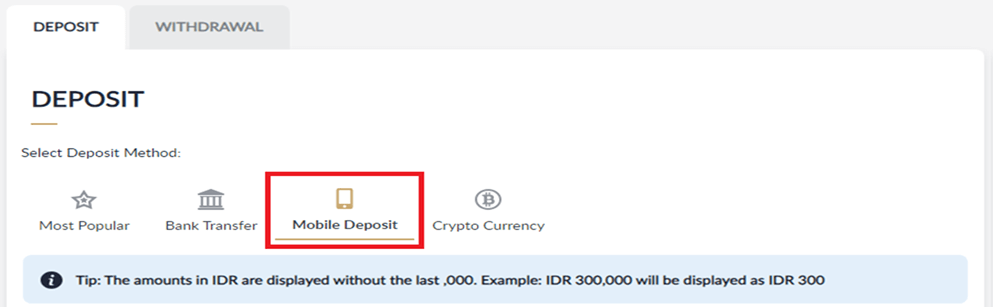

- Input the deposit amount → Click "SUBMIT".
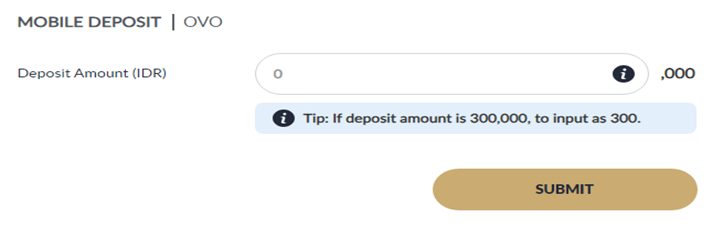
- Click "CONFIRM".
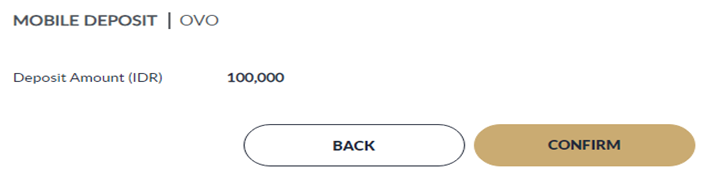
- Fill in your registered phone number in OVO and transfer immediately.
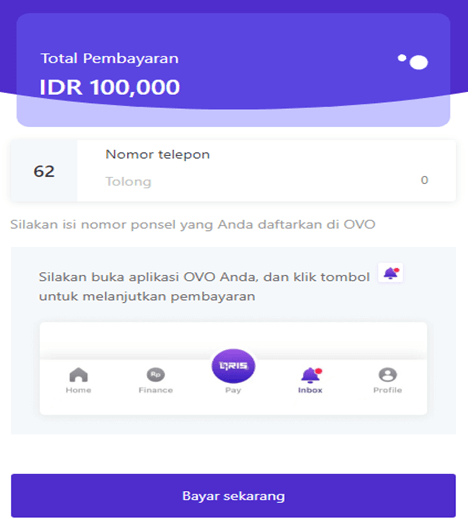
- Find your latest deposit record in "MY RECENT TRANSACTIONS".

QRIS DY
- Click "LOGIN" from the main page.

- Input "Username & Password" and click "LOGIN".
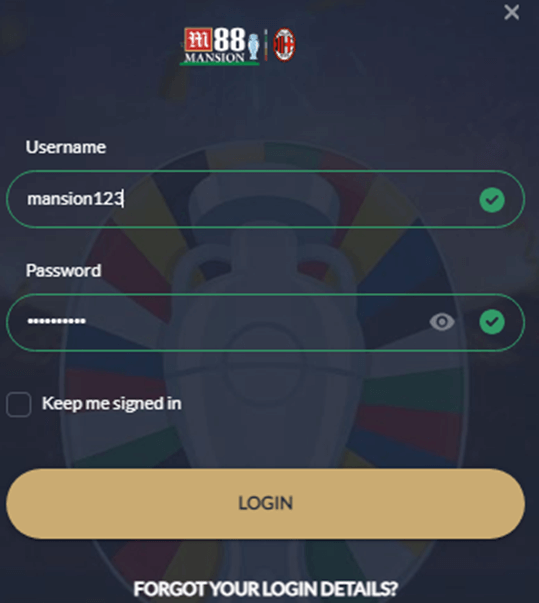
- Click "DEPOSIT".

- Click "DEPOSIT" tab → Click "MOBILE DEPOSIT" → Click "QRIS DY".
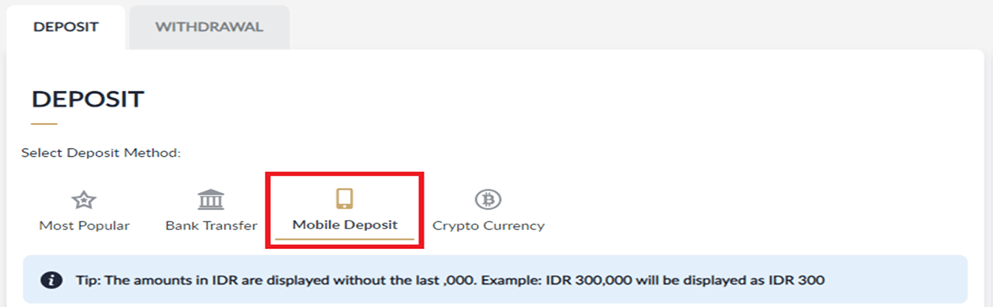
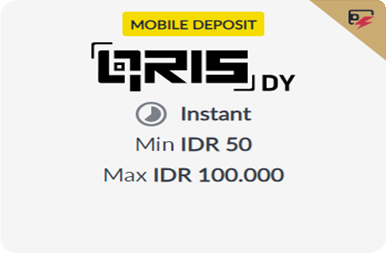
- Input the deposit amount → Click "SUBMIT".
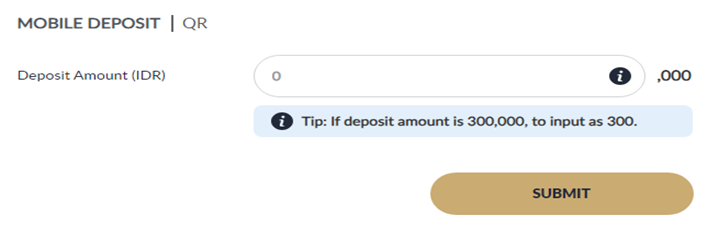
- Click "CONFIRM".
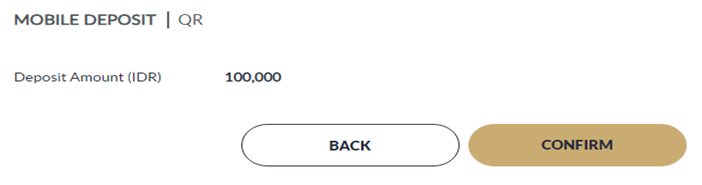
- Scan the QR Code and transfer immediately according to total payment request (unique amount).
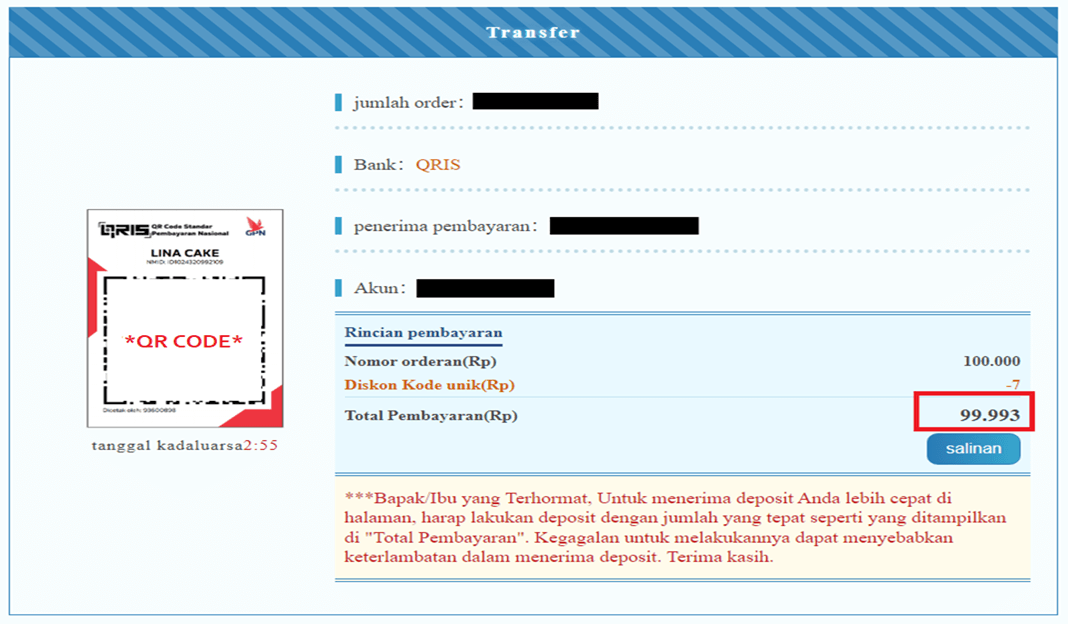
- Find your latest deposit record in "MY RECENT TRANSACTIONS".

QRIS P2M
- Click "LOGIN" from the main page.

- Input "Username & Password" and click "LOGIN".

- Click "DEPOSIT".

- Click "DEPOSIT" tab → Click "MOBILE DEPOSIT" → Click "QRIS P2M".
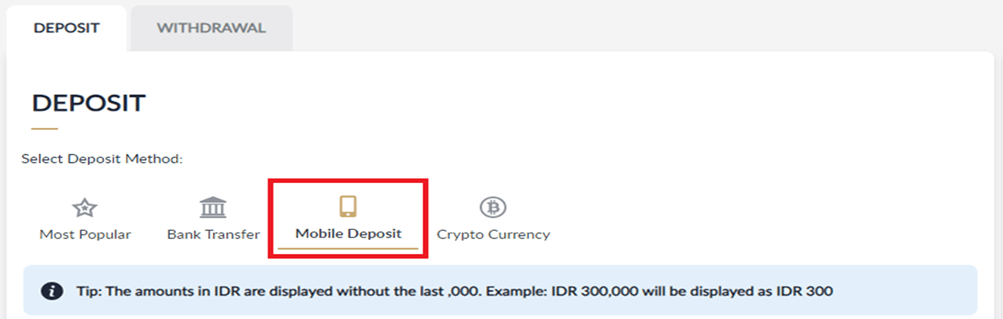
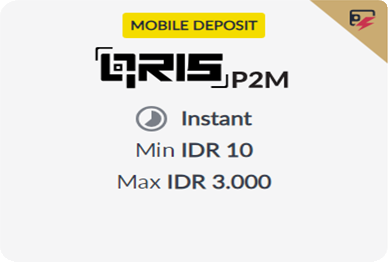
- Input the deposit amount → Click "NEXT".
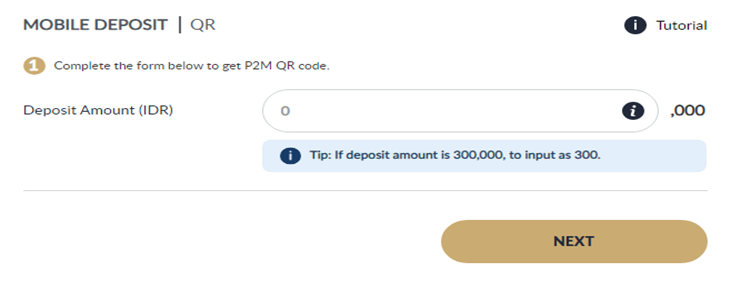
- Scan the QR code and transfer immediately. After that, click "I COMPLETED MY DEPOSIT".
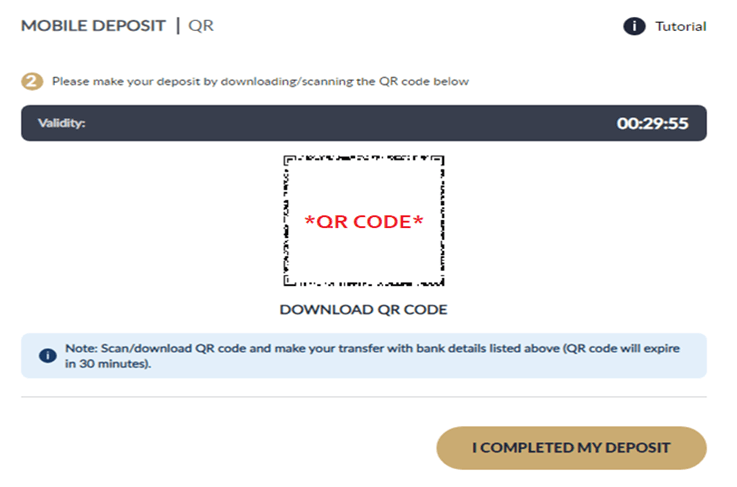
- Find your latest deposit record in "MY RECENT TRANSACTIONS".

GO ATM
- Click "LOGIN" from the main page.

- Input "Username & Password" and click "LOGIN".
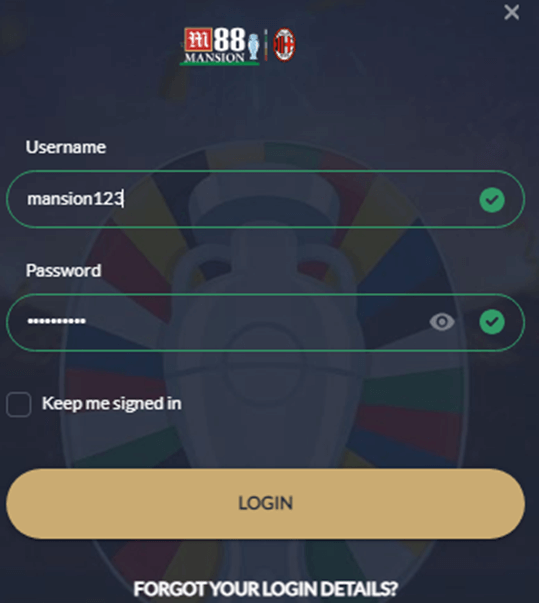
- Click "DEPOSIT".

- Click "DEPOSIT" tab → Click "BANK TRANSFER" → Click "GO ATM".
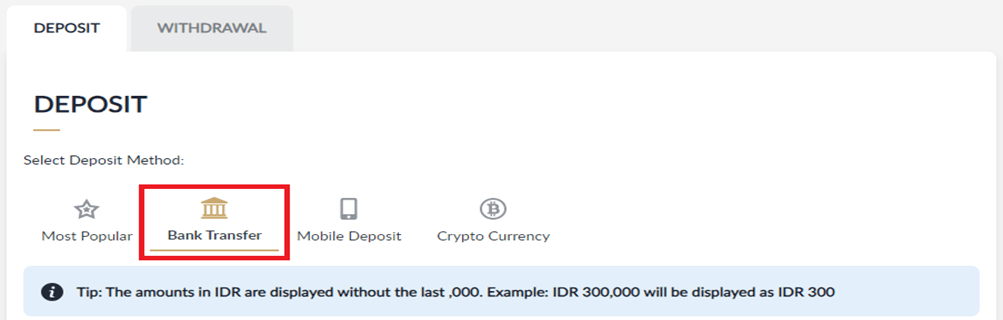
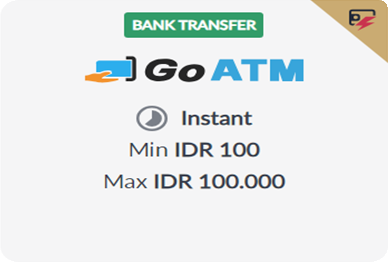
- Input the deposit amount → Click "SUBMIT".
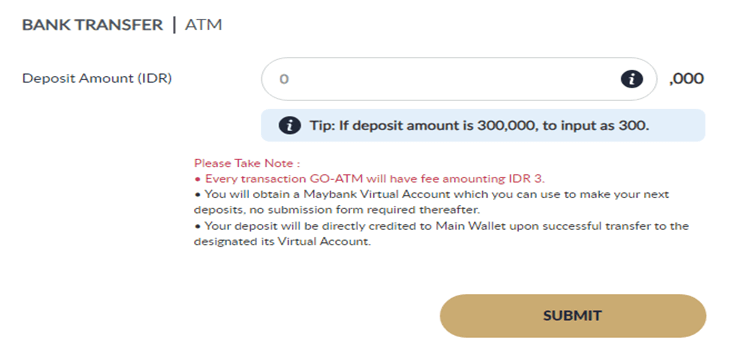
- Click "CONFIRM".
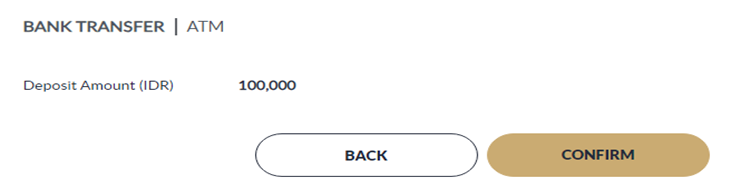
- Make sure that the Virtual Account number matched your M88 Username. This Virtual account number shall be used permanently for your account only. Transfer steps are available in this page.
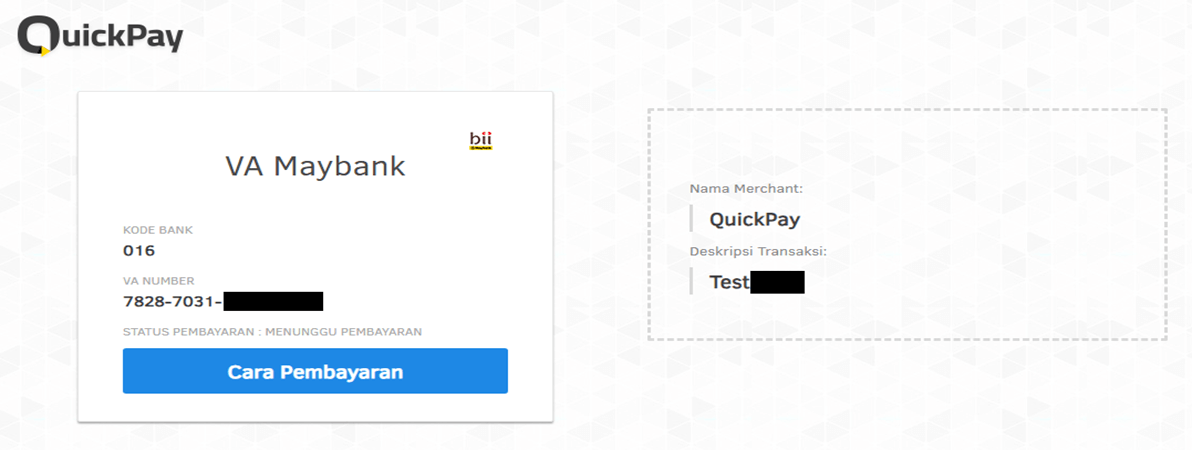
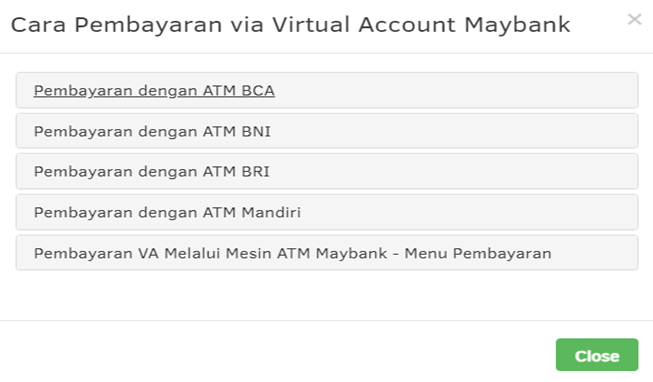
- Find your latest deposit record in "MY RECENT TRANSACTIONS" once your deposit has been credited successfully.

SUPERPAY
- Click "LOGIN" from the main page.

- Input "Username & Password" and click "LOGIN".
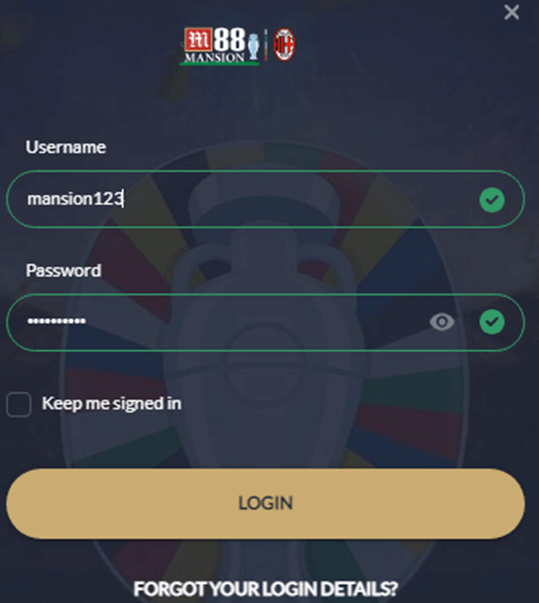
- Click "DEPOSIT".

- Click "DEPOSIT" tab → Click "BANK TRANSFER" → Click "SUPERPAY".
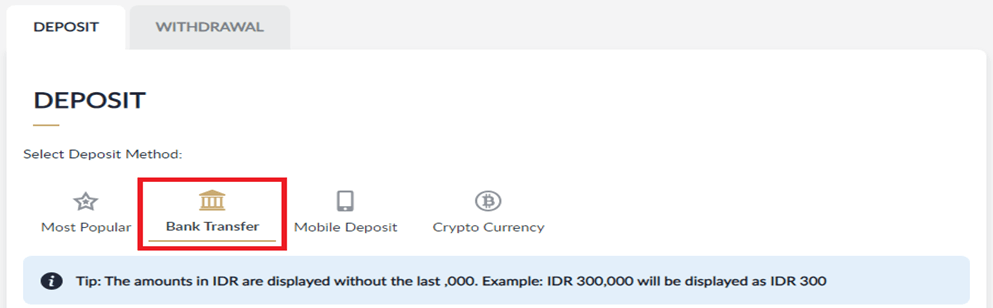

- Input the deposit amount → Choose preferred bank → Click "SUBMIT".
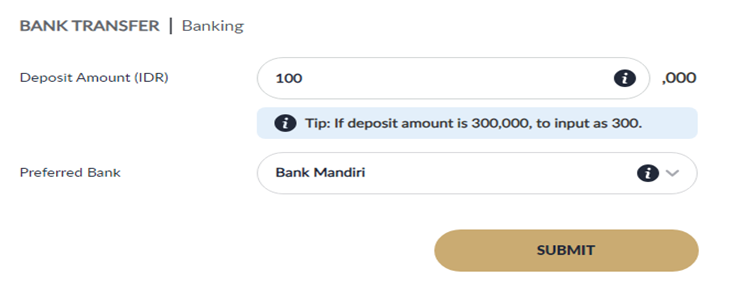
- Click "CONFIRM"
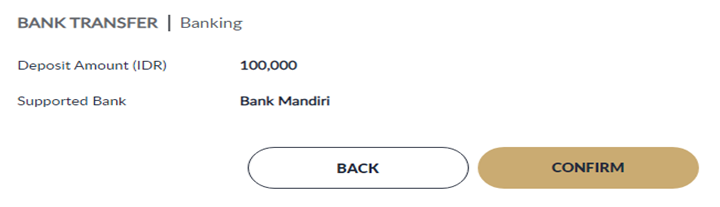
- Copy the virtual bank account and transfer immediately. Transfer steps are available in this page.
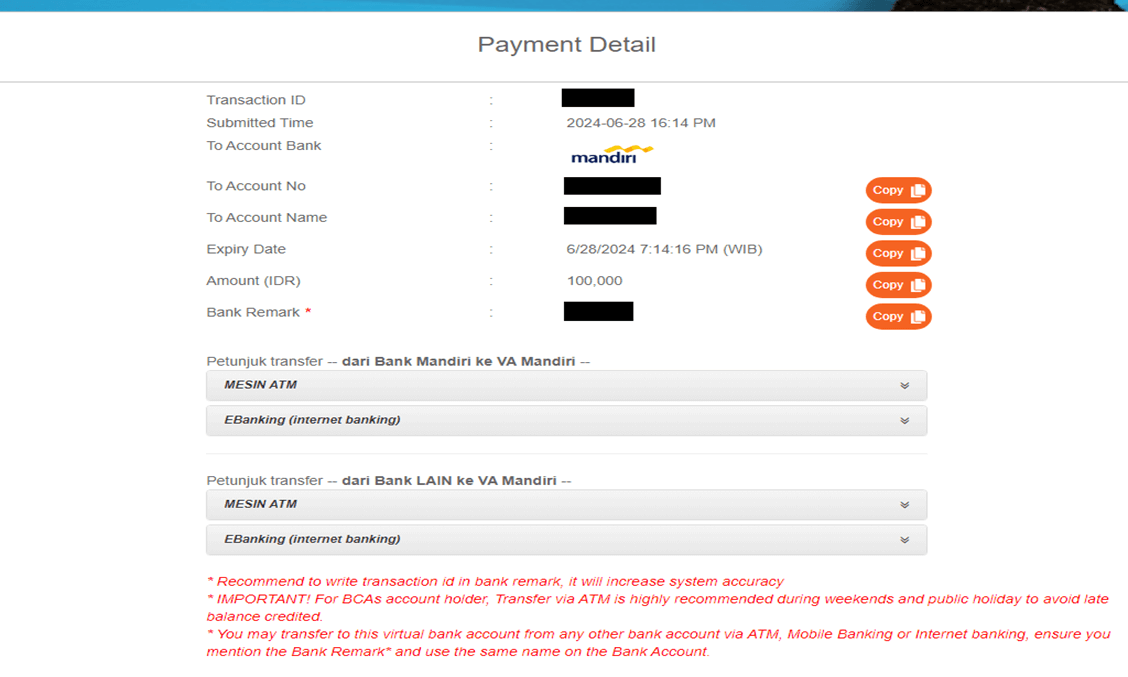
- Find your latest deposit record in "MY RECENT TRANSACTIONS".

PAYME
- Click "LOGIN" from the main page.

- Input "Username & Password" and click "LOGIN".
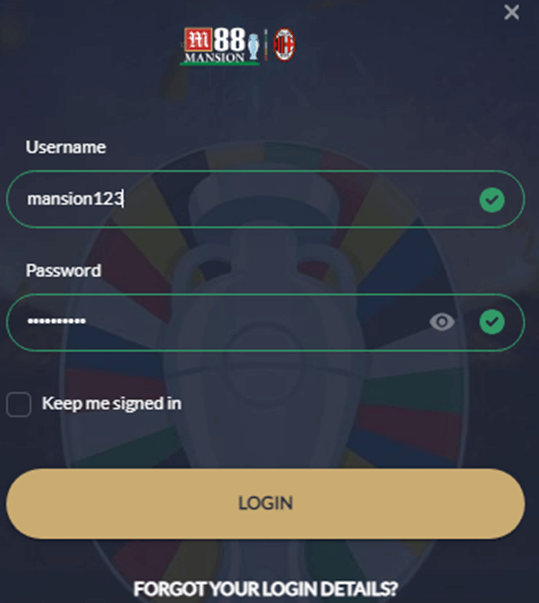
- Click "DEPOSIT".

- Click "DEPOSIT" tab → Click "BANK TRANSFER" → Click "PAYME".
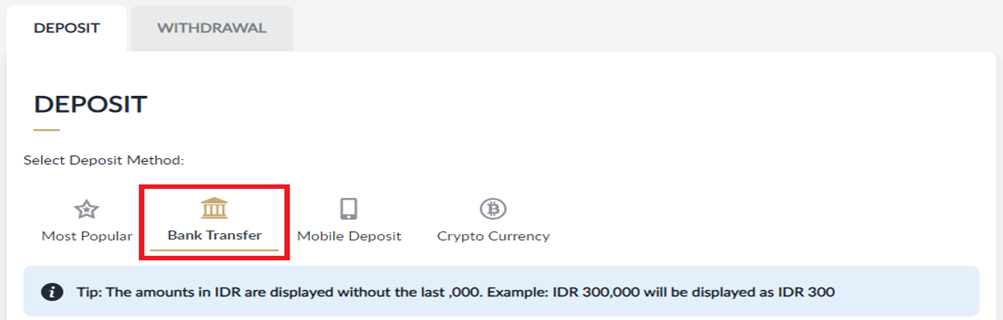
- Input the deposit amount → Choose preferred bank → Click "SUBMIT".
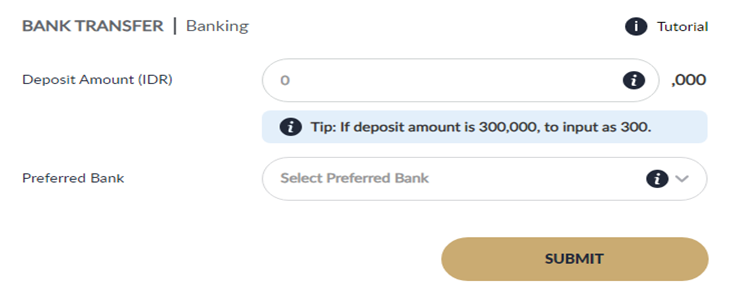
- Click "CONFIRM".
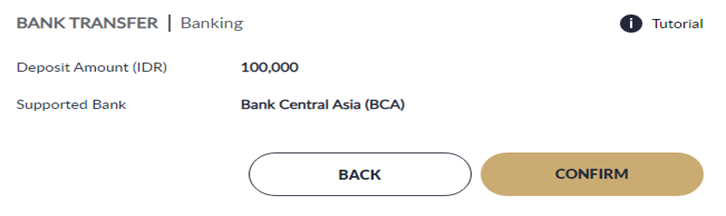
- Copy the virtual bank account and transfer immediately according to total payment request (unique amount). After that, click "KONFIRMASI PEMBAYARAN".
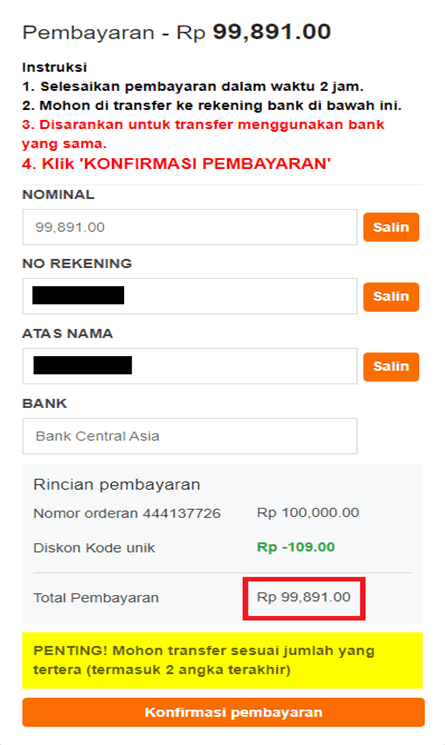
- Find your latest deposit record in "MY RECENT TRANSACTIONS".

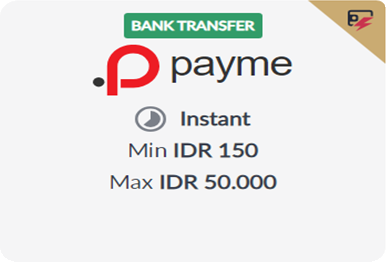
TETHER
DIREPAY
- Click "LOGIN" from the main page.

- Input "Username & Password" and click "LOGIN".
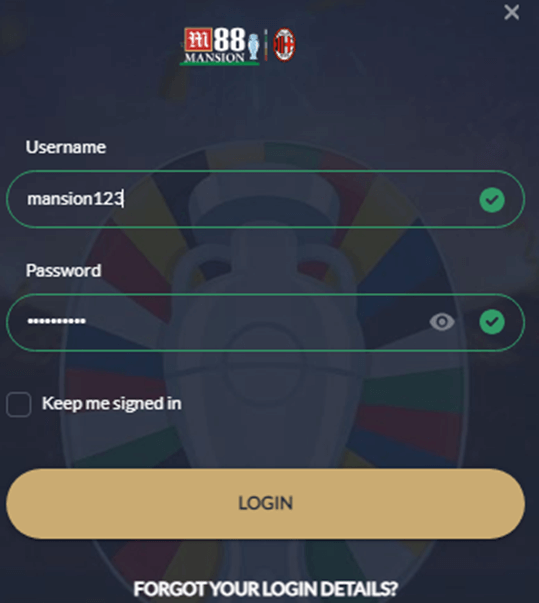
- Click "DEPOSIT".

- Click "DEPOSIT" tab → Click "CRYPTO CURRENCY" → Click "TETHER" → Click "DIREPAY".
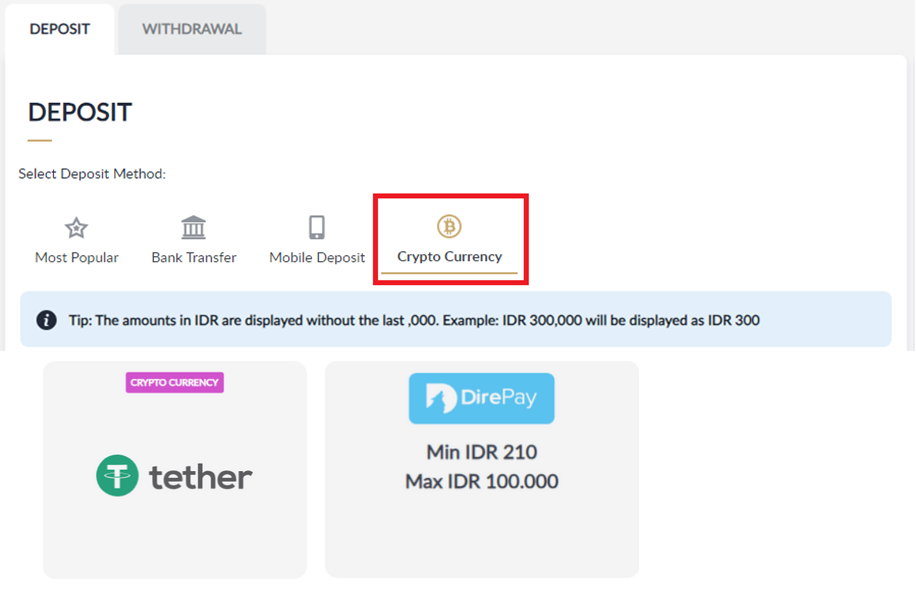
- Input the deposit amount → Click "SUBMIT".
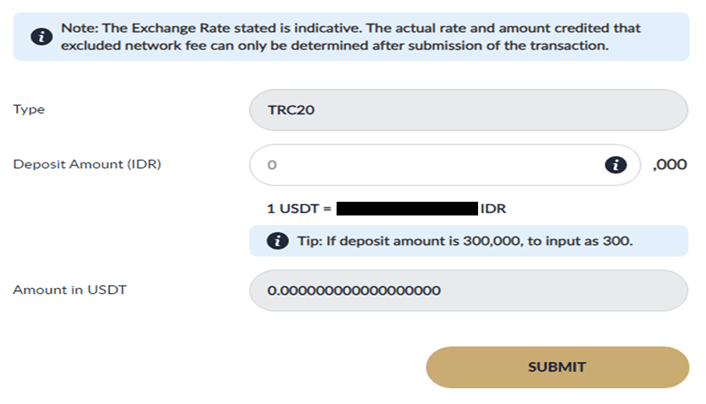
- Click "CONFIRM".
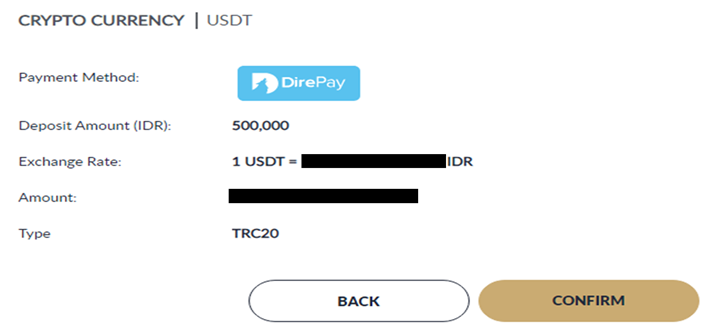
- Scan the QR code and fill the "CRYPTO AMOUNT" in your crypto wallet account. Make sure to choose the correct channel (TRC20).
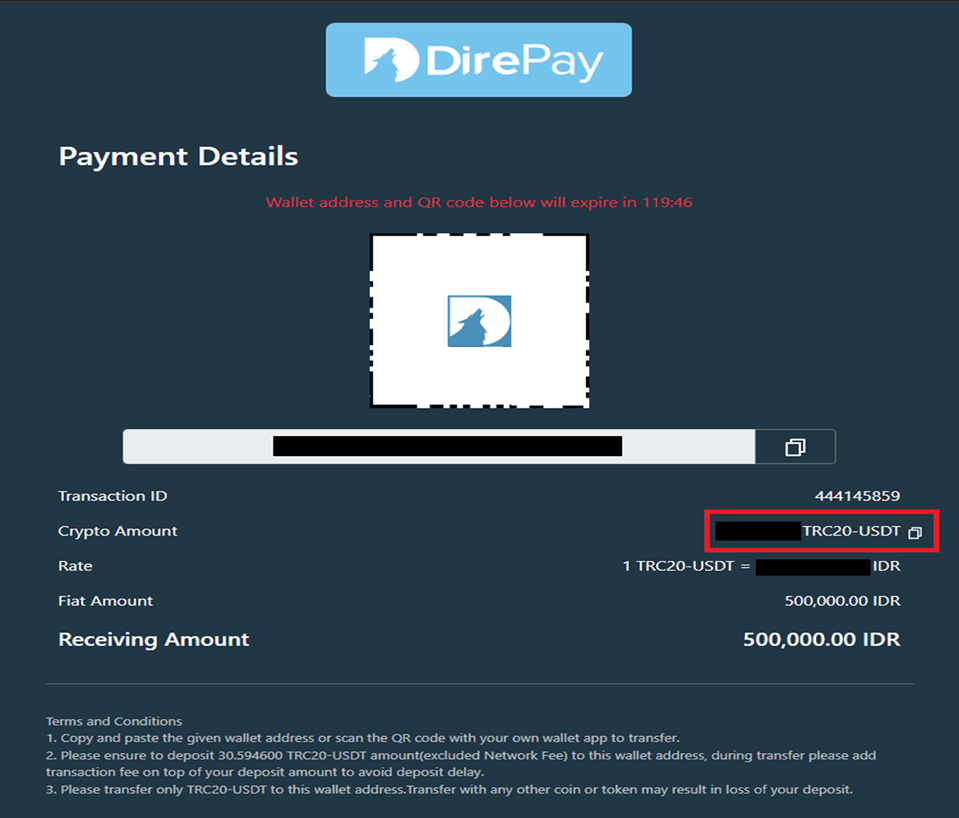
- Find your latest deposit record in "MY RECENT TRANSACTIONS".

COIN COLLECT
- Click "LOGIN" from the main page.

- Input "Username & Password" and click "LOGIN".
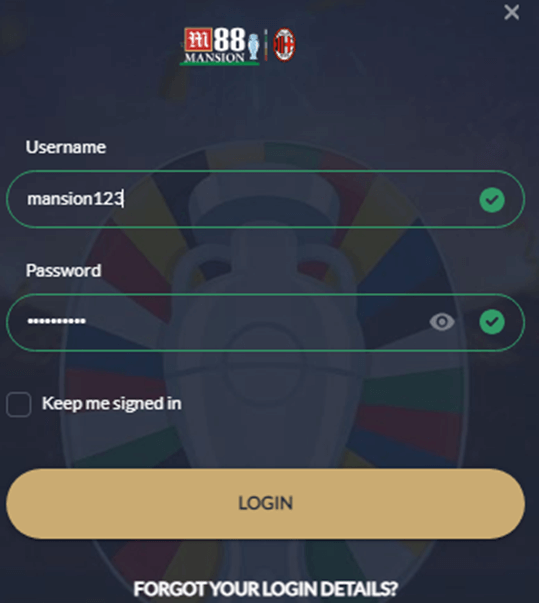
- Click "DEPOSIT".

- Click "DEPOSIT" tab → Click "CRYPTO CURRENCY" → Click "TETHER" → Click "COIN COLLECT".
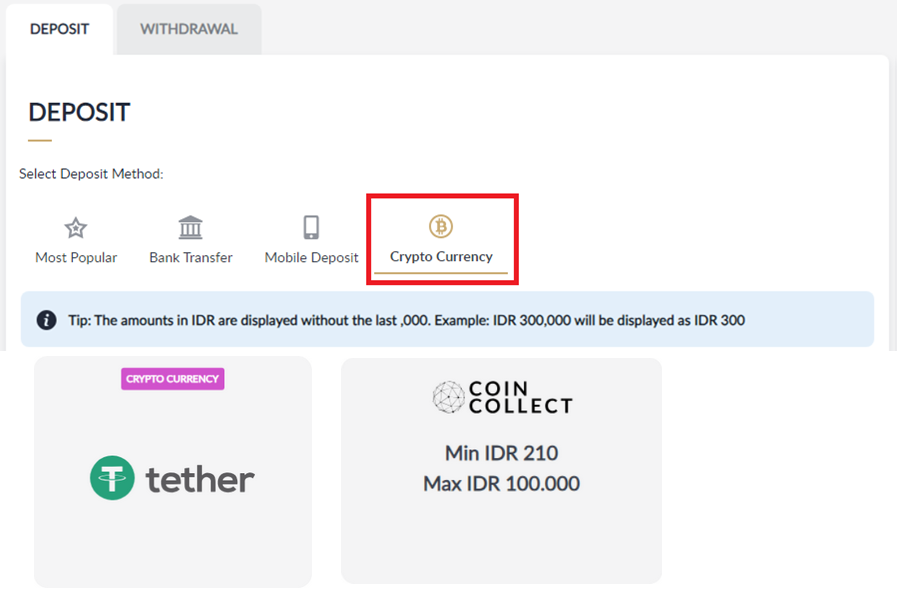
- Choose the channel "TYPE" (ERC20 or TRC20) → Input the deposit amount → Click "SUBMIT".
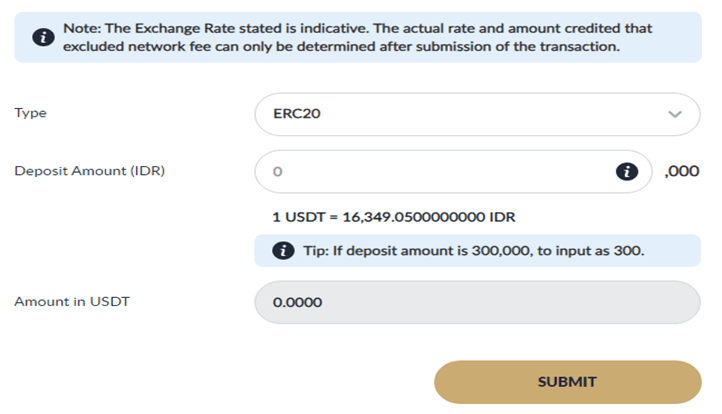
- Click "CONFIRM".
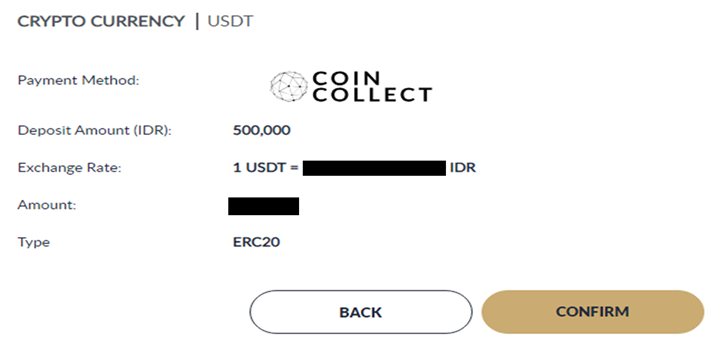
- Scan the QR code and fill the "CRYPTO AMOUNT" in your crypto wallet account. Make sure to choose the correct channel (ERC20 or TRC20).
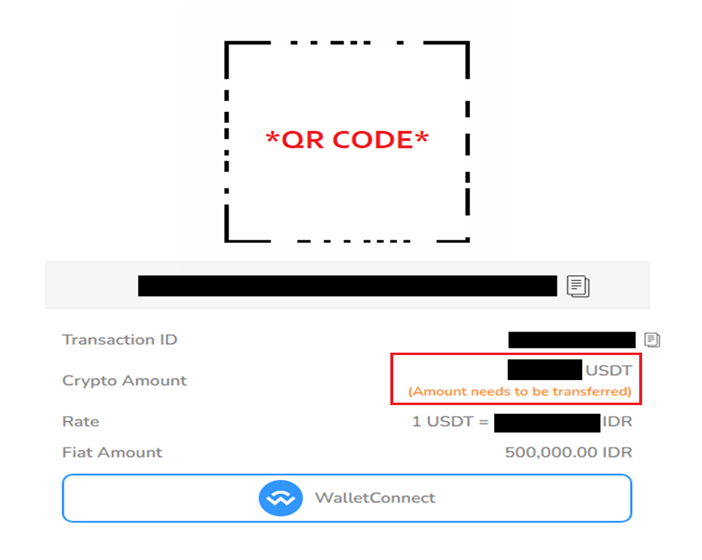
- Find your latest deposit record in "MY RECENT TRANSACTIONS".

WEALTHPAY
- Click LOGIN from Home
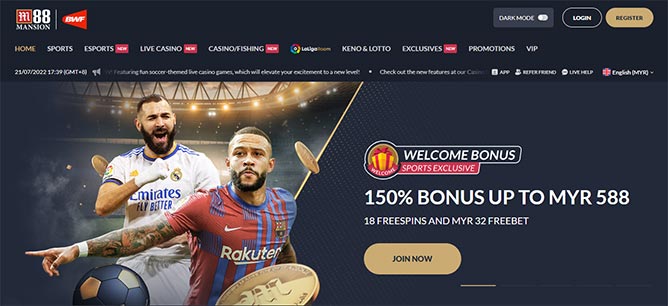
- Input Username & Password and click LOGIN
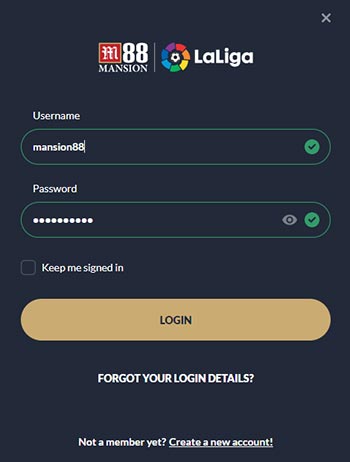
- Click DEPOSIT
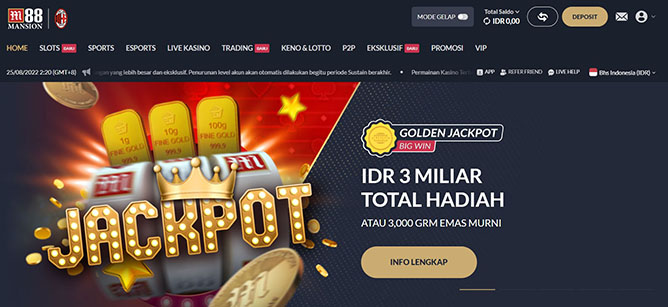
- Choose a DEPOSIT Method
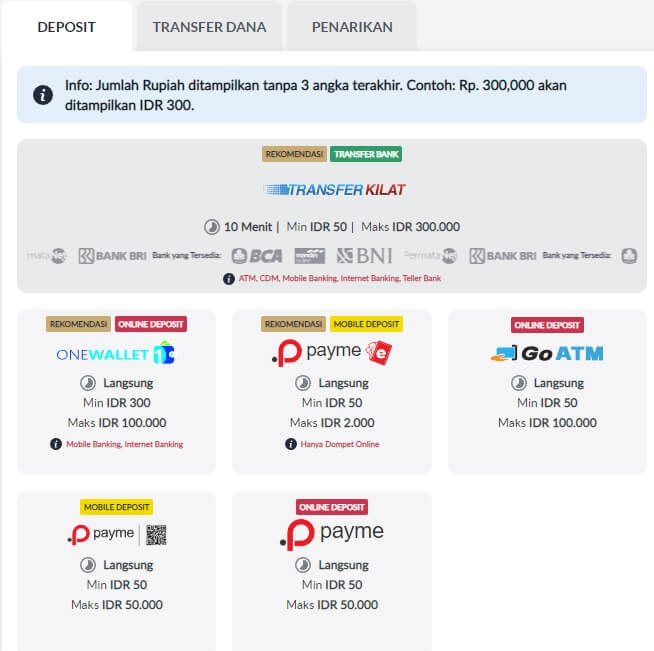
- Select TETHER icon on Crypto Currency.
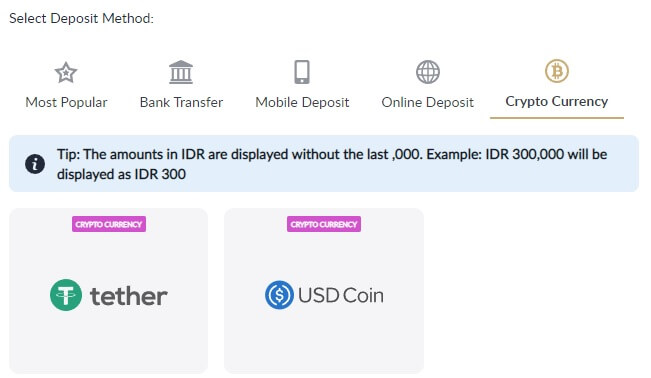
- Choose WealthPay, Input Deposit Amount and click submit.
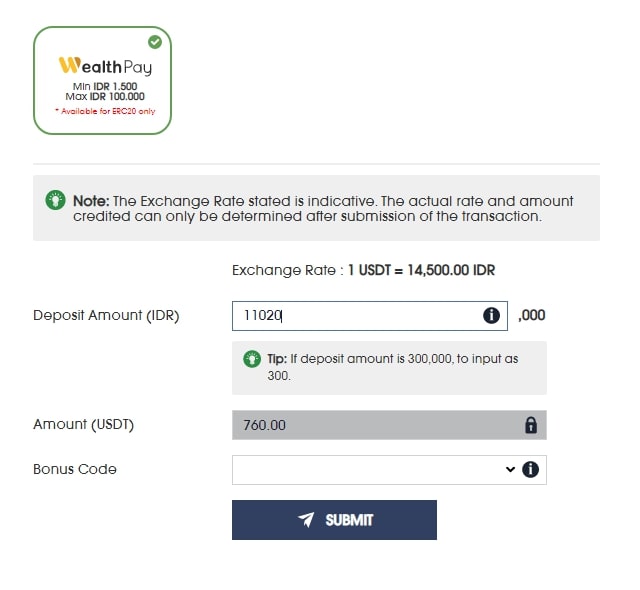
Note: The exchange rate stated is indicative. The actual rate and amount credited can only be determined after submission of the transaction.
- Click Confirm to be redirected to crypto transaction page or click Back to change your deposit amount (Make sure to enable pop – up window)
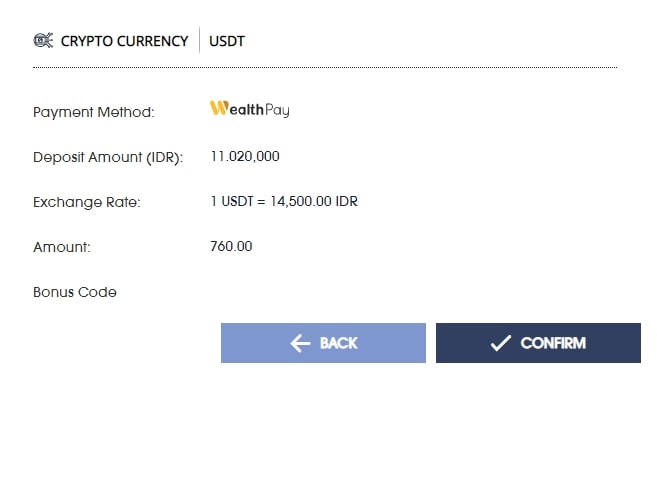
Note: The exchange rate stated is indicative. The actual rate and amount credited can only be determined after submission of the transaction.
- You will be redirected to Crypto currency page. This page will show you the Address and Crypto amount (USDT ERC20) that you need to transfer excluding transaction fee (gas fee or miners fee).
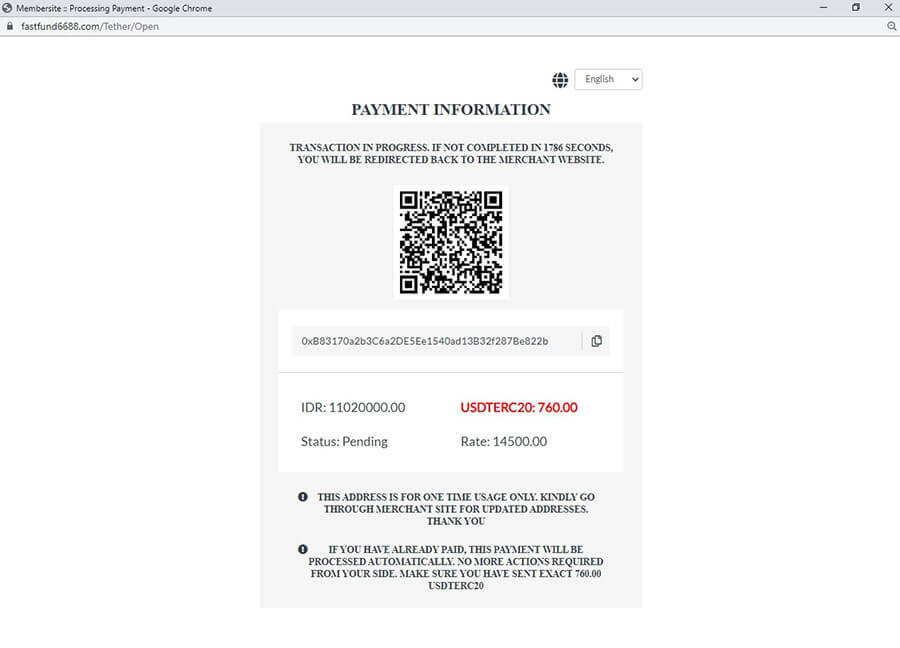
Note: The exchange rate stated is indicative. The actual rate and amount credited can only be determined after submission of the transaction.
- Open and login into your Crypto platform. Steps to do Crypto currency transfer varies depending on the platform you are using. In this example, we will use “INDODAX”.
- Click on Wallet Icon at the bottom
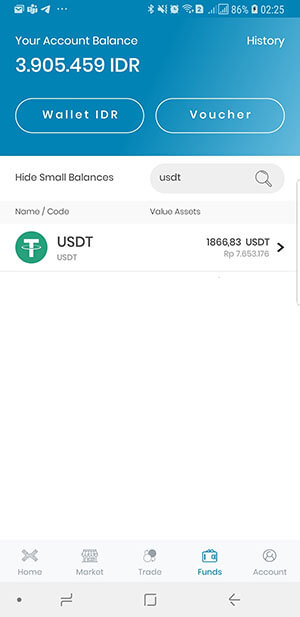
- Click on Withdraw.
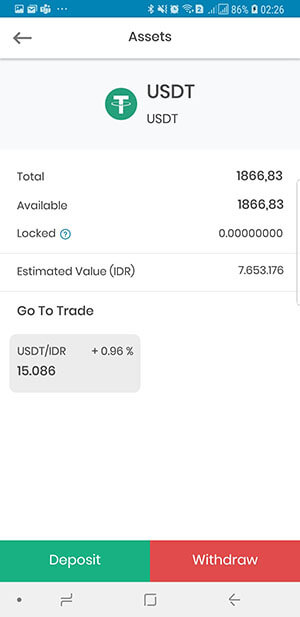
- On Crypto tab, search or select USDT TetherUS.
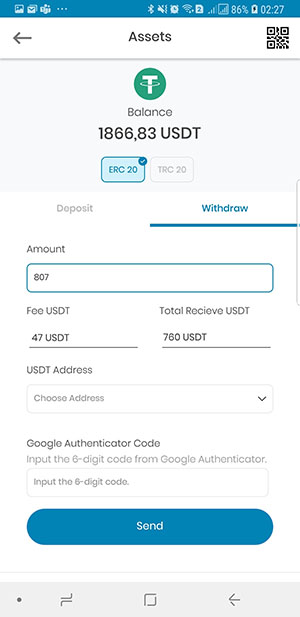
- Input Address by copy and paste or choose from save list or scan the QR code earlier from step 4.
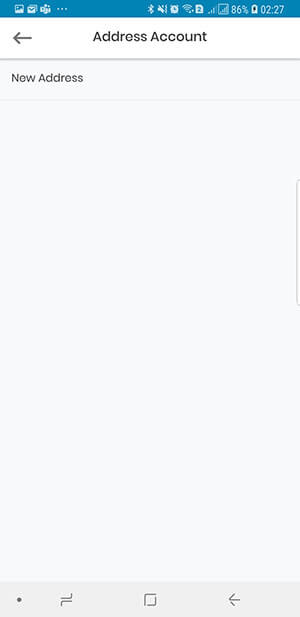
- In the network, Select ERC20. Please make sure that you
select ERC20 to avoid missing transfer.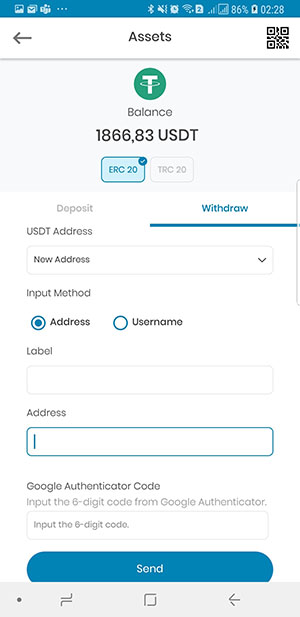
- Input Total amount to transfer and
click Withdraw.- Total amount to transfer = Actual amount to transfer in step 4 + Transaction Fee
- Transaction fee varies depending on the network congestion, platform, actual amount, or current exchange rate.
- In this example, 760 is actual amount to transfer and 40 is the transfer fee. Total amount to transfer is 800.
- Please note that M88 will only credit based on the actual amount that we received.
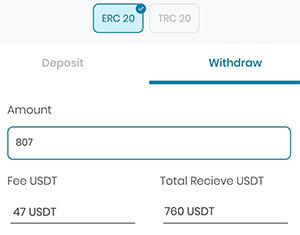
- Click on Wallet Icon at the bottom
- Deposit will be processed within 3 – 10 minutes upon receiving your transactions.
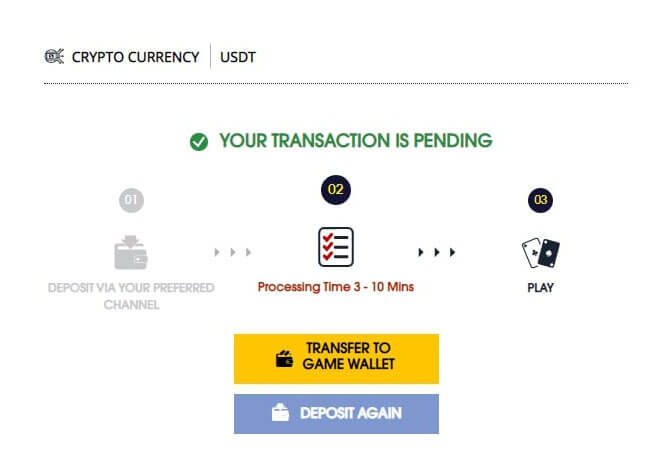
- Amount will be credited and shows on My Recent Transactions

USD COIN
- Click "LOGIN" from the main page.

- Input "Username & Password" and click "LOGIN".
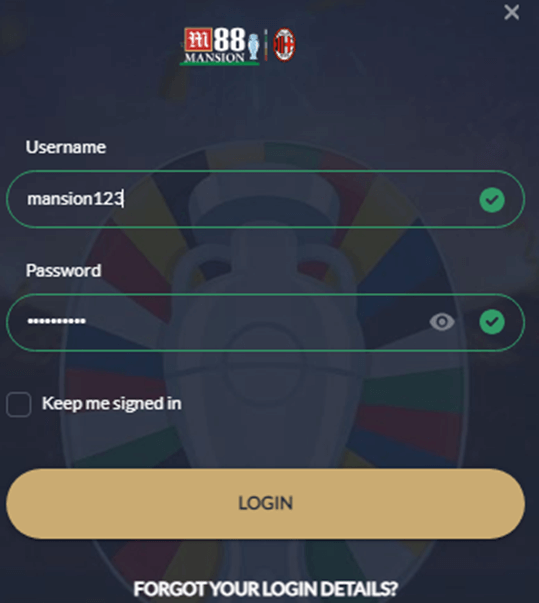
- Click "DEPOSIT".

- Click "DEPOSIT" tab → Click "CRYPTO CURRENCY" → Click "USD COIN" → Choose "DIREPAY".
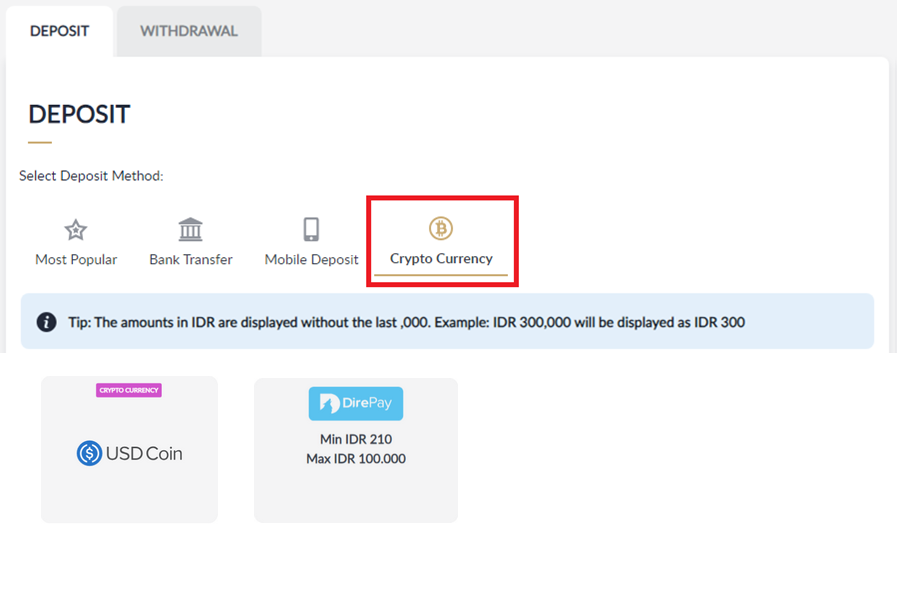
- Choose the channel "TYPE" (ERC20 or TRC20) → Input the deposit amount → Click "SUBMIT".
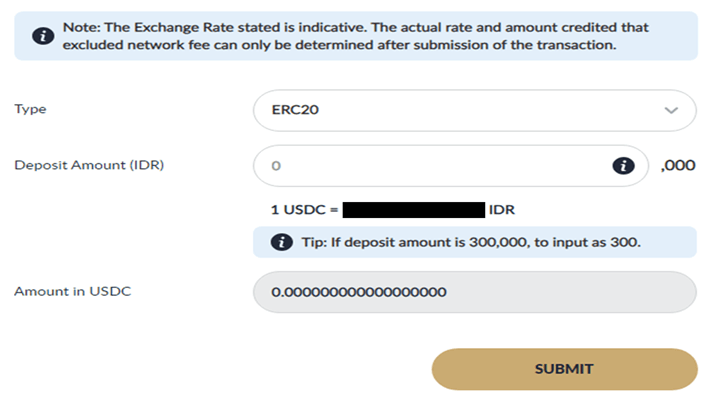
- Click "CONFIRM".
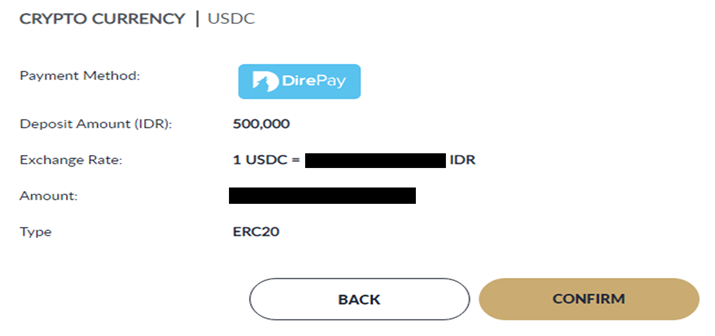
- Scan the QR code and fill the "CRYPTO AMOUNT" in your crypto wallet account. Make sure to choose the correct channel (ERC20 or TRC20).
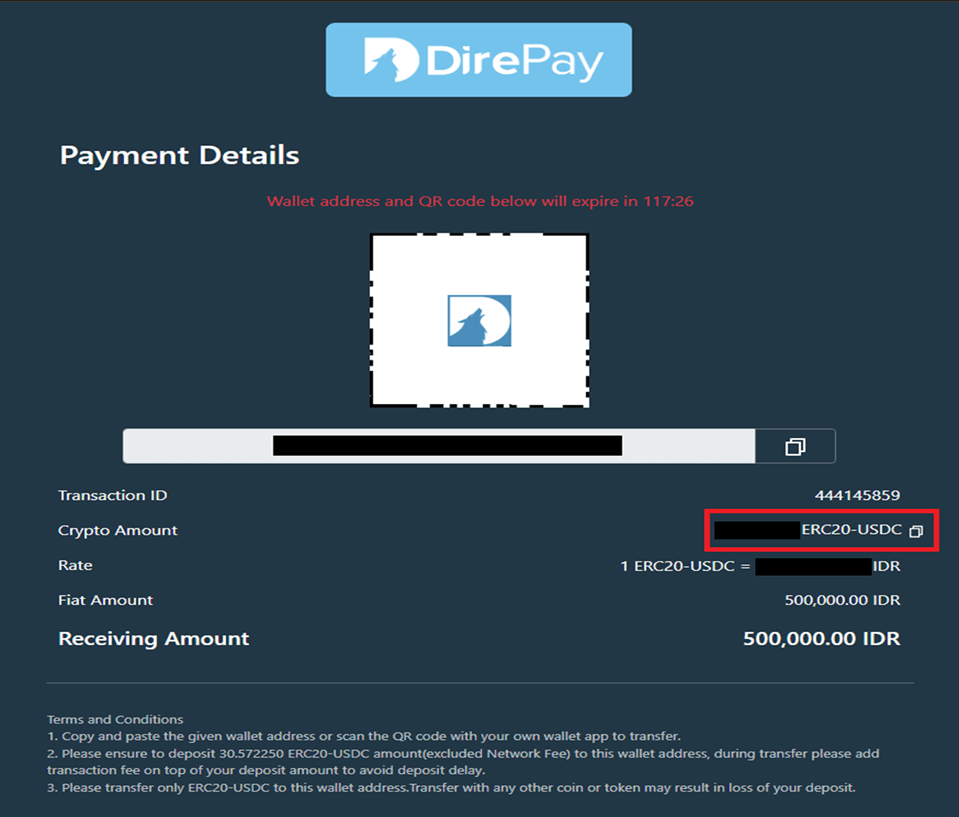
- Find your latest deposit record in "MY RECENT TRANSACTIONS".

E-WALLET
- Click LOGIN from Home
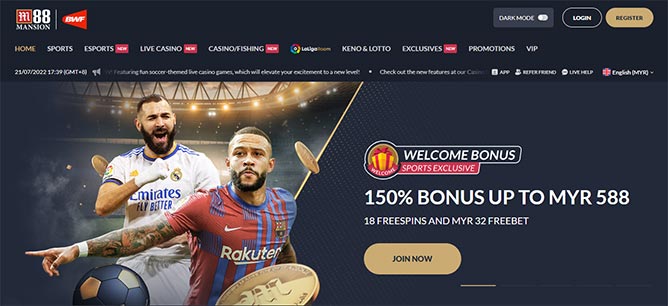
- Input Username & Password and click LOGIN
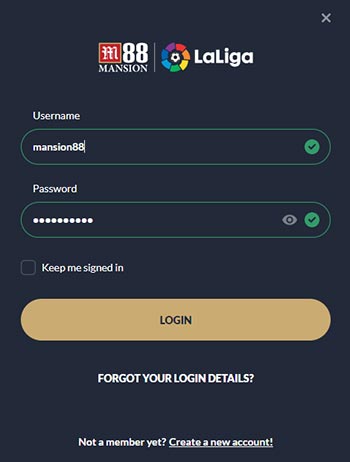
- Click DEPOSIT
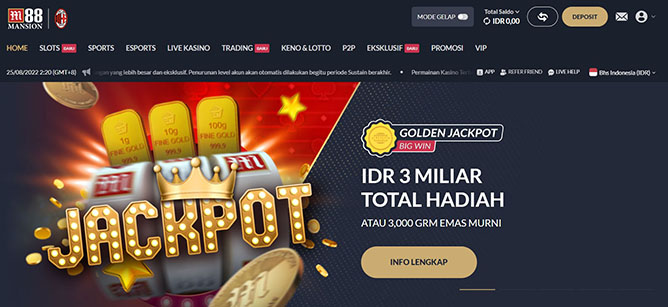
- Choose a DEPOSIT Method
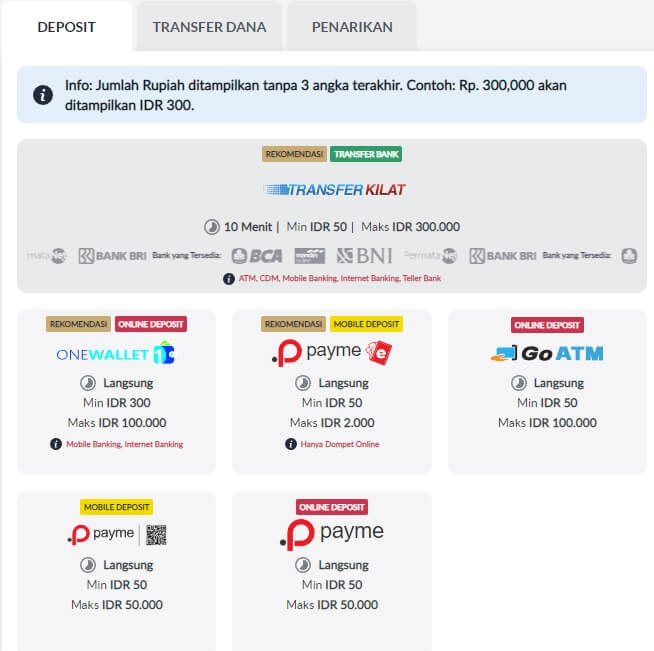
- Select Mobile Deposit and choose Payme E-Wallet
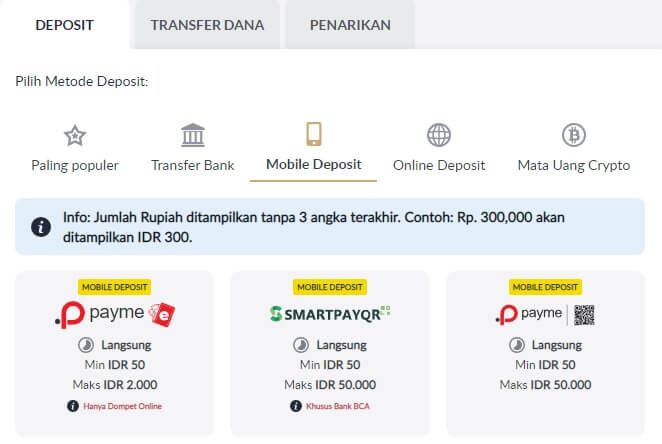
- Input "Deposit Amount" and choose preferred "E-Wallet" then click "Submit."
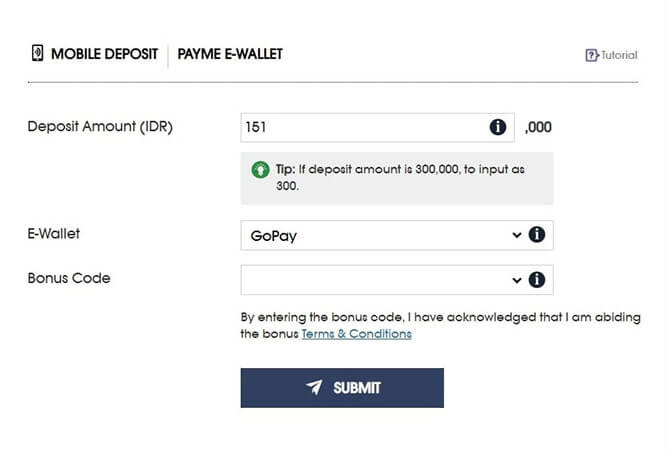
- Click CONFIRM to be re-directed to a new page or click BACK to modify your deposit amount and preferred E-wallet option.
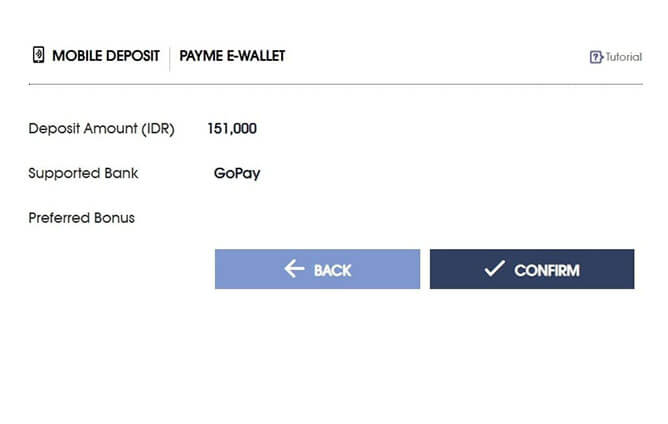
- Next will be redirected to pop up page Kindly login to your E-wallet apps then scan QR code through your QRIS, Input exact amount as shown in the display below then click "KONFIRMASI PEMBAYARAN."
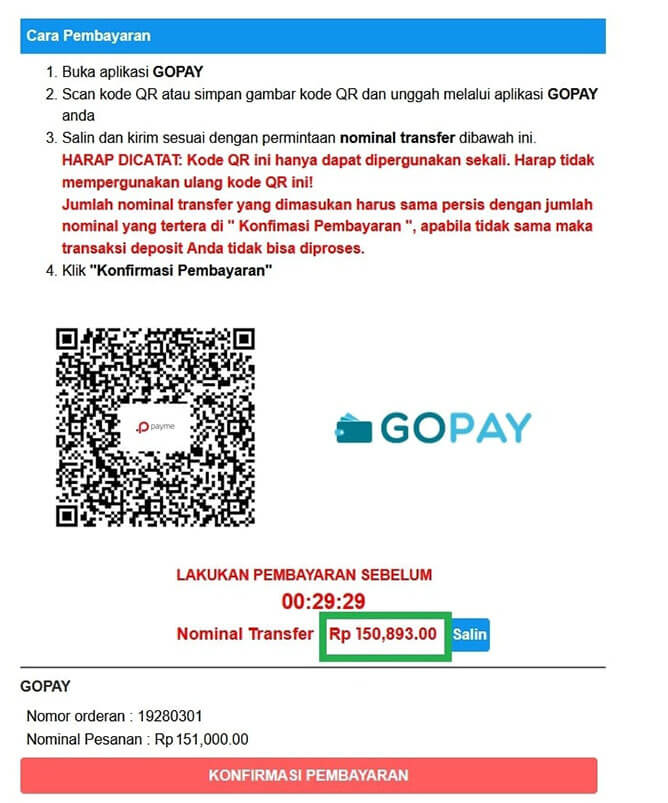
- Deposit has been successfully credited into your M88 Account and show on my recent transaction

PAYME QR
- Click LOGIN from Home
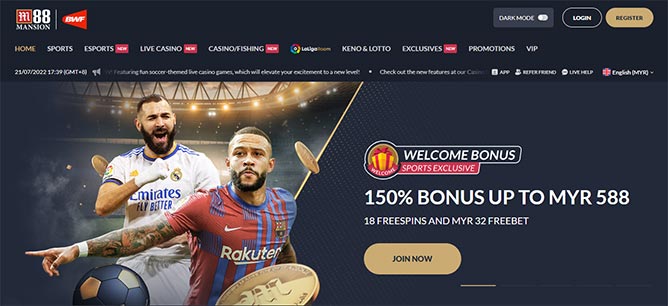
- Input Username & Password and click LOGIN
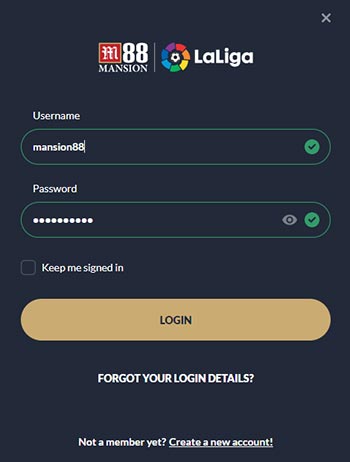
- Click DEPOSIT
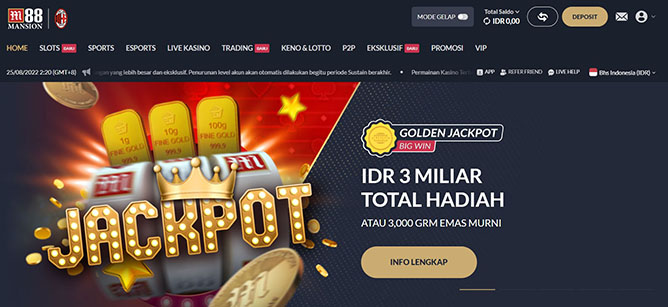
- Choose a DEPOSIT Method
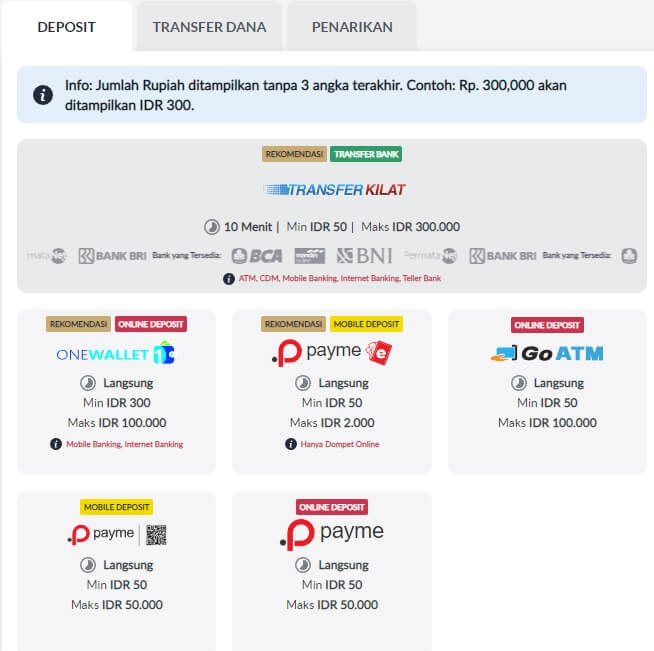
- Select Mobile Deposit, then choose Payme QR
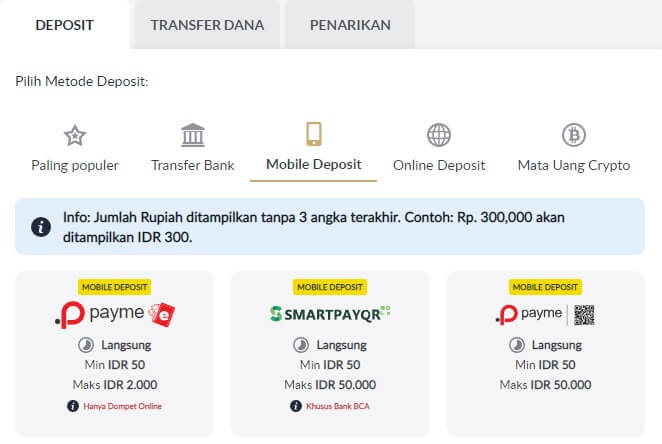
- Input "Deposit Amount" then click "Submit."
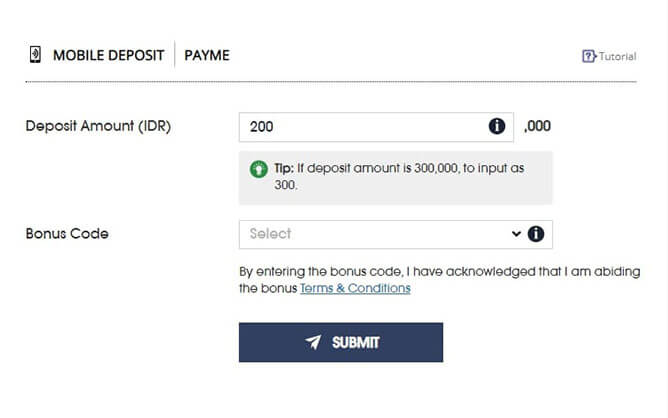
- Click CONFIRM to be re-directed to a new page or click BACK to modify your deposit amount.
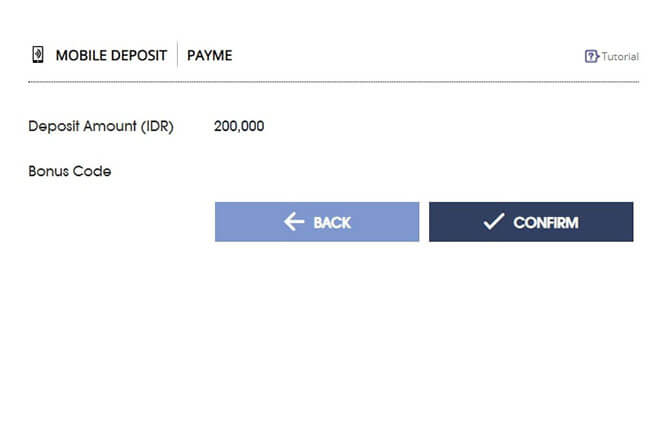
- A pop-up page will display; log in to your mobile banking app and scan the QR code through your QRIS. deposit the exact amount (including the last two digits) as specified on "Total Pembayaran," then click "KONFIRMASI PEMBAYARAN".
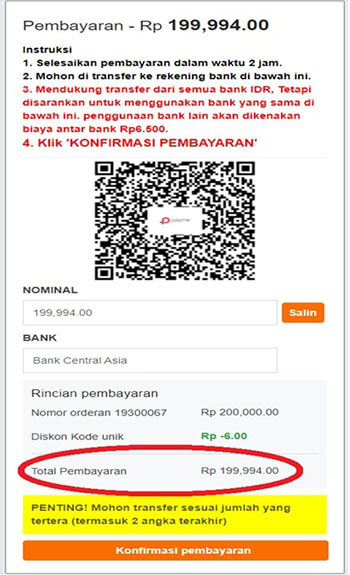
- Deposit has been successfully credited into your M88 Account and show on My Recent Transaction.
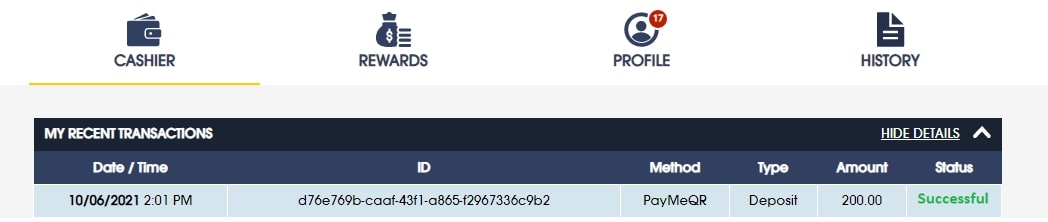
ONEWALLET
- Click LOGIN from Home
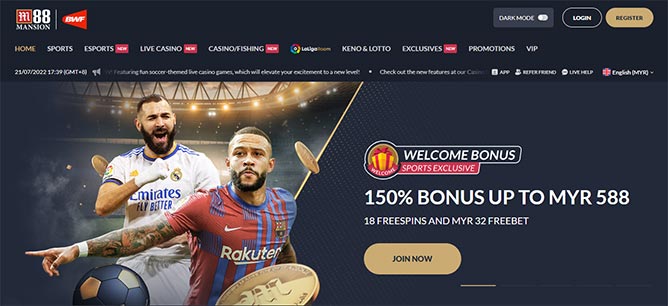
- Input Username & Password and click LOGIN
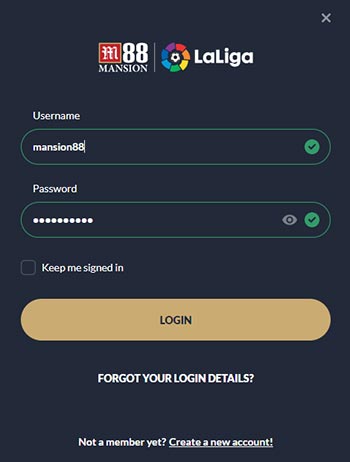
- Click DEPOSIT
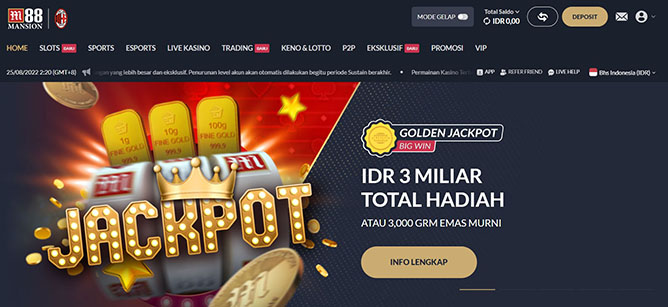
- Choose a DEPOSIT Method
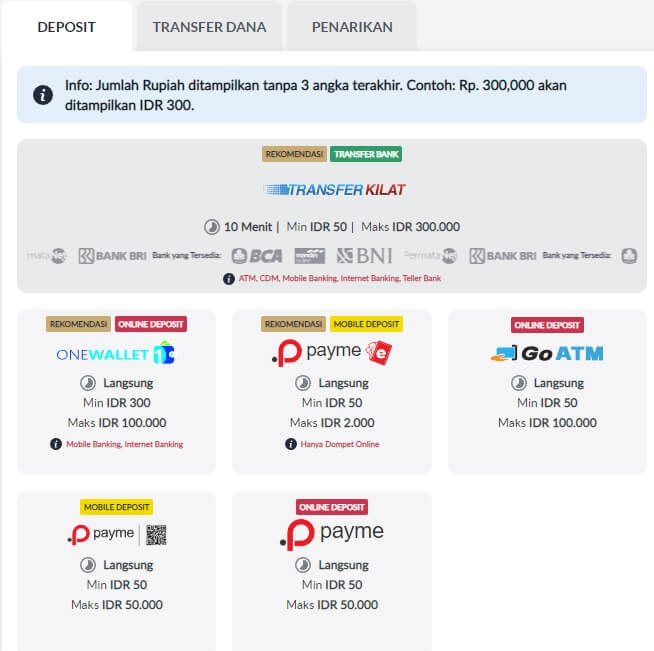
- Choose ONEWALLET
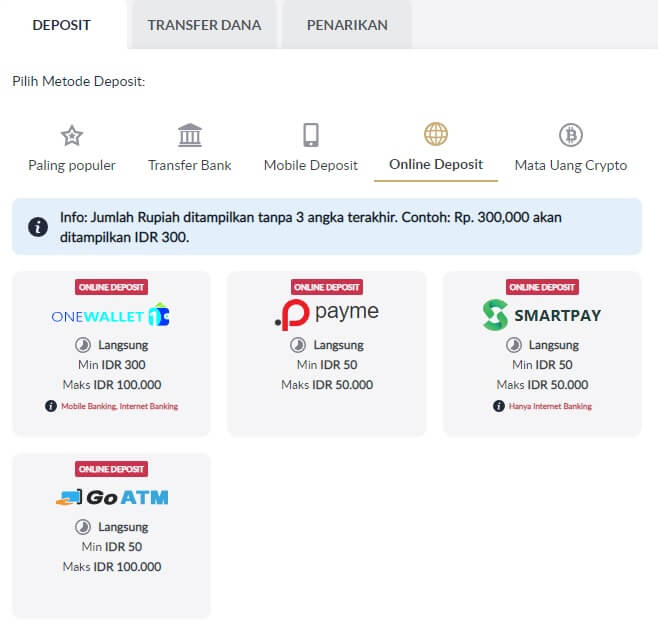
- Input deposit amount (Trim 3 digit '0')
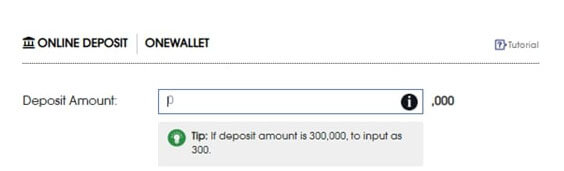
- Choose preferred banking options then SUBMIT

- Again, click OK
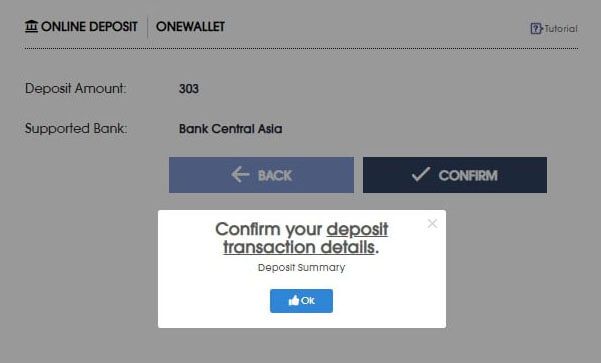
- Click CONFIRM to be re-directed to a new page or click BACK to modify your deposit amount and preferred bank option
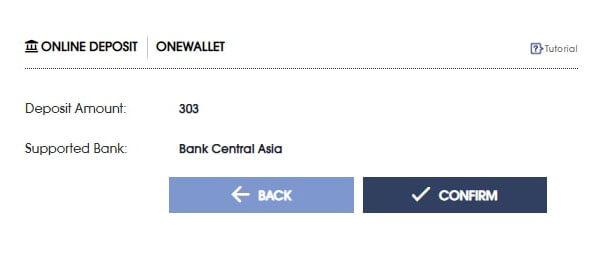
- Next will be redirected to pop-up page
- Kindly login to your internet banking then click Konfirm
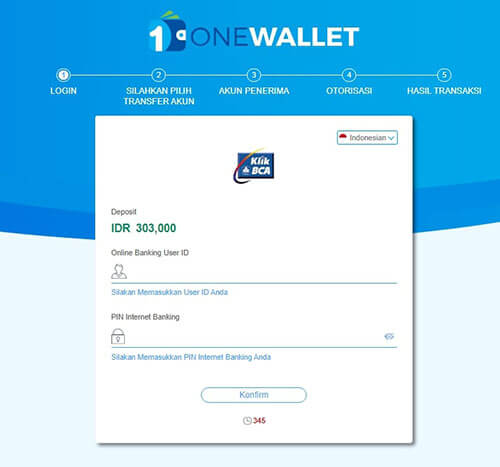
- Upon login please refrain NOT to refresh or close this page
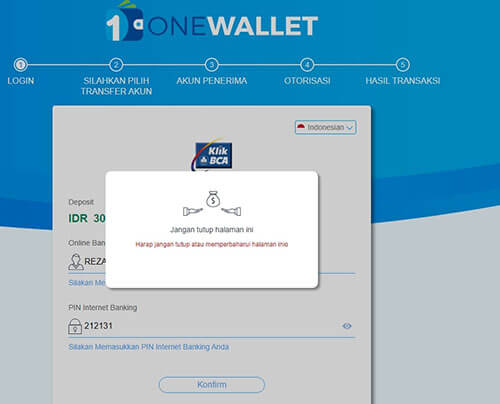
- The system will automatically display M88 bank account information and your desired deposit amount
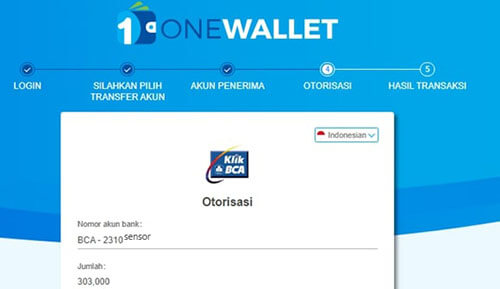
- Input the auto-generated 8-digit number into your KEYBCA token and respond KEYBCA APPLI 2. Input the challenge number shown then click Konfirm
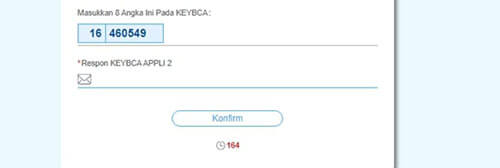
- The system will do auto fund transfer according to the requested amount
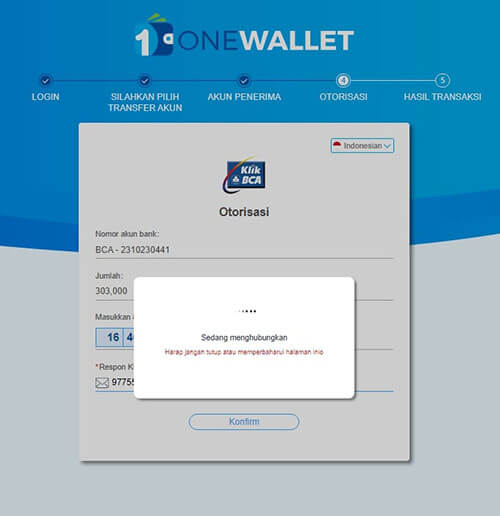
- Deposit transaction has been successful. Please keep your Transaction ID (Nomor transaksi) for reference
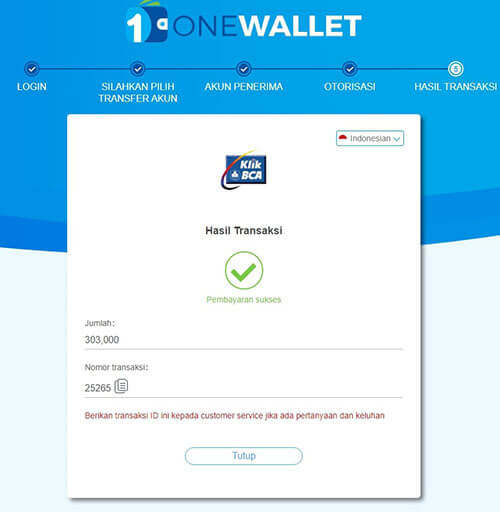
- Deposit has been successfully credited into your M88 account and shows on Transaksi Terbaru Saya (My Recent Transaction)

- Kindly login to your internet banking then click Konfirm
QUICKPAY
- Click LOGIN from Home
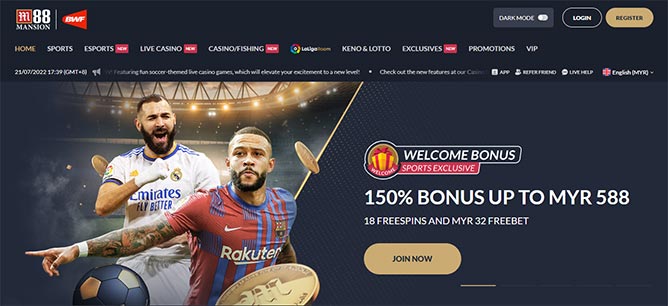
- Input Username & Password and click LOGIN
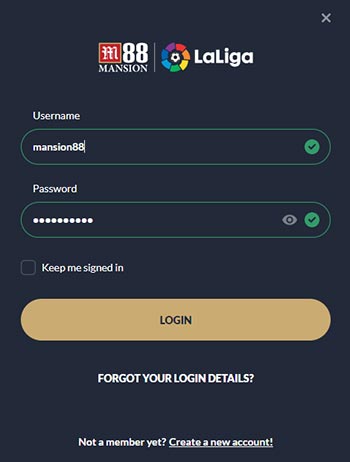
- Click DEPOSIT
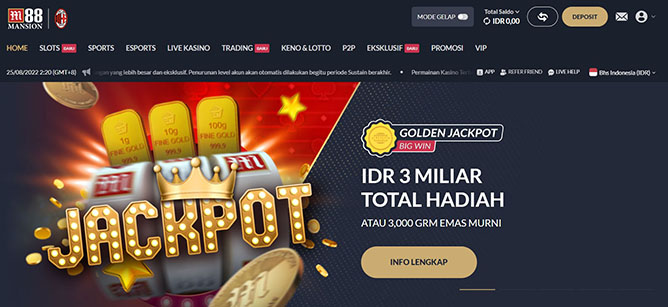
- Choose a DEPOSIT Method
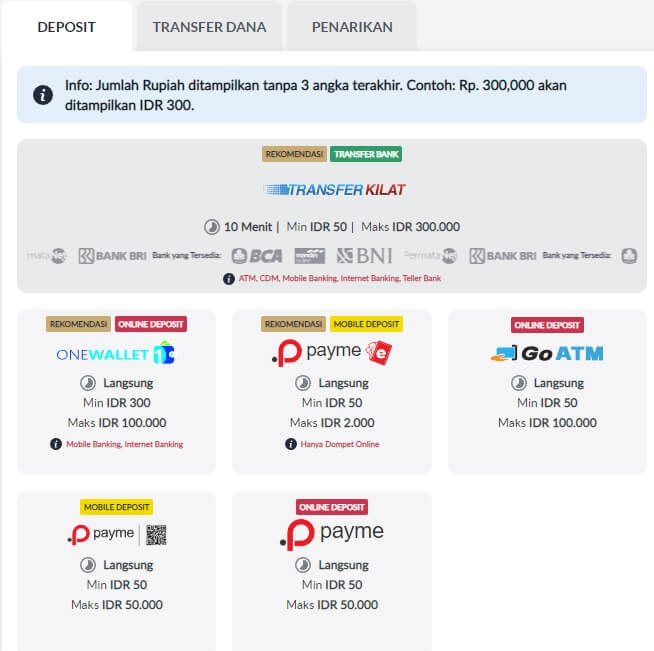
- Click Deposit Online QUICKPAY
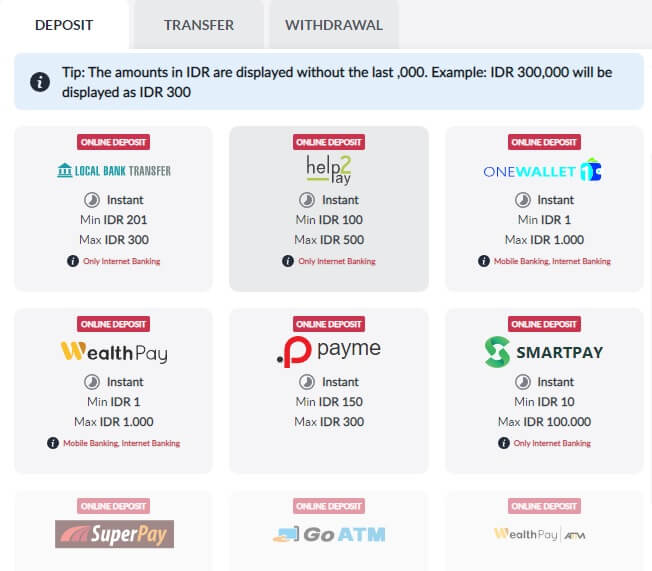
- Input deposit amount (Trim 3 digit '0')
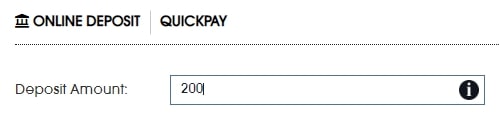
- Choose preferred banking options

- Bonus Code (Except for the first-time deposit)

- Click SUBMIT
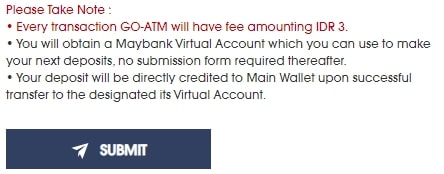
- Again, click OK
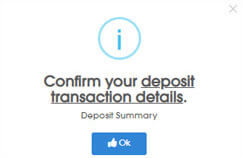
- Click CONFIRM to display internet banking interface page OR click BACK to edit your deposit transaction details
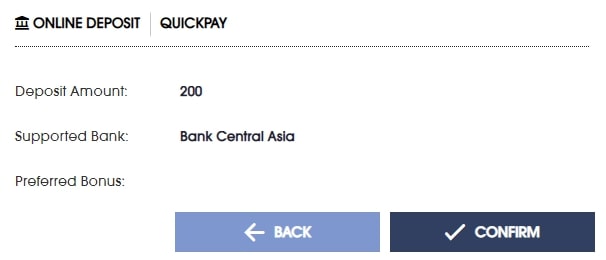
- Next step will be prompted to Login your internet banking to make fund transfer
- Your deposit will be instantly processed in Central Wallet
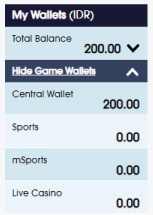
- Kindly check your Deposit status and history in My Recent Transactions

ONEWALLET QR
- Click LOGIN from Home
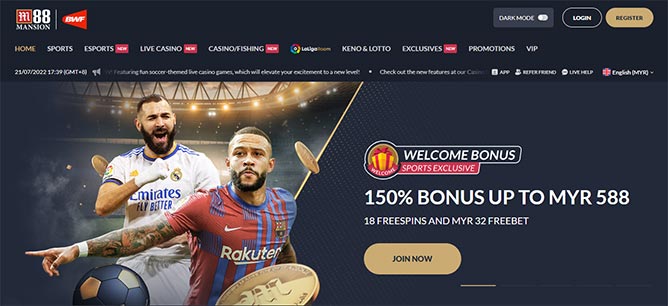
- Input Username & Password and click LOGIN
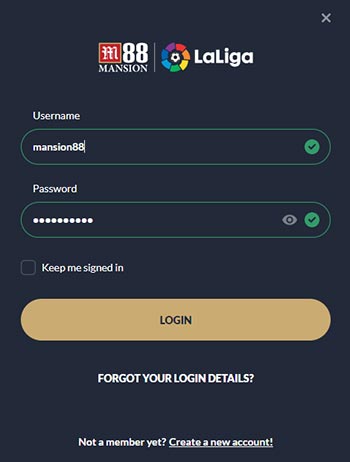
- Click DEPOSIT
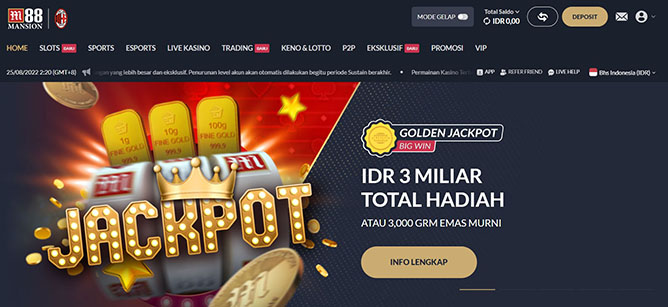
- Choose a DEPOSIT Method
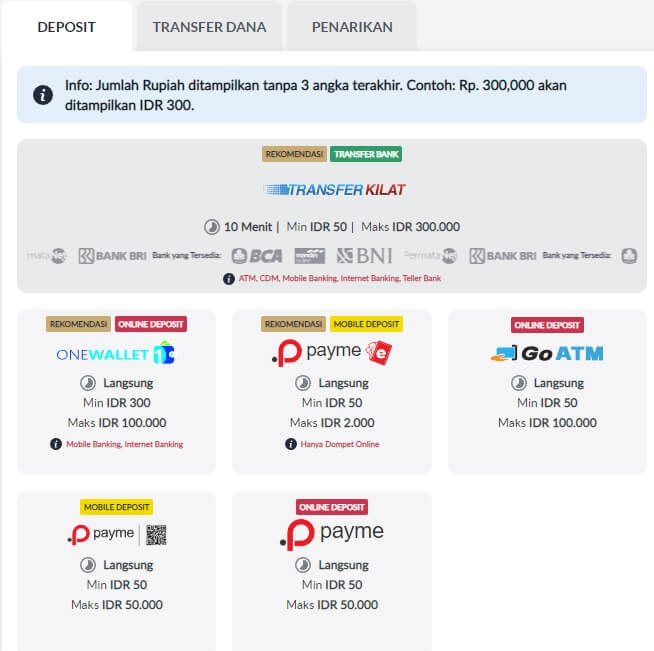
- Choose OneWallet QR icon in Mobile Deposit:
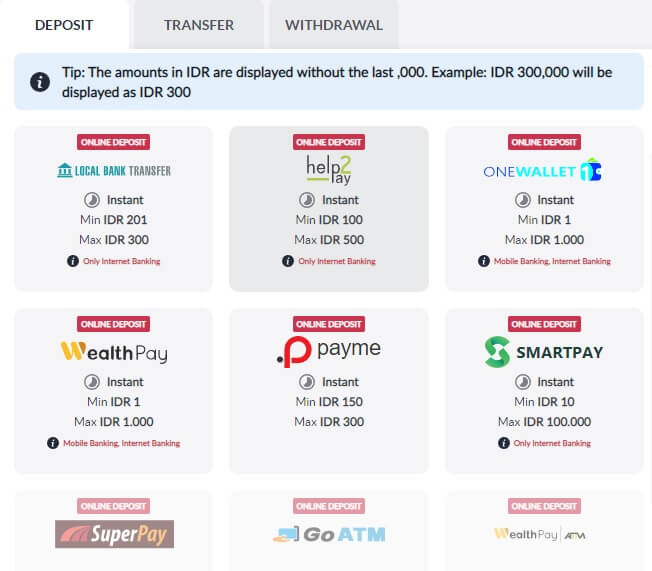
- Submit deposit amount, choose preferred bank and confirm the deposit
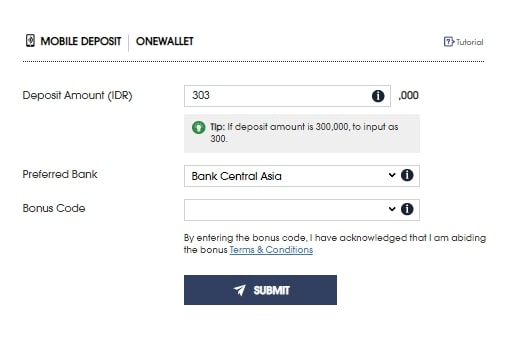
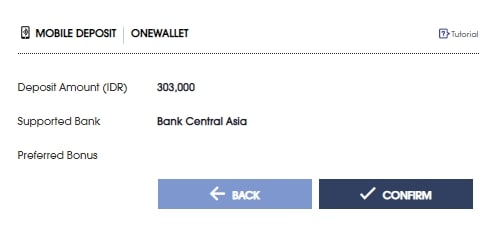
- Re-direct & Login to the Mobile banking / QR
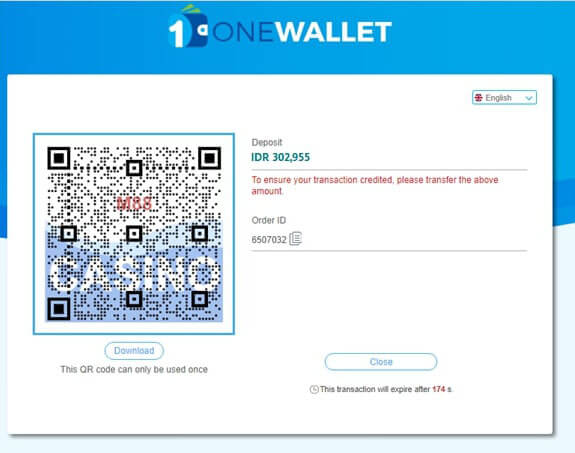
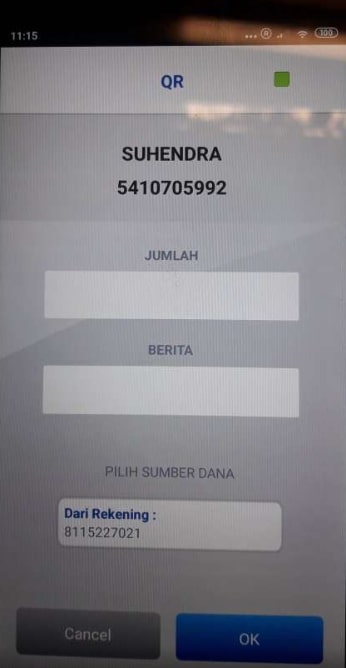
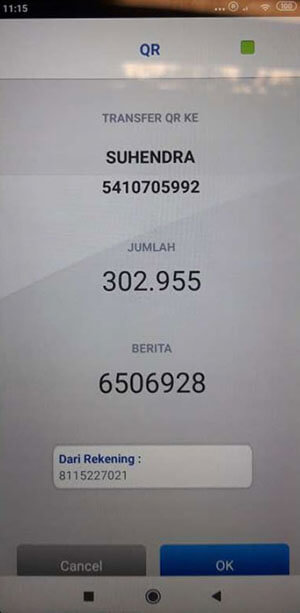
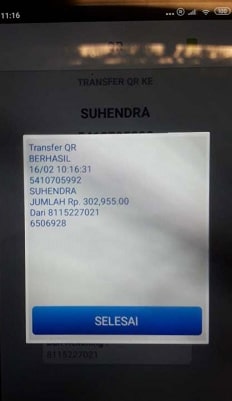
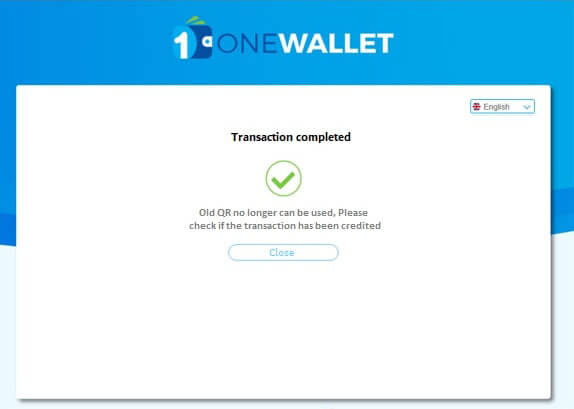
- Amount will be credited and shows on My Recent Transaction


