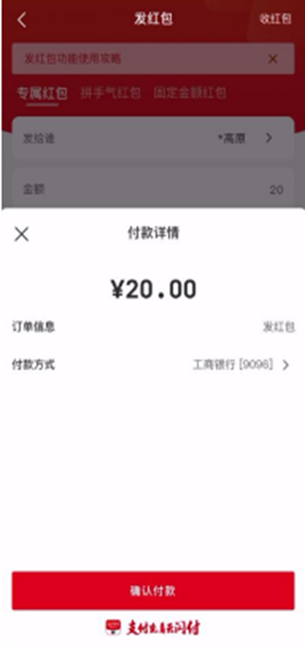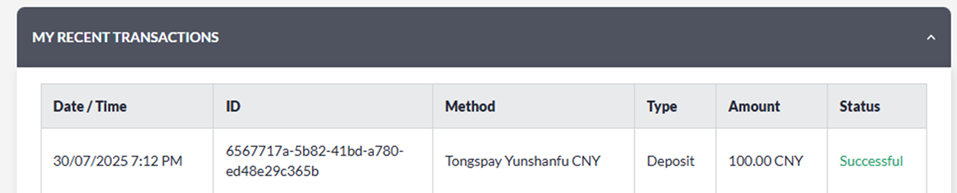First Steps
- Click LOGIN from Home
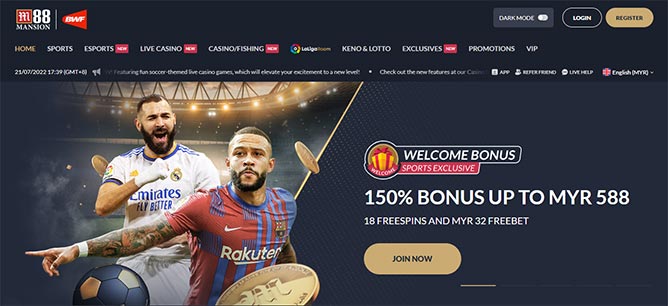
- Input Username & Password and click LOGIN
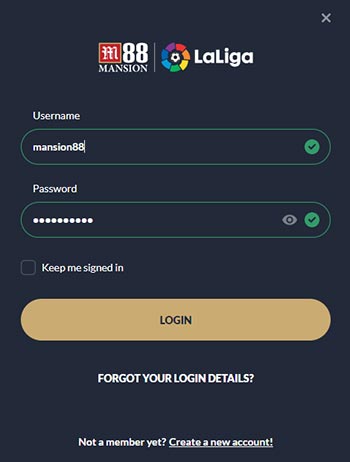
- Click DEPOSIT menu
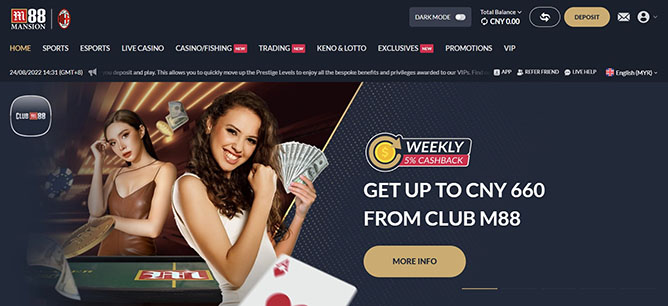
- Choose a DEPOSIT Method
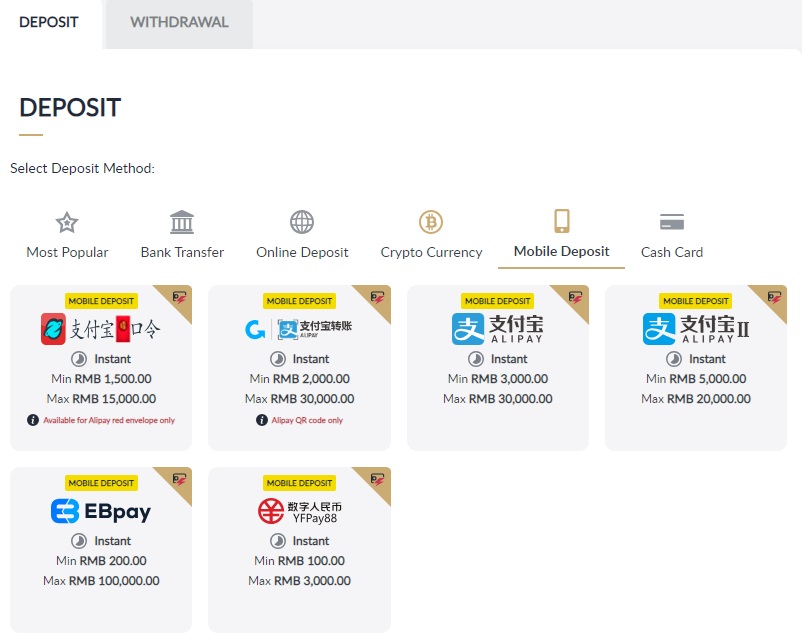
ALIPAY
- Click ALIPAY on Mobile Deposit
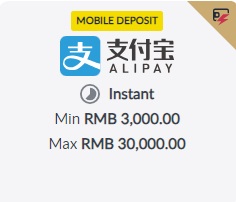
- Please enter your deposit amount and click【SUBMIT】
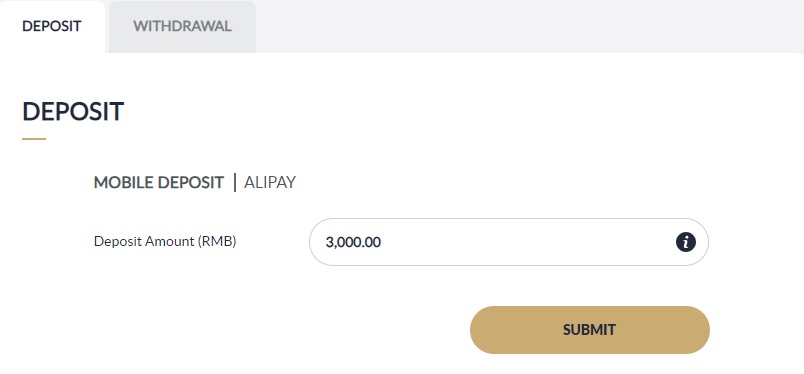
- Please verify the info and click【CONFIRM】
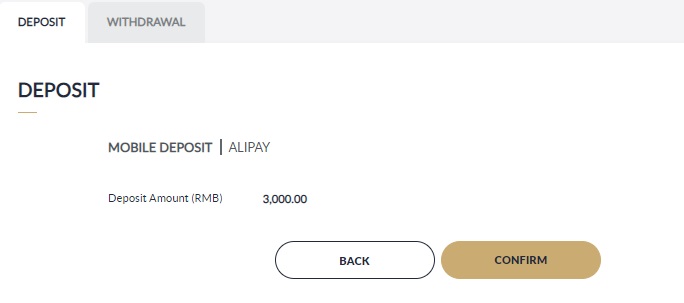
- Please provide the payer's name
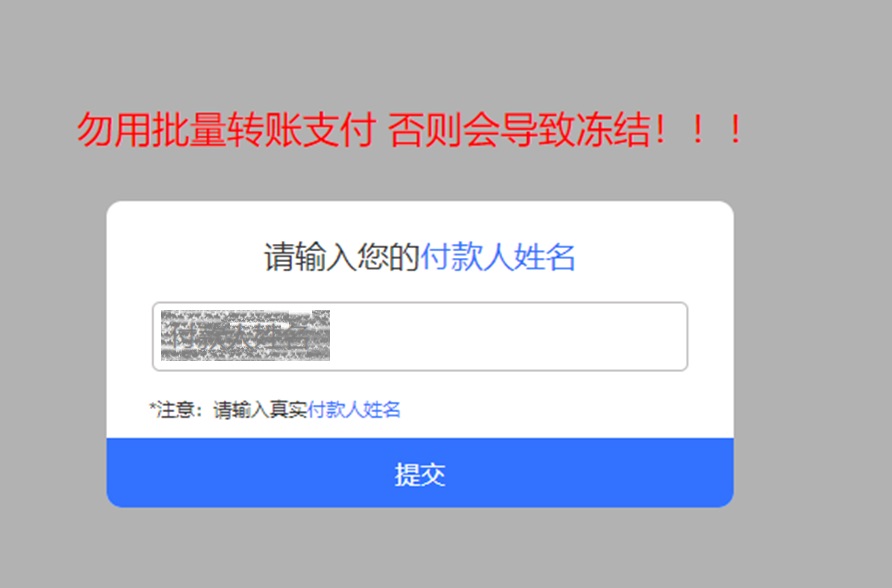
- Follow on-screen instructions, complete within time limit, click【我已转账】
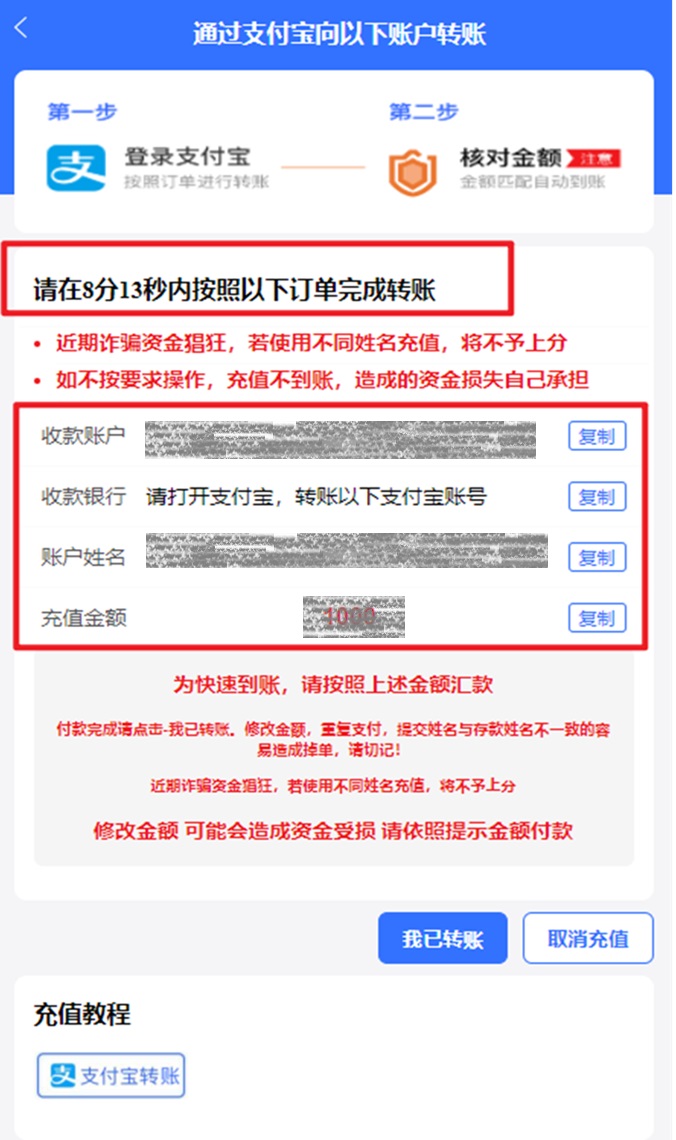
- Please wait for processing.
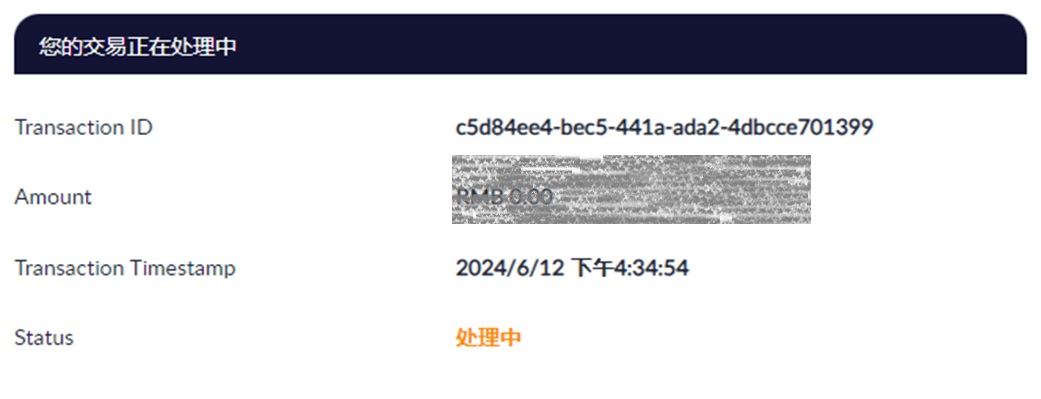
- Kindly check deposit status in 【My Recent Transactions】.
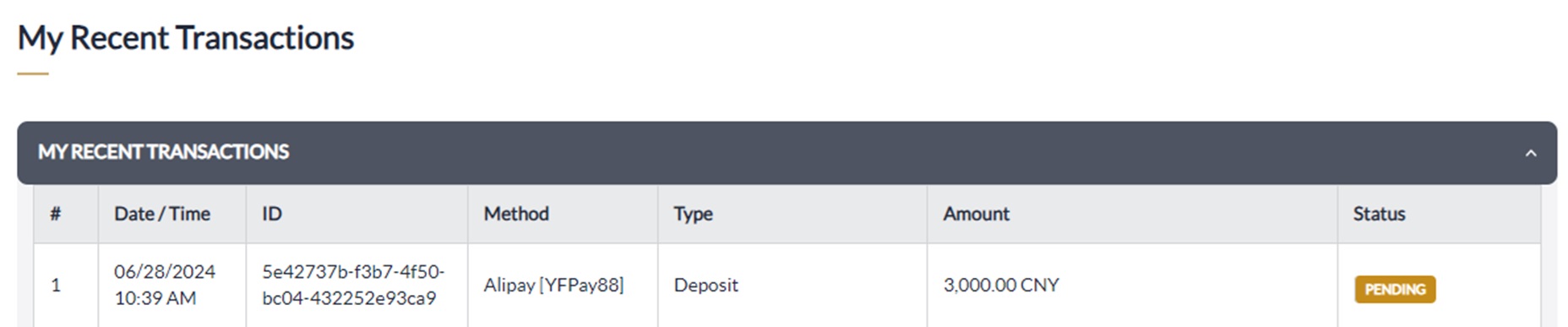
ALIPAY II
- Click ALIPAY II on Mobile Deposit
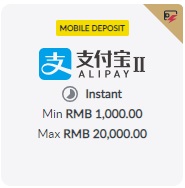
- Please enter your deposit amount and click【SUBMIT】

- Please verify the info and click【CONFIRM】
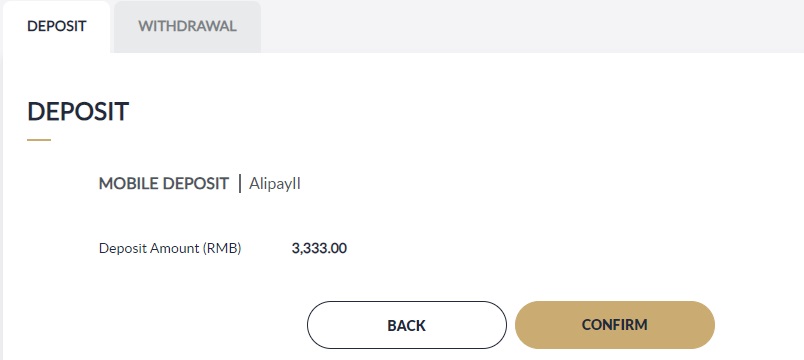
- Follow on-screen instructions, complete within time limit.
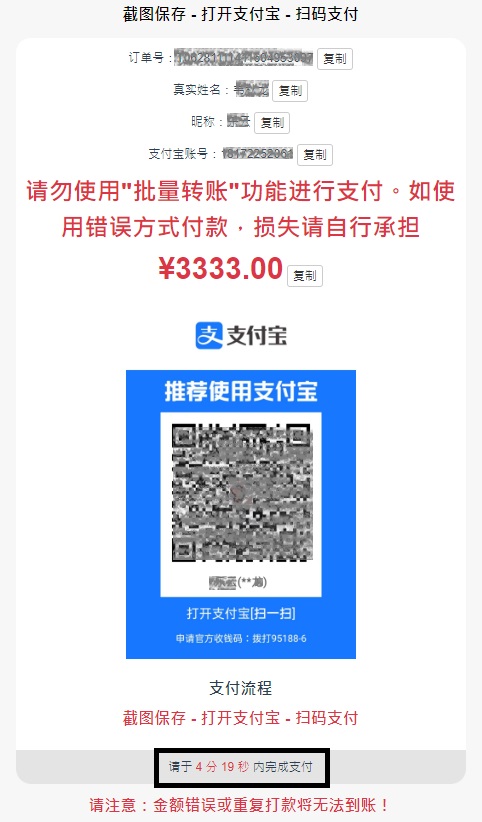
- Kindly check deposit status in 【My Recent Transactions】.
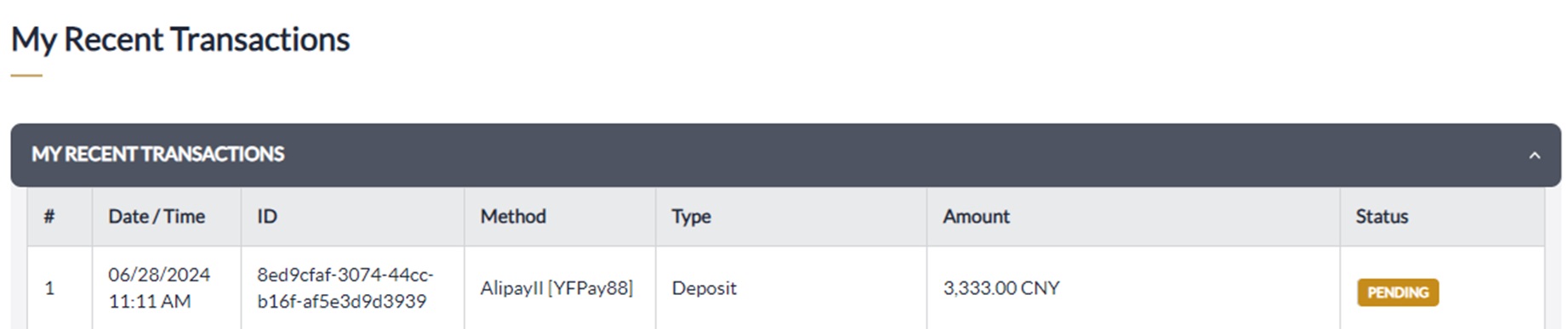
ALIPAY RED ENVELOPE
- Click ALIPAY RED ENVELOPE on Mobile Deposit
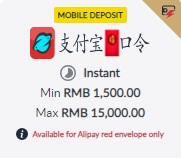
- Please enter your deposit amount and click 【SUBMIT】
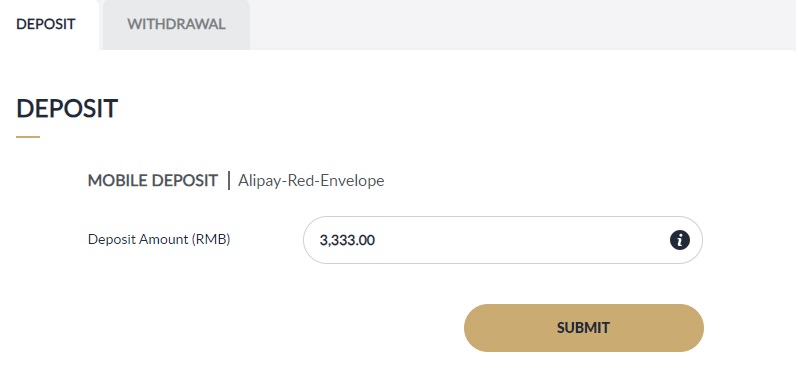
- Please verify the info and click【CONFIRM】
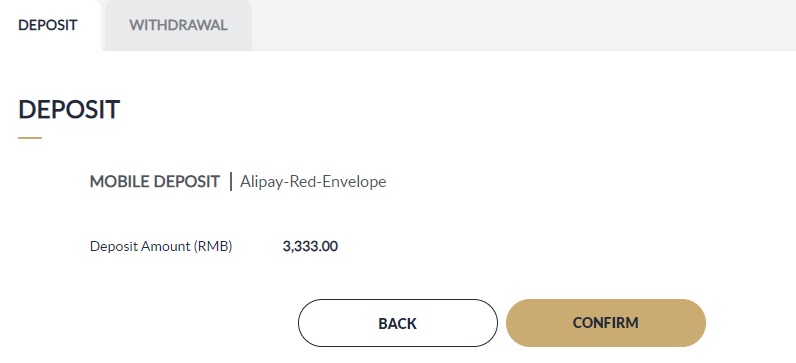
- Follow on-screen instructions and click 【确认】
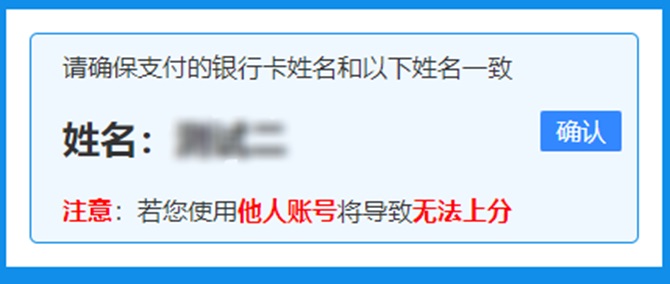
- Follow on-screen instructions, complete within time limit and click 【付款完成】
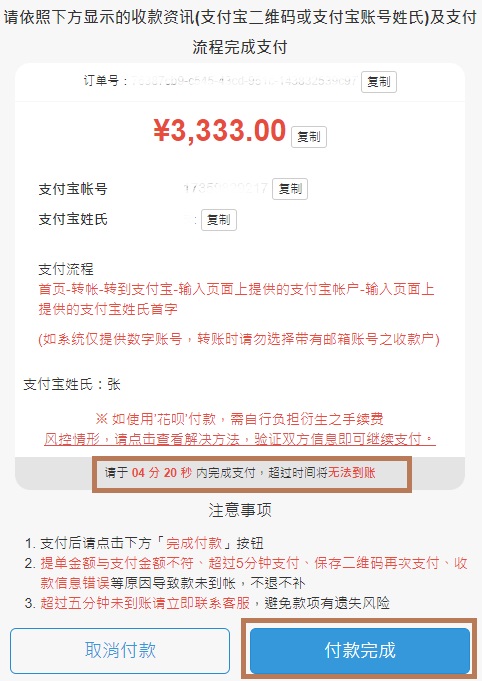
- Re-confirm and click 【ok】
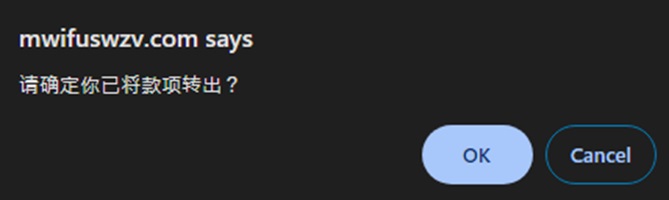
- Kindly check deposit status in 【My Recent Transactions】.
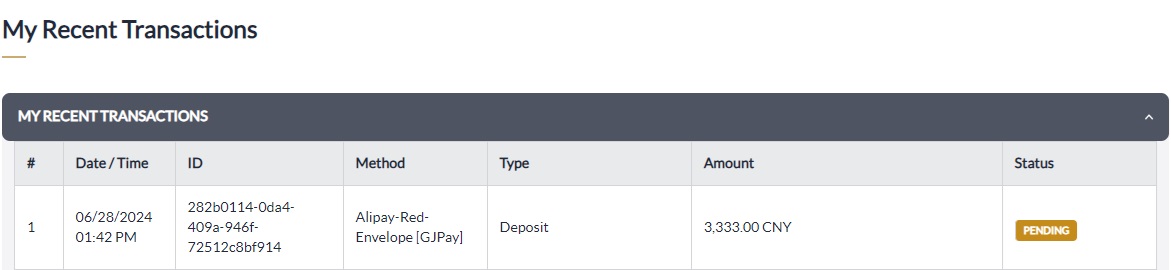
ALIPAY QR
- Click ALIPAY QR on Mobile Deposit
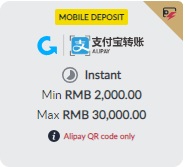
- Please enter your deposit amount and click 【SUBMIT】
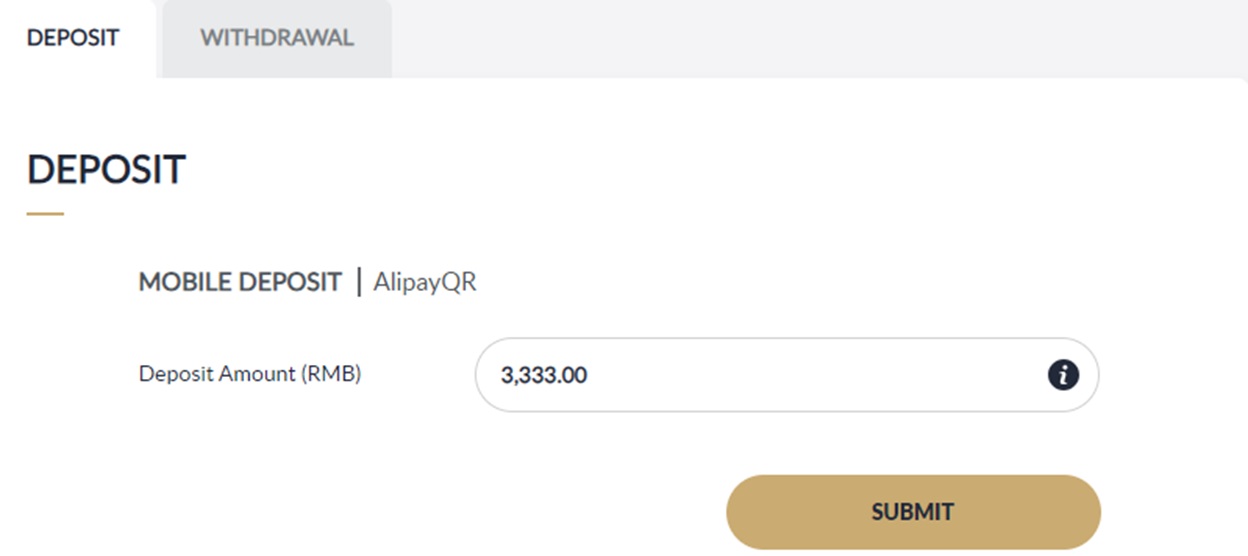
- Please verify the info and click【CONFIRM】
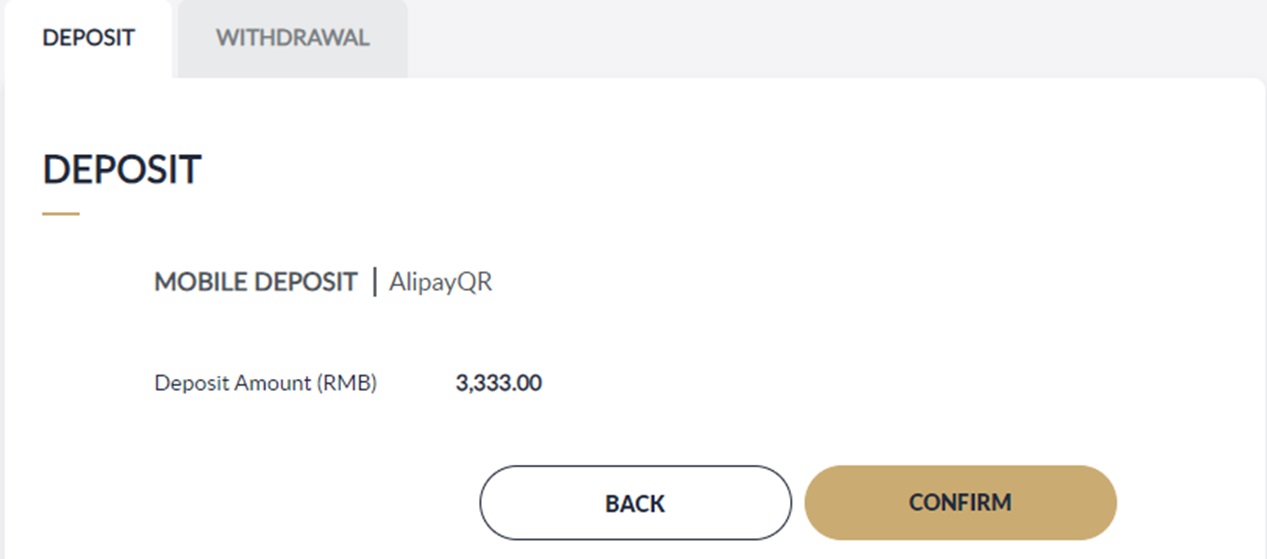
- Follow on-screen instructions, complete within time limit.
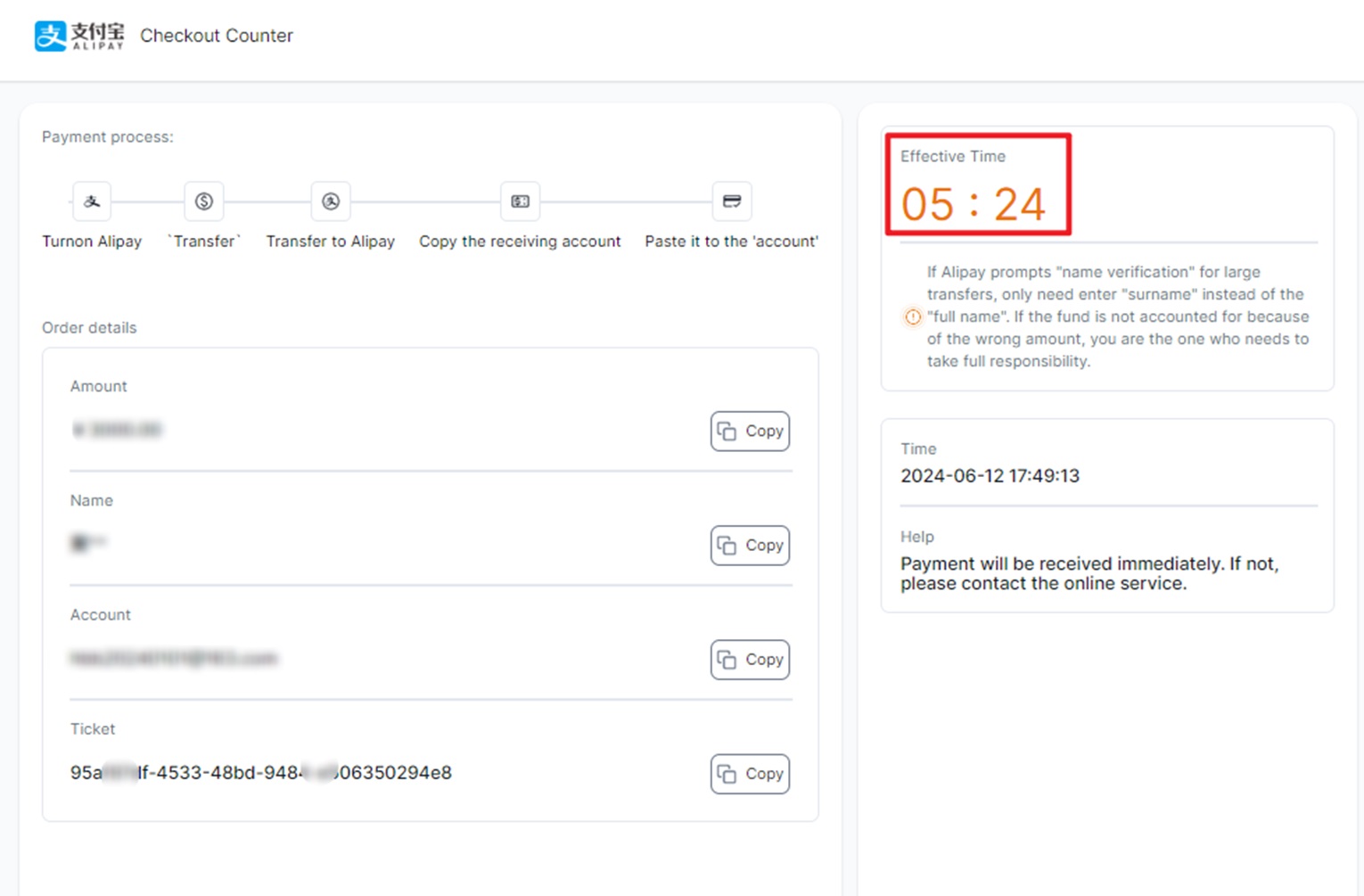
- Kindly check deposit status in 【My Recent Transactions】.
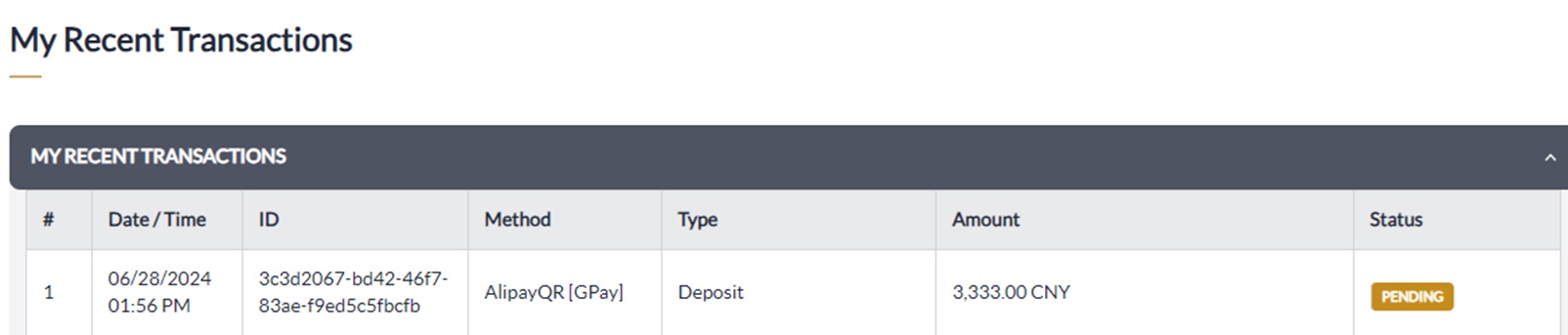
EBPay
Buy EBpay
- Click EBPay QR on Mobile Deposit
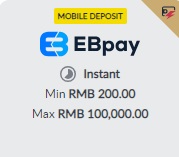
- Kindly click 【Click here to download now!】
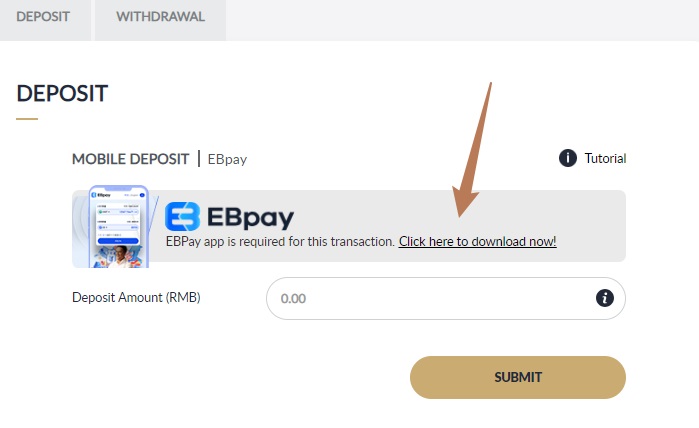
- On-screen guideline: Please download the EBPay app
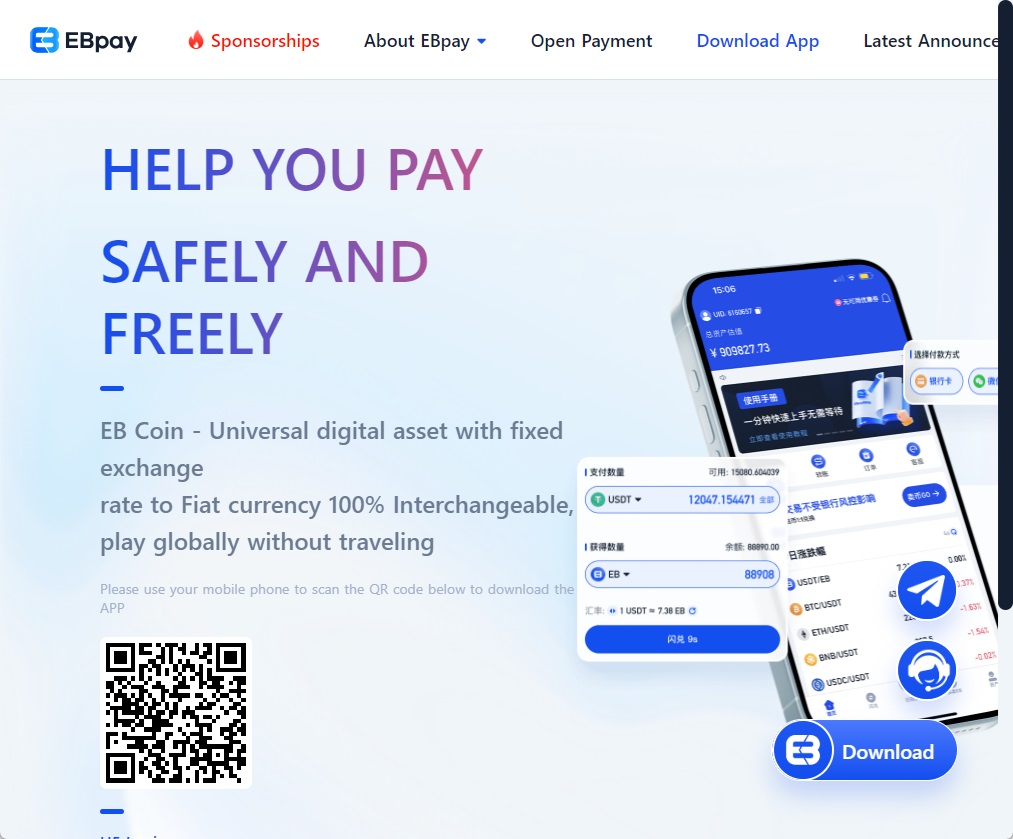
- Please enter your deposit amount and click 【SUBMIT】
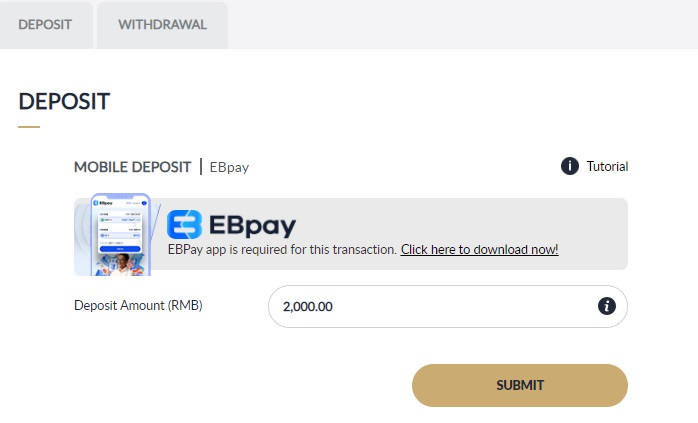
- Please verify the info and click【CONFIRM】
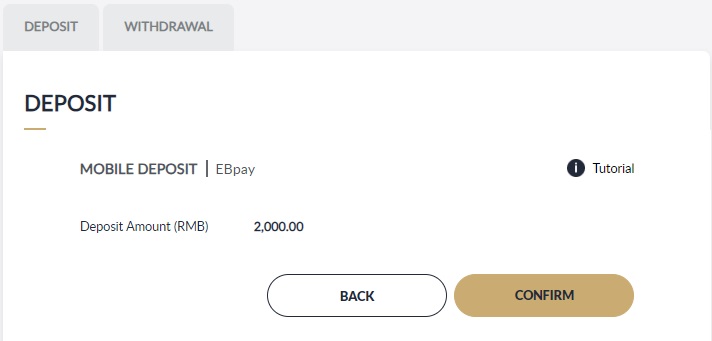
- Follow on-screen instructions, complete within time limit.
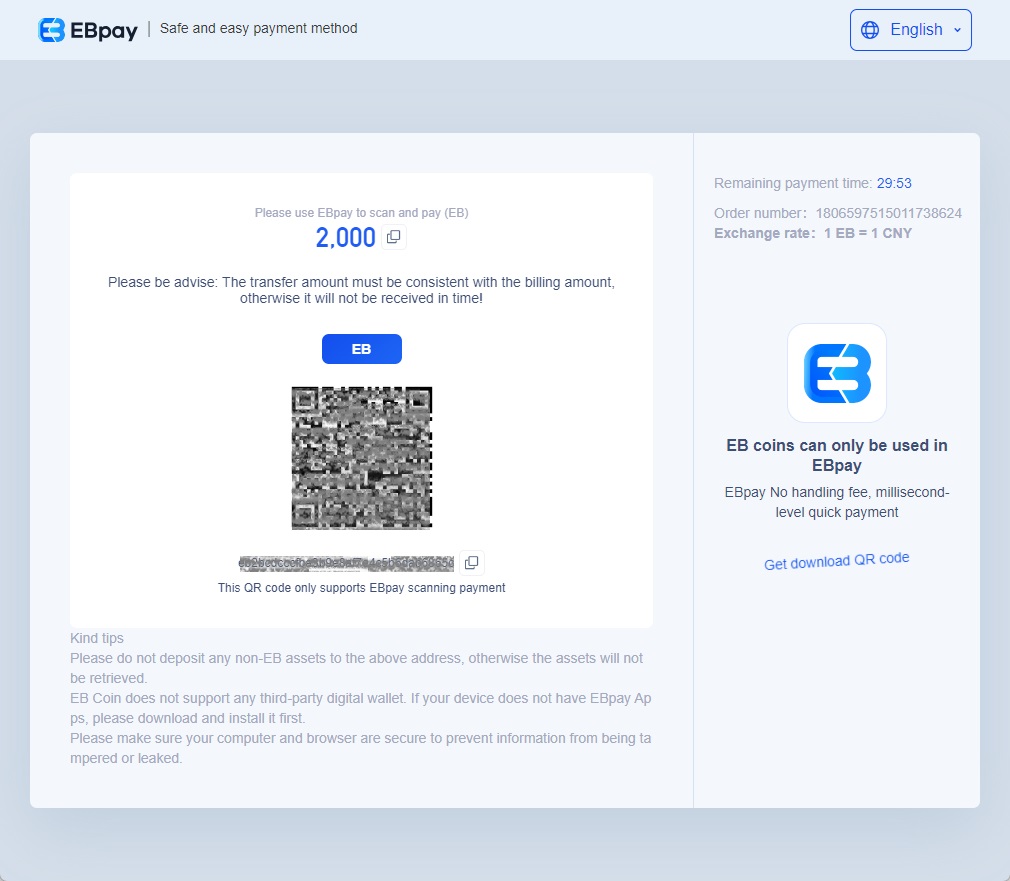
- Kindly check deposit status in 【My Recent Transactions】.
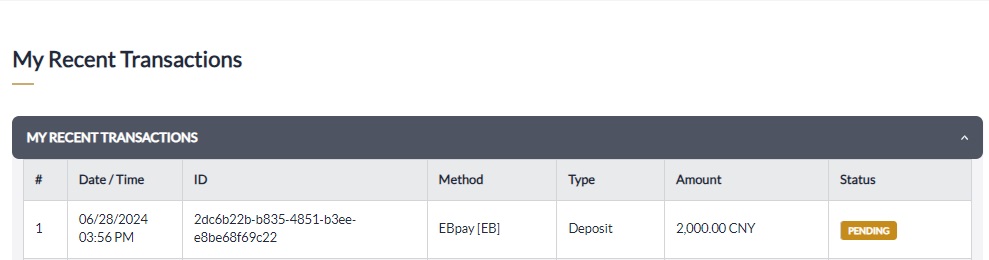
代客充值
- Click 代客充值 on Online Deposit
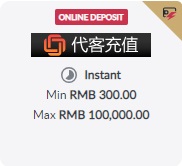
- Please enter your deposit amount and click 【SUBMIT】
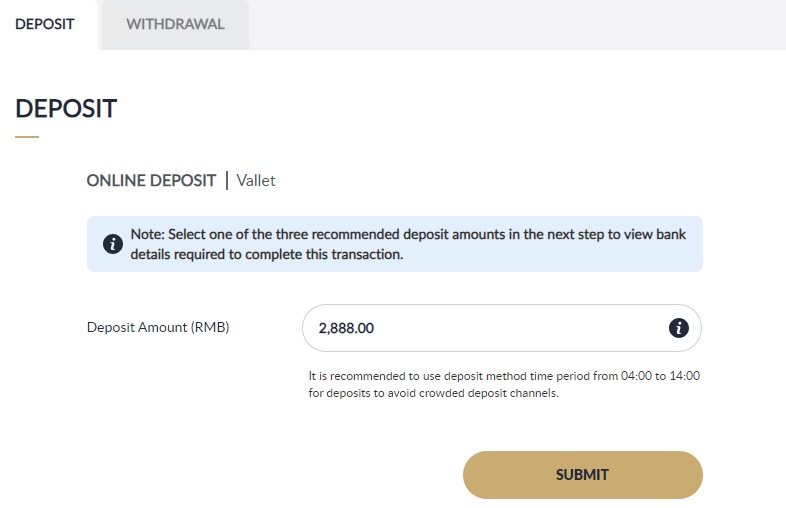
- Please verify the info and click【CONFIRM】
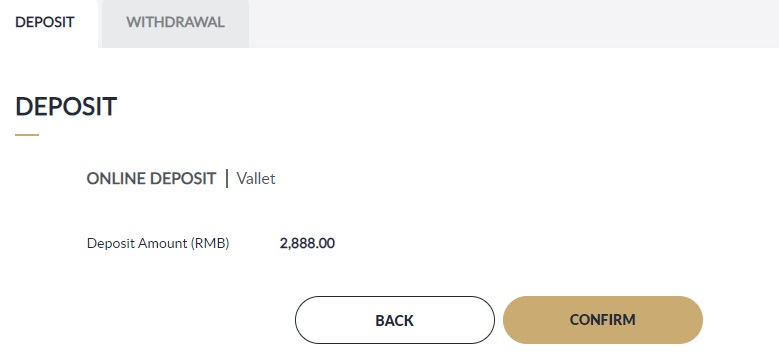
- Follow on-screen instructions.
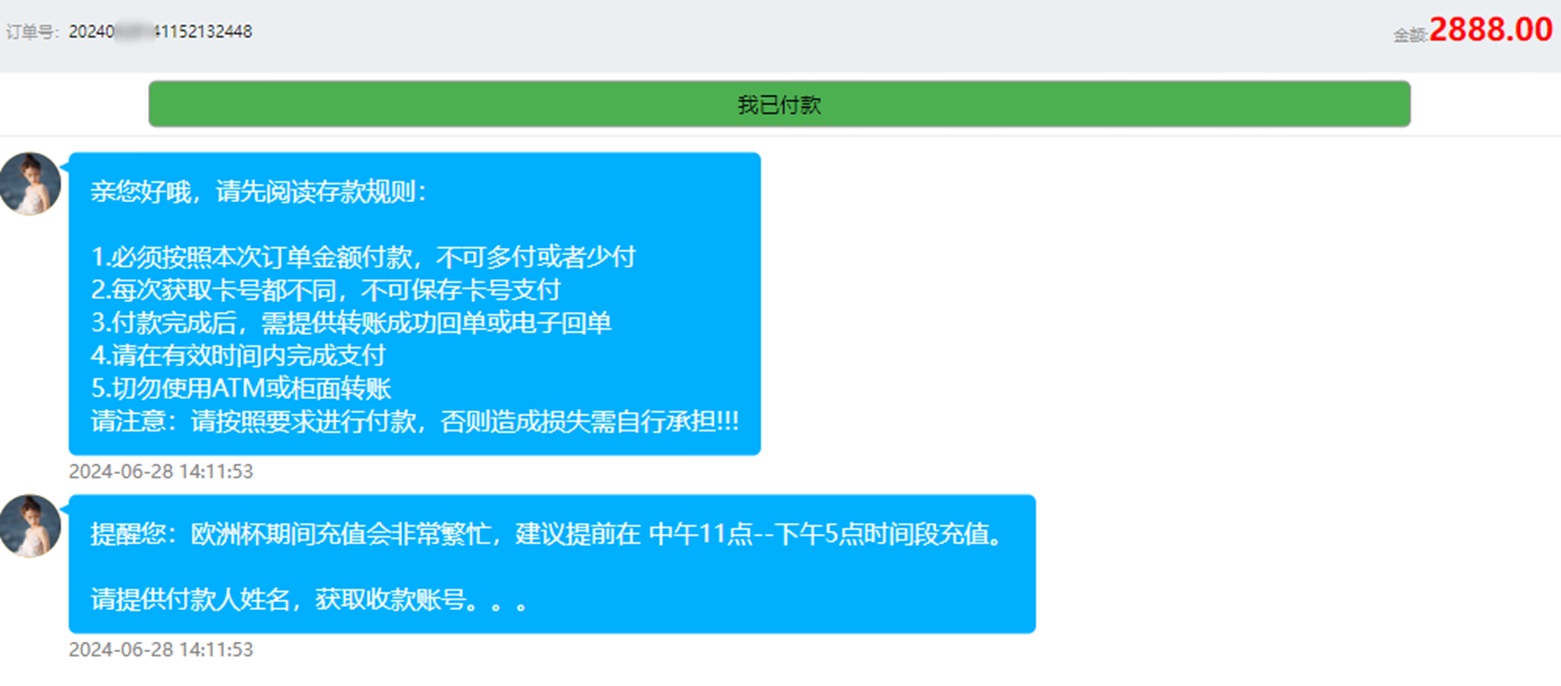
- Kindly check deposit status in 【My Recent Transactions】.
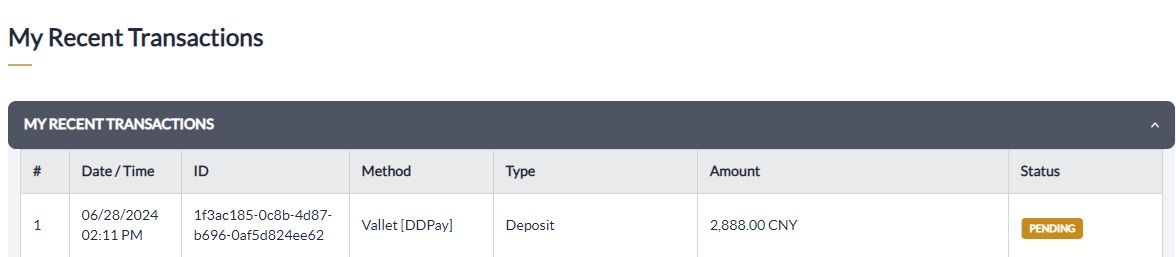
Bitcoin
- Click bitcoin on Crypto Currency
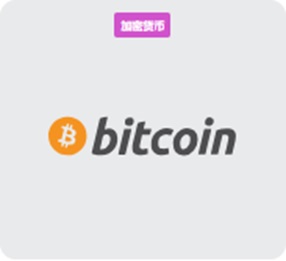
- Please enter your deposit amount and click 【SUBMIT】
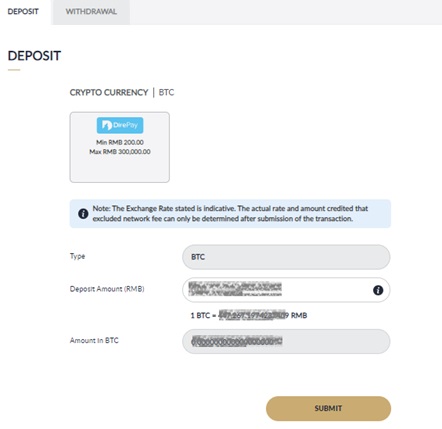
- Please verify the info and click【CONFIRM】
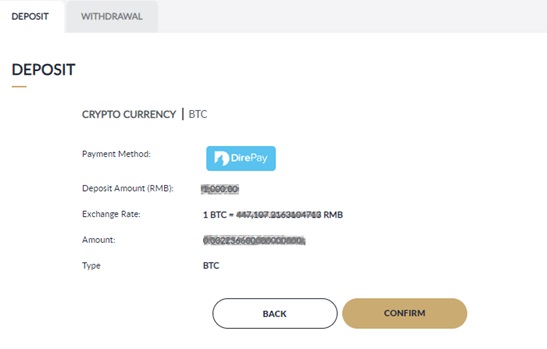
- Follow on-screen instructions, complete within time limit.
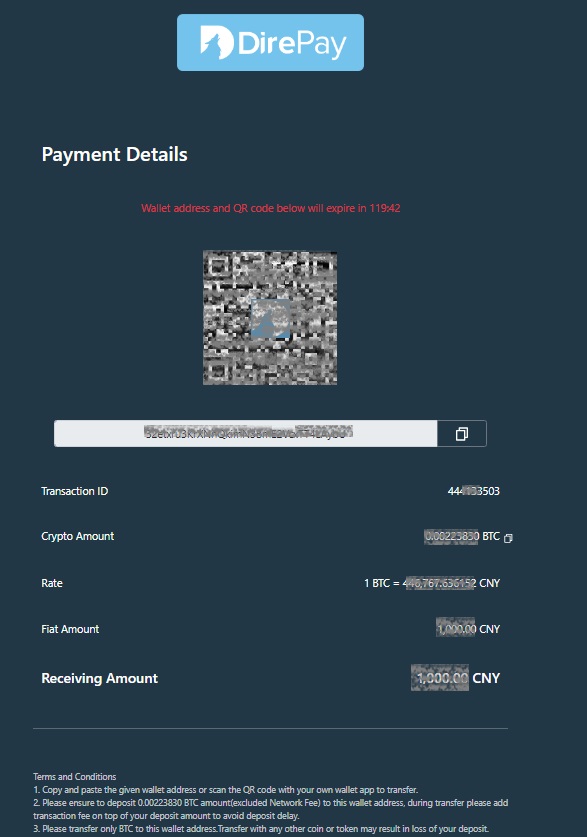
- Kindly check deposit status in 【My Recent Transactions】.
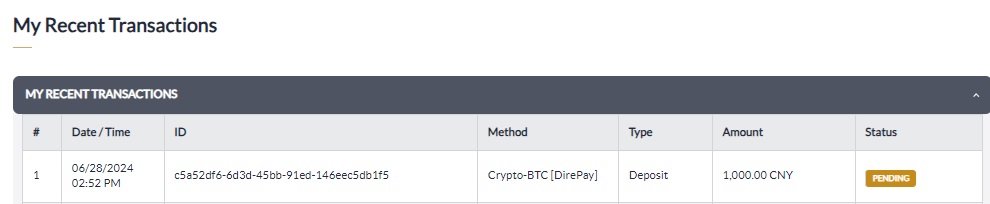
Ethereum
- Click ethereum on Crypto Currency
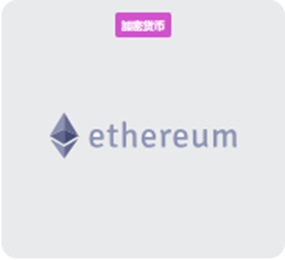
- Please enter your deposit amount and click 【SUBMIT】
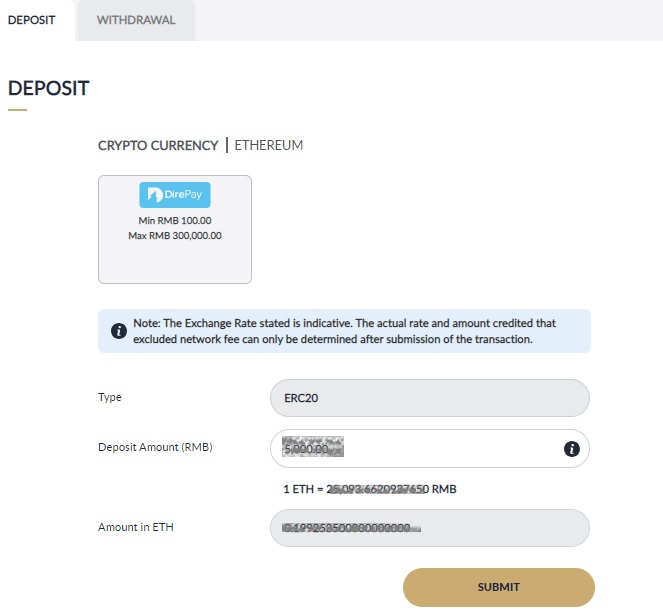
- Please verify the info and click【CONFIRM】
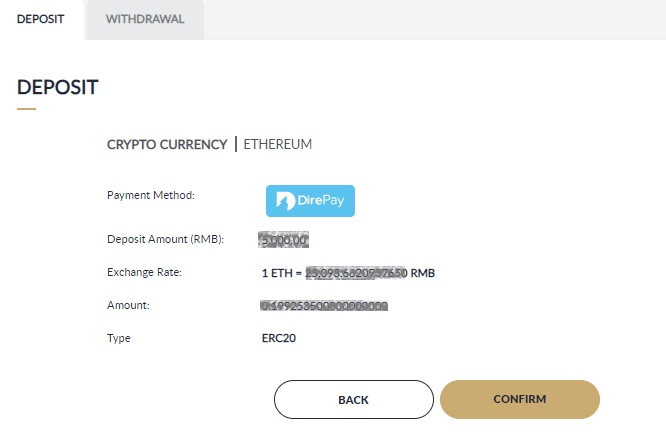
- Follow on-screen instructions, complete within time limit.
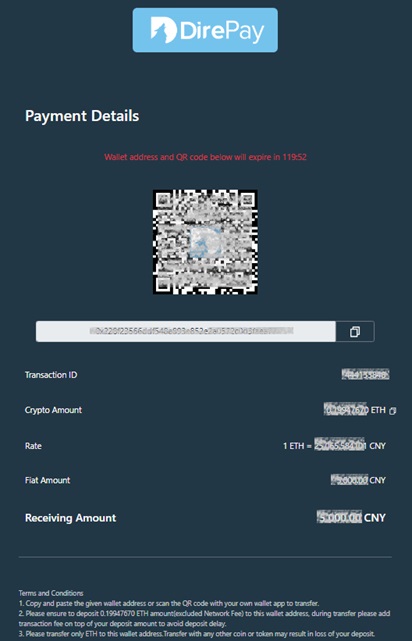
- Kindly check deposit status in 【My Recent Transactions】.
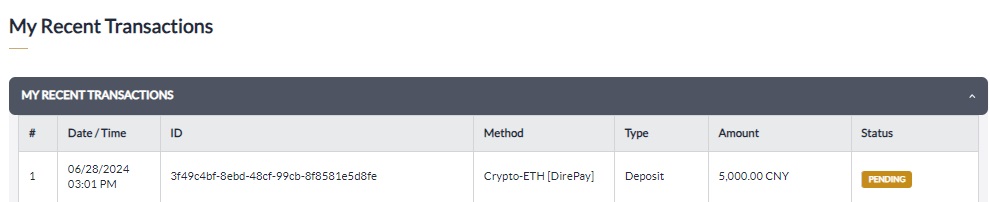
二四大
- Click 二四大 on Bank Transfer
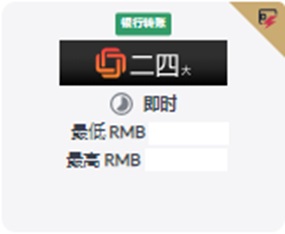
- Please enter your deposit amount and click 【SUBMIT】
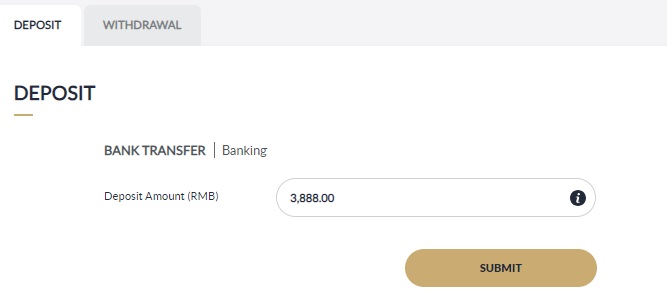
- Please verify the info and click【CONFIRM】
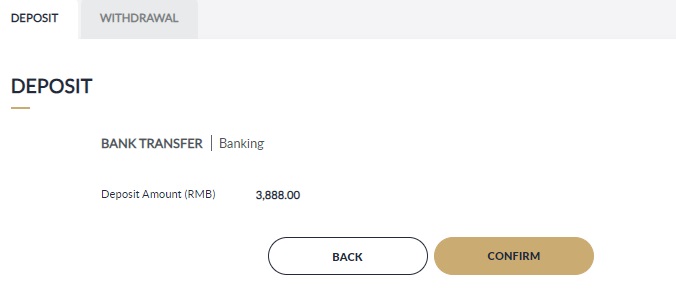
- Follow on-screen instructions, and click 【确认】.
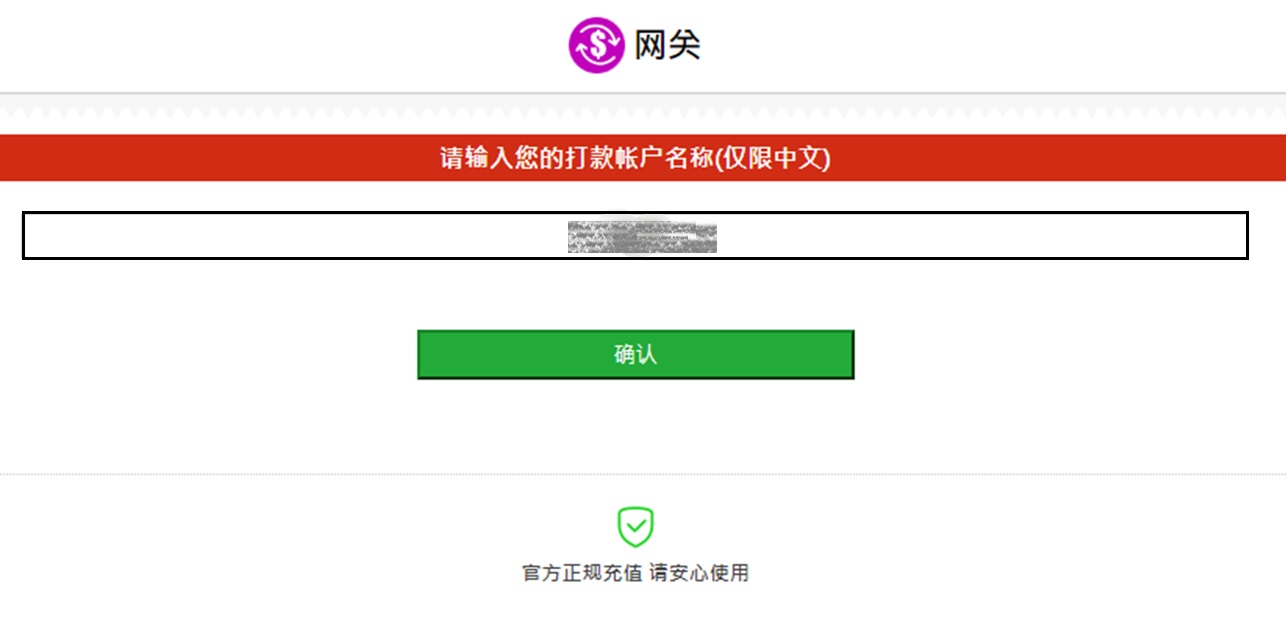
- Follow on-screen instructions, complete within time limit.
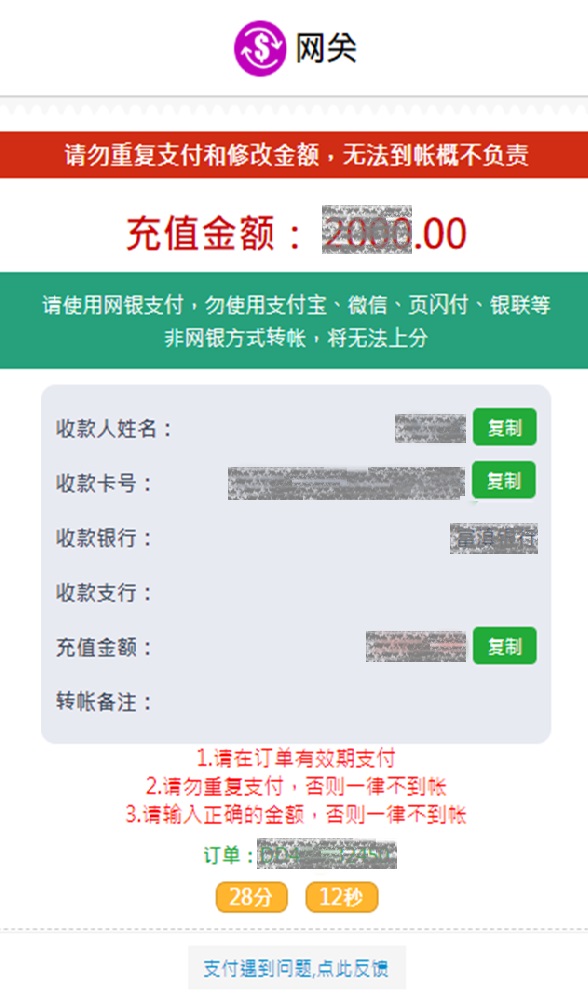
- Kindly check deposit status in 【My Recent Transactions】.
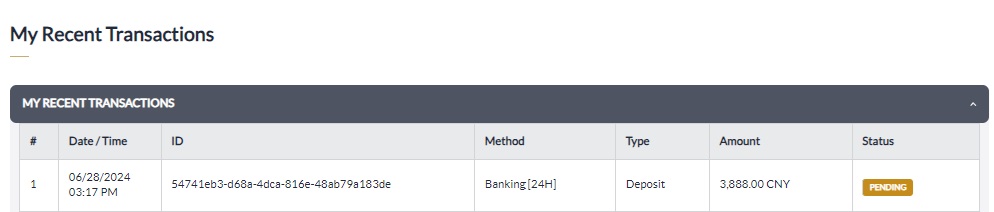
USDT
- Click USDT on Crypto Currency
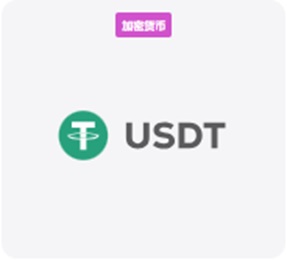
- Kindly choose Type
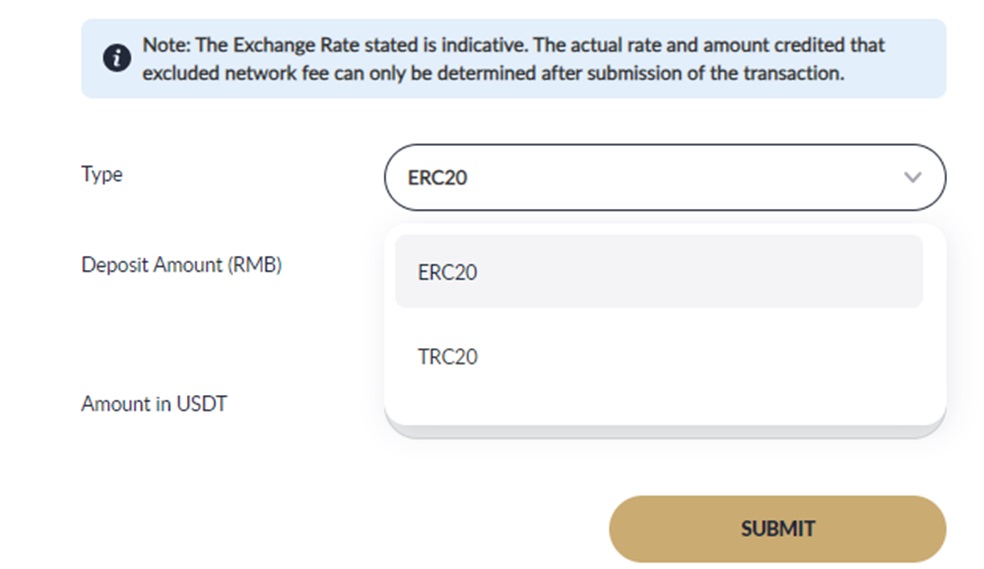
- Please enter your deposit amount and click 【SUBMIT】
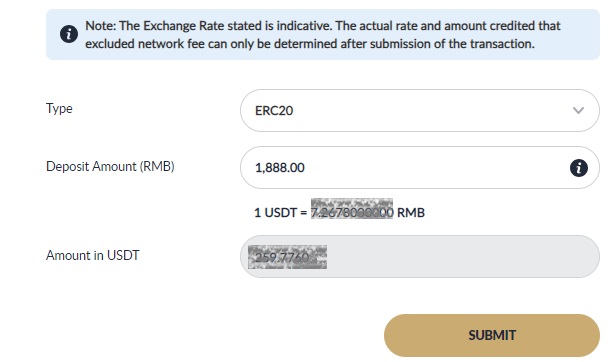
- Please verify the info and click【CONFIRM】
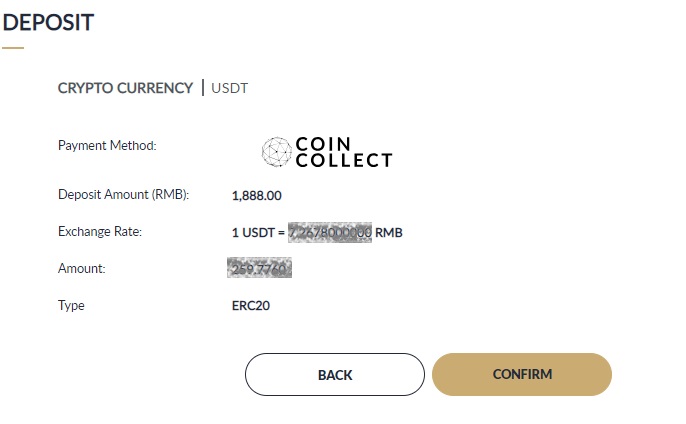
- Follow on-screen instructions, complete within time limit.
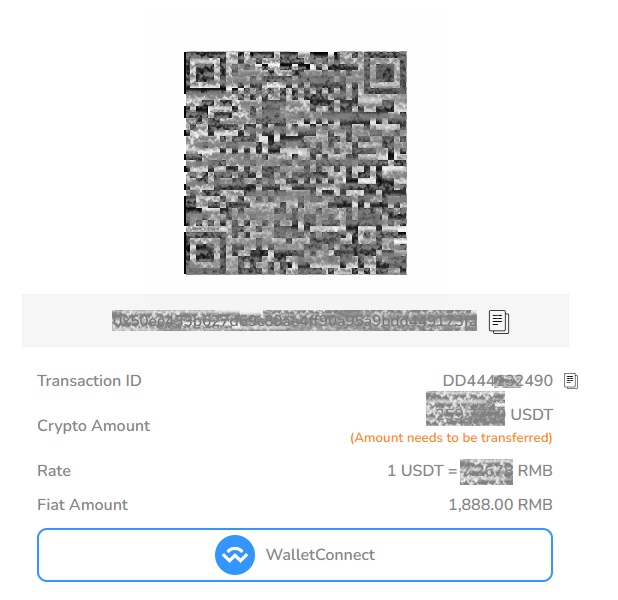
- Kindly check deposit status in 【My Recent Transactions】.
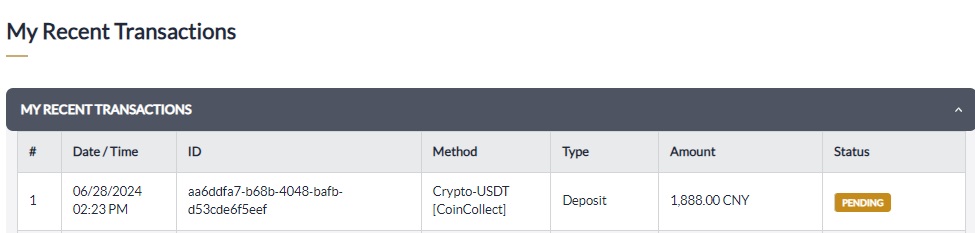
KOINGPAY
- Click KOINGPAY on Bank Transfer
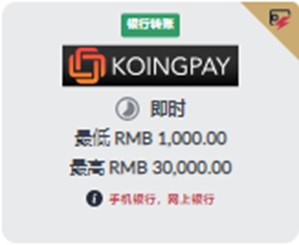
- Please enter your deposit amount and click 【SUBMIT】
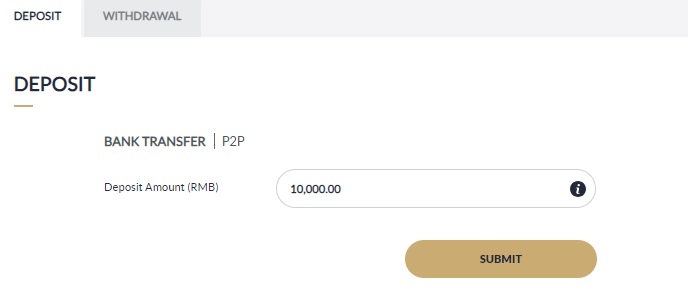
- Please verify the info and click【CONFIRM】
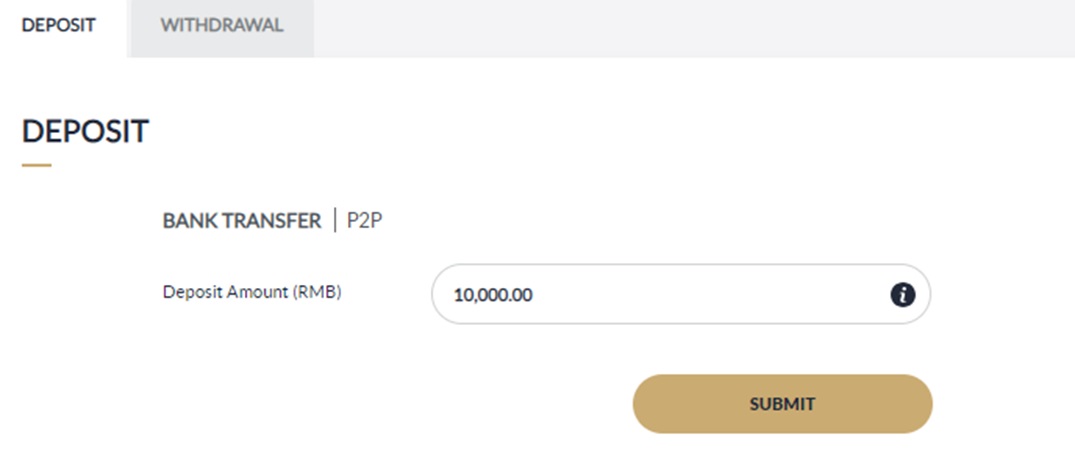
- Follow on-screen instructions, and click 【提交】.
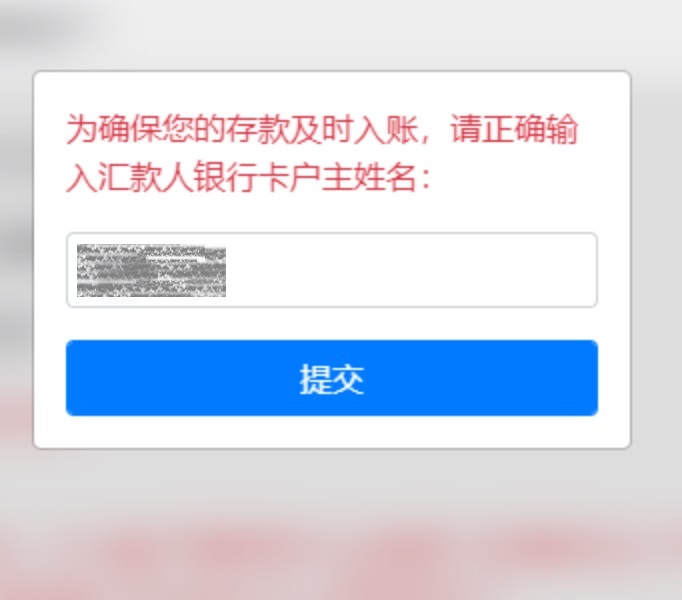
- Follow on-screen instructions, complete within time limit.
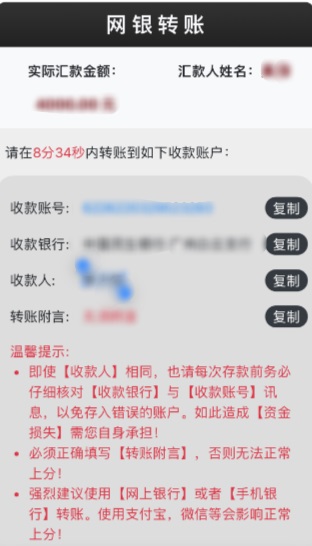
- Kindly check deposit status in 【My Recent Transactions】.
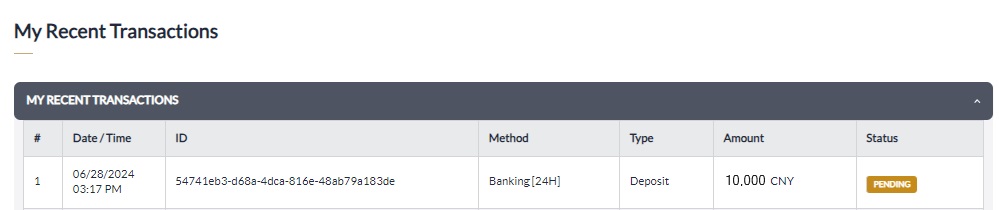
AstroPay
- Click AstroPay on Cash Card
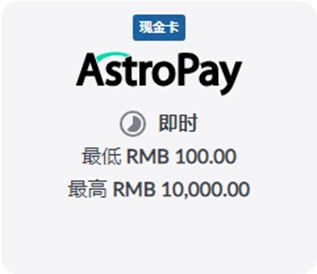
- Please enter your deposit amount and click 【SUBMIT】
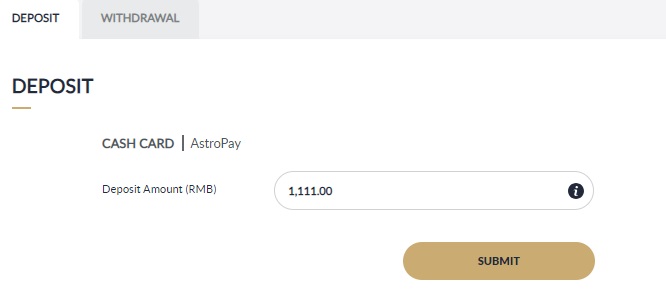
- Please verify the info and click【CONFIRM】
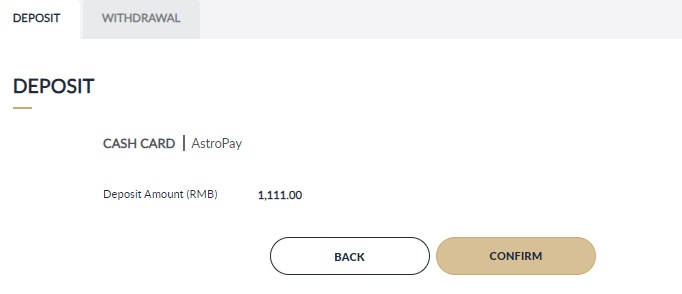
- Please click【使用我已经拥有的AstroPay Voucher】
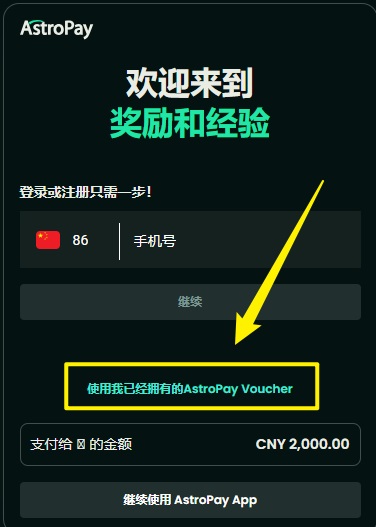
- Follow on-screen instructions, insert the Voucher number and click 【支付】.
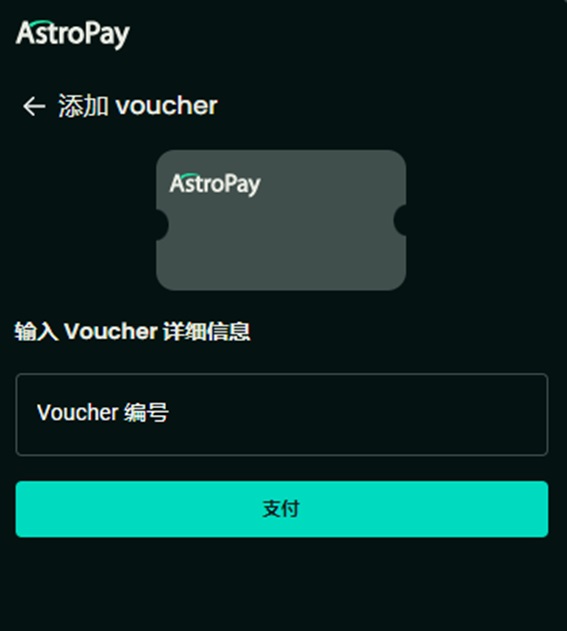
- Kindly check deposit status in 【My Recent Transactions】.
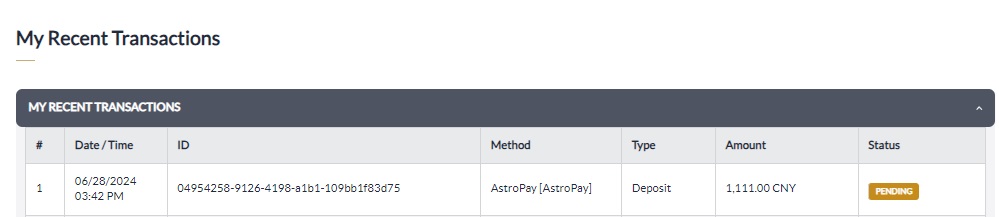
YFPay88
- Select deposit method "Mobile Deposit" and choose "YFPay88"
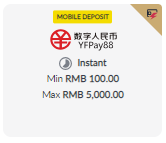
- Input Amount
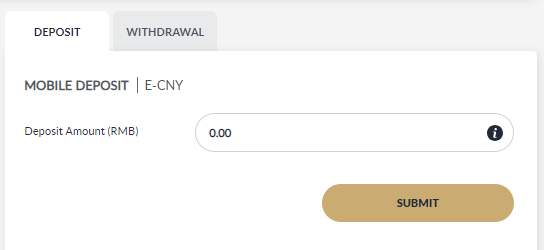
- Review and click confirm
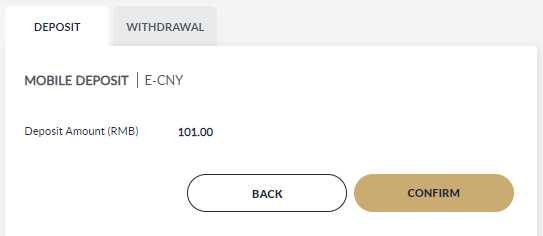
- Input account name
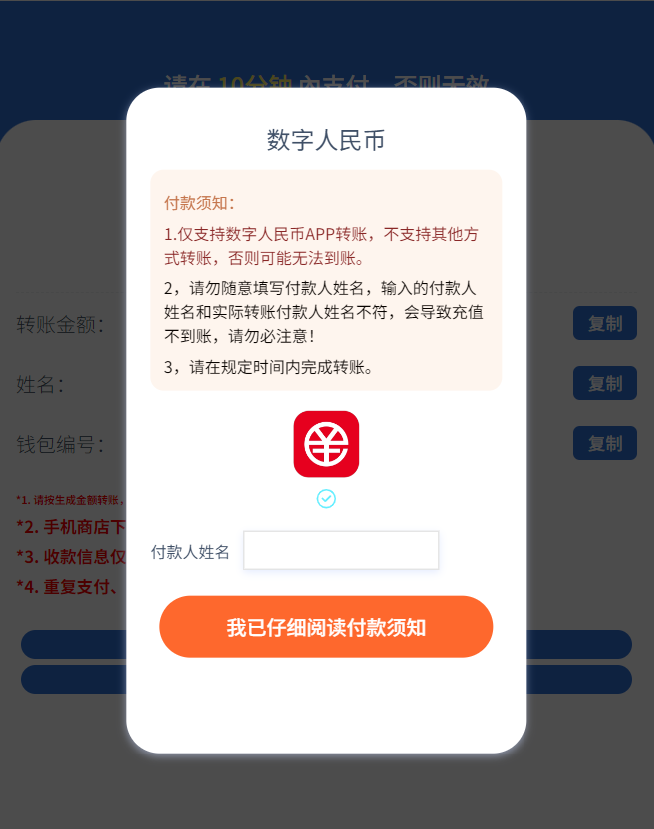
- Transfer to destination account number
Note: Please transfer according to the "Transfer Amount" specified on this page to avoid transaction failure. After the transfer is successful, the amount will be transfer to your wallet according to the amount of your original submitted, and no fees will be deducted.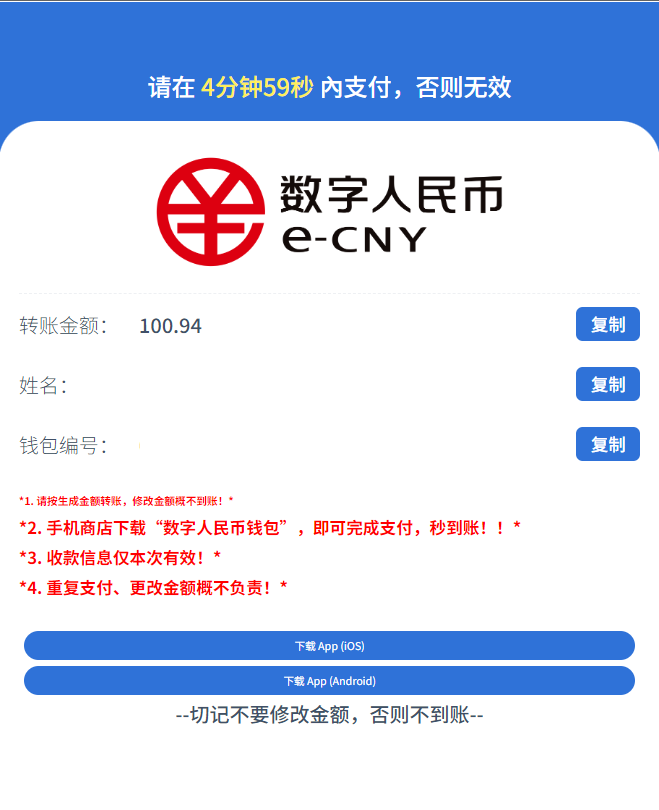
- Check transaction on "my recent transaction"
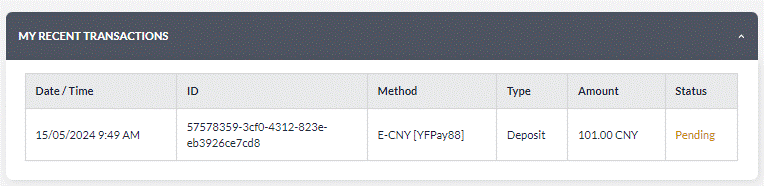
Direpay USDC
- Select USDC icon on Crypto Currency.
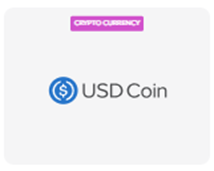
- Choose DirePay, Input Deposit Amount and click submit. Note: The exchange rate stated is indicative. The actual rate and amount credited can only be determined after submission of the transaction.
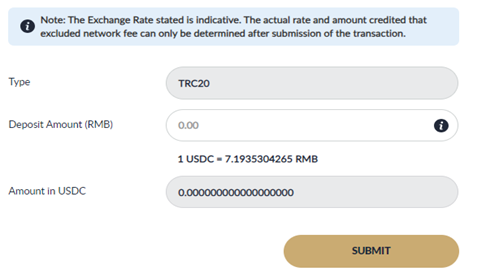
- Click Confirm to be redirected to crypto transaction page or click Back to change your deposit amount (Make sure to enable pop – up window) Note: The exchange rate stated is indicative. The actual rate and amount credited can only be determined after submission of the transaction.
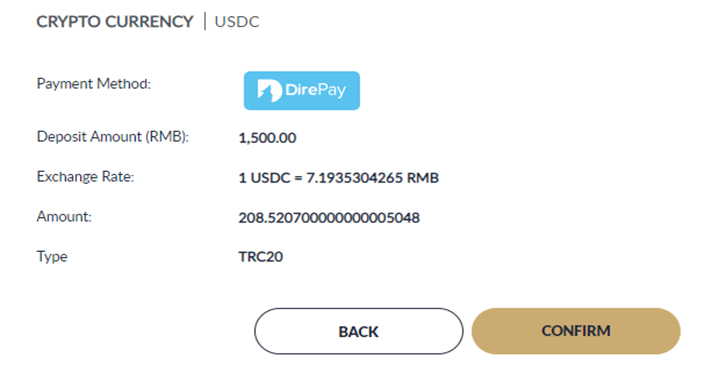
- You will be redirected to Crypto currency page. This page will show you the Address and Crypto amount (USDC) that you need to transfer excluding transaction fee (gas fee or miners fee). Note: The exchange rate stated is indicative. The actual rate and amount credited can only be determined after submission of the transaction.
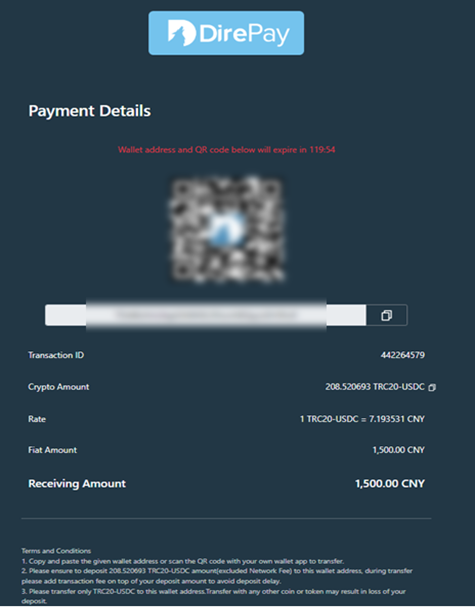
- Check transaction on "my recent transaction"

S20PAY
- Choose "S20Pay"
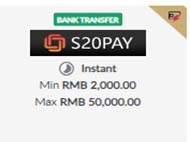
- Input Amount
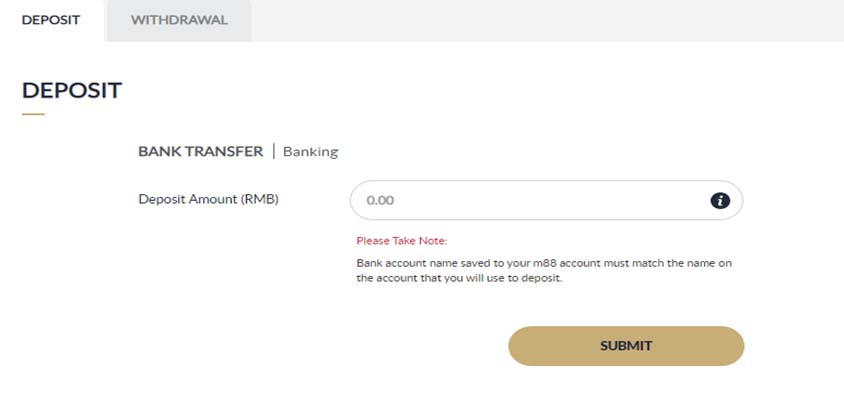
- Review and click confirm
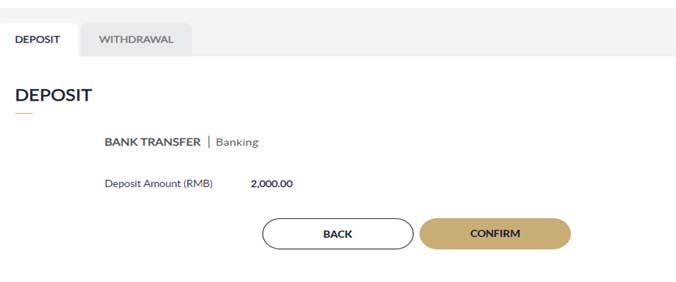
- Transfer the fund to bank details in checkout page
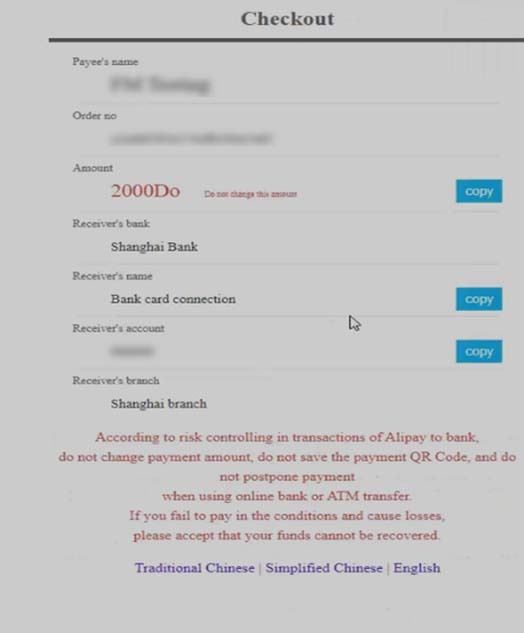
- After transfer, transaction is successful and may check in my recent transactions

HuaboPay
- Choose "HuaboPay Alipay"
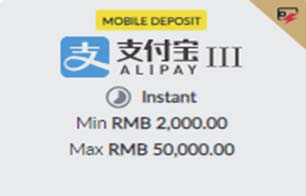
- Input Amount
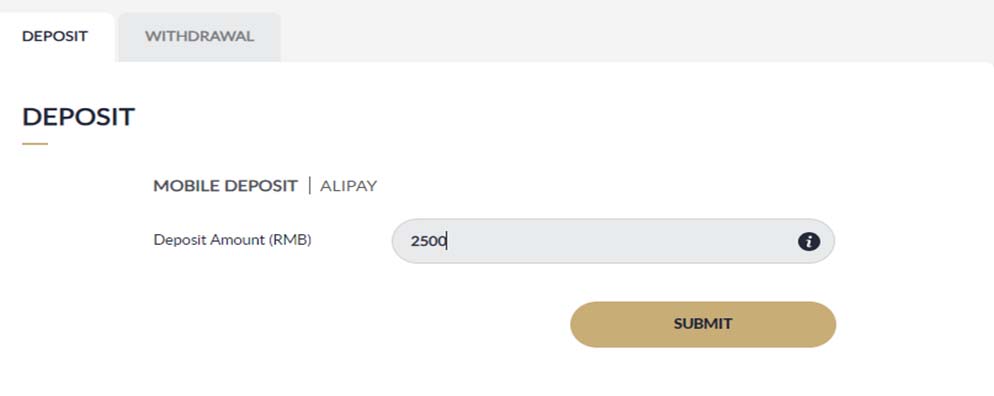
- Review and click confirm
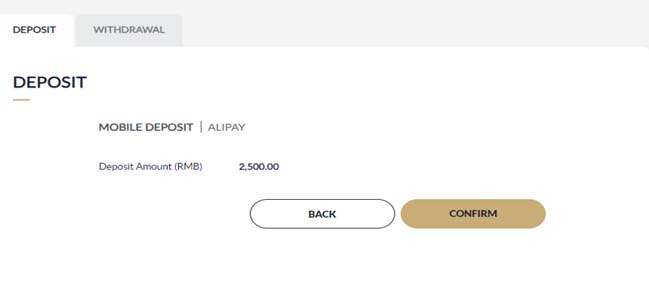
- Transfer the fund to bank details in checkout page
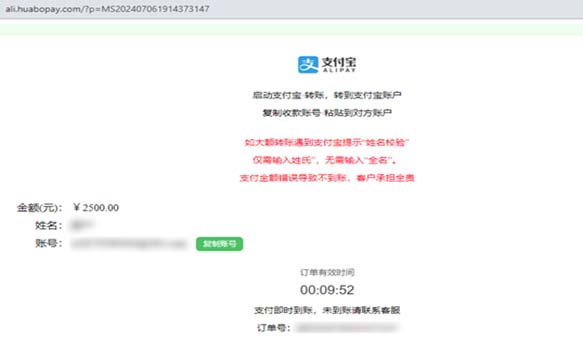
- After transfer, transaction is successful and may check in my recent transactions

CBPay
- Choose "CBPay"
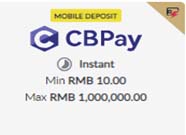
- Input Amount
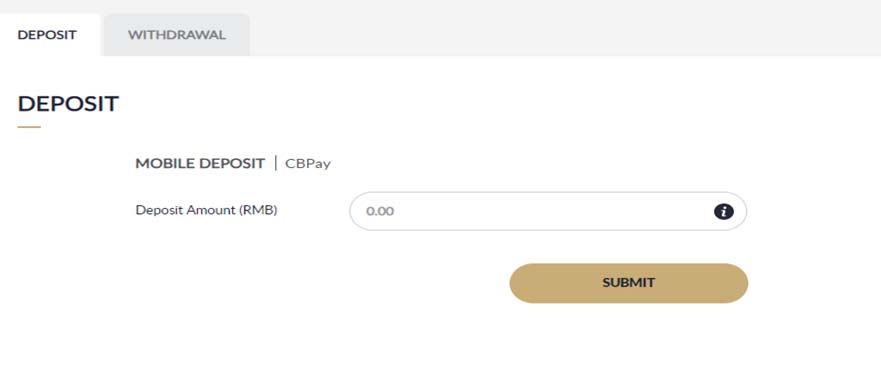
- Review and click confirm
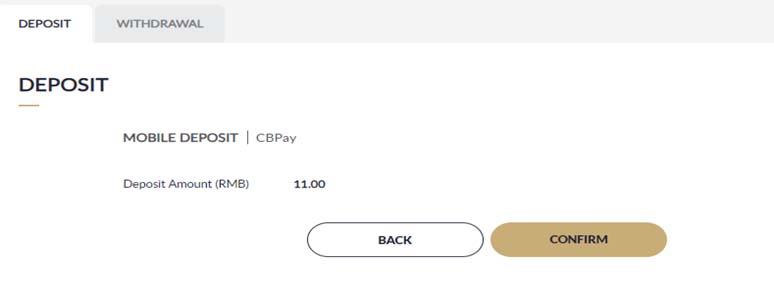
- After clicking confirm, the page will jump to the merchant page, and users can complete the transaction by scanning the code using the APP.
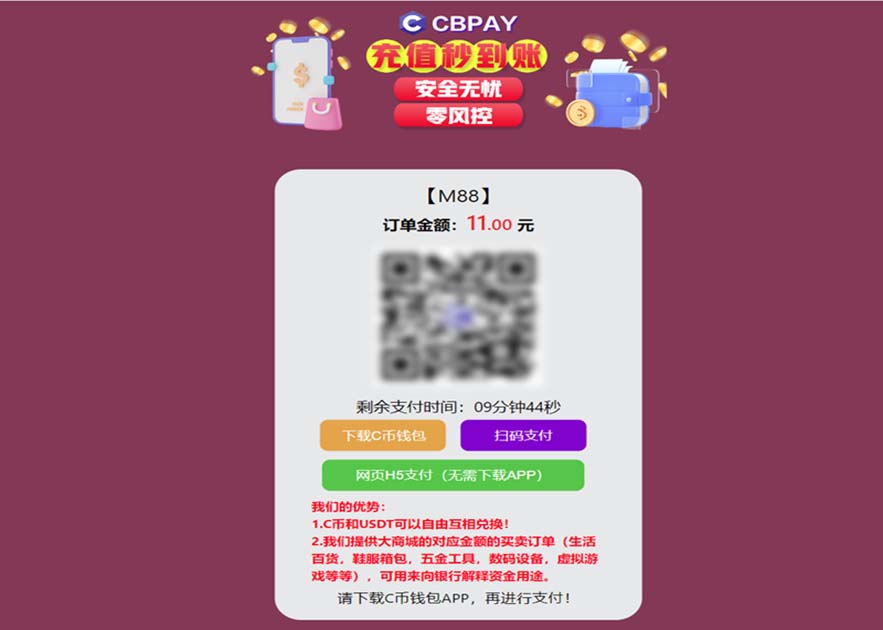
- After transfer, transaction is successful and may check in my recent transactions

iCash One
- Choose "IC CASH CARD"
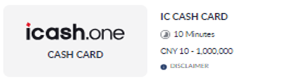
- Input Amount
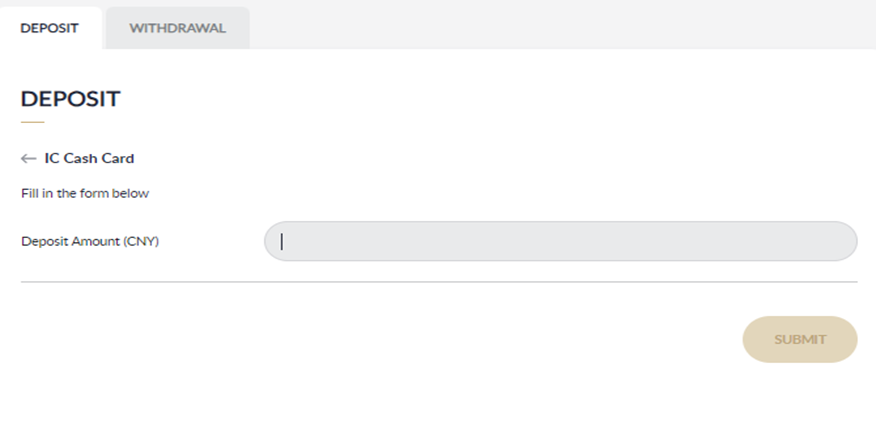
- Review and click confirm
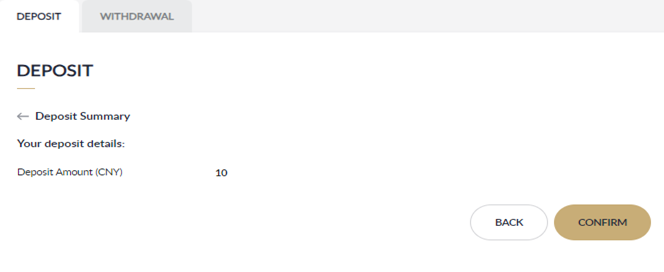
- Please input the voucher code
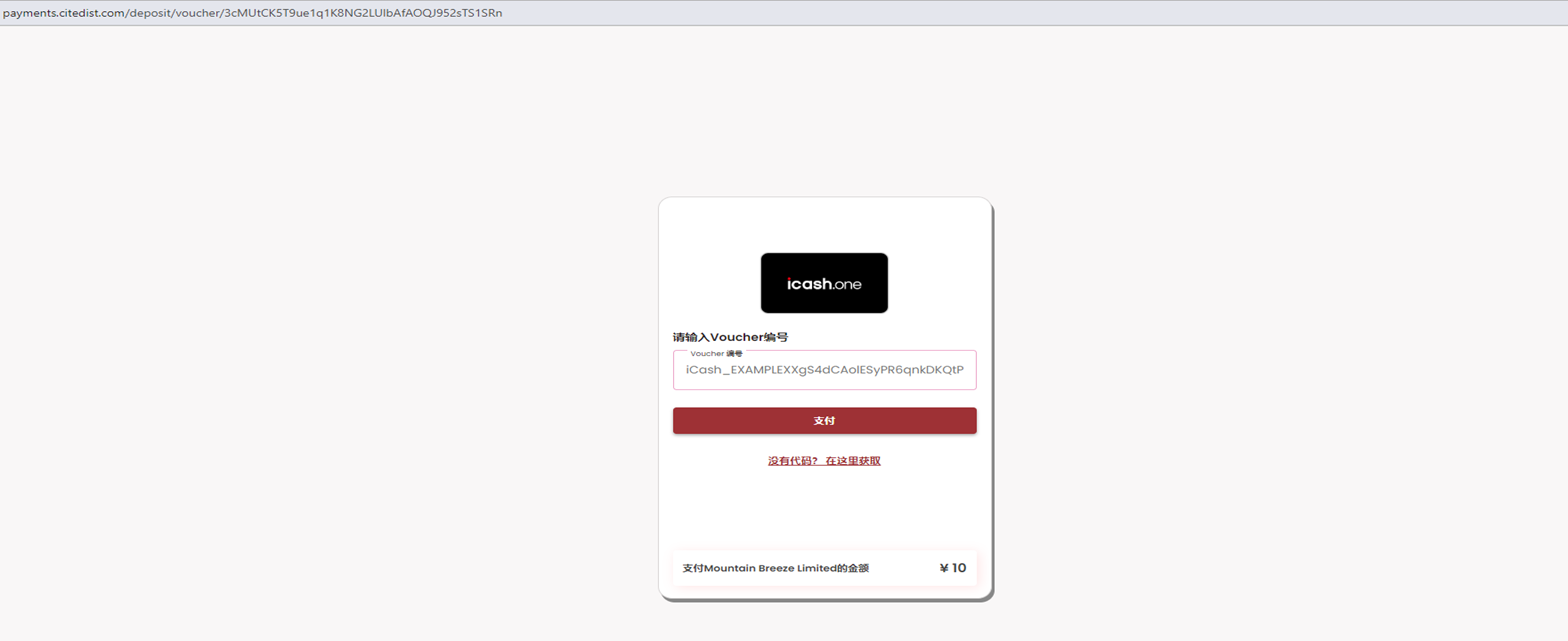
- After transfer, transaction is successful and may check in my recent transactions

SMPAYALIPAY
- Access M88 site and click login
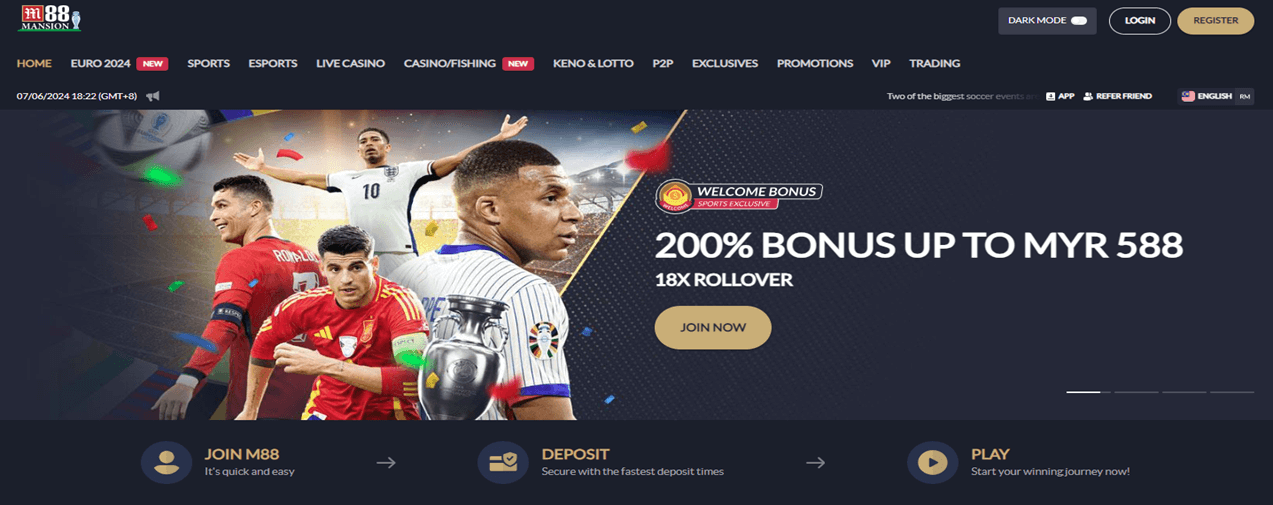
- Put username and password and click "login"
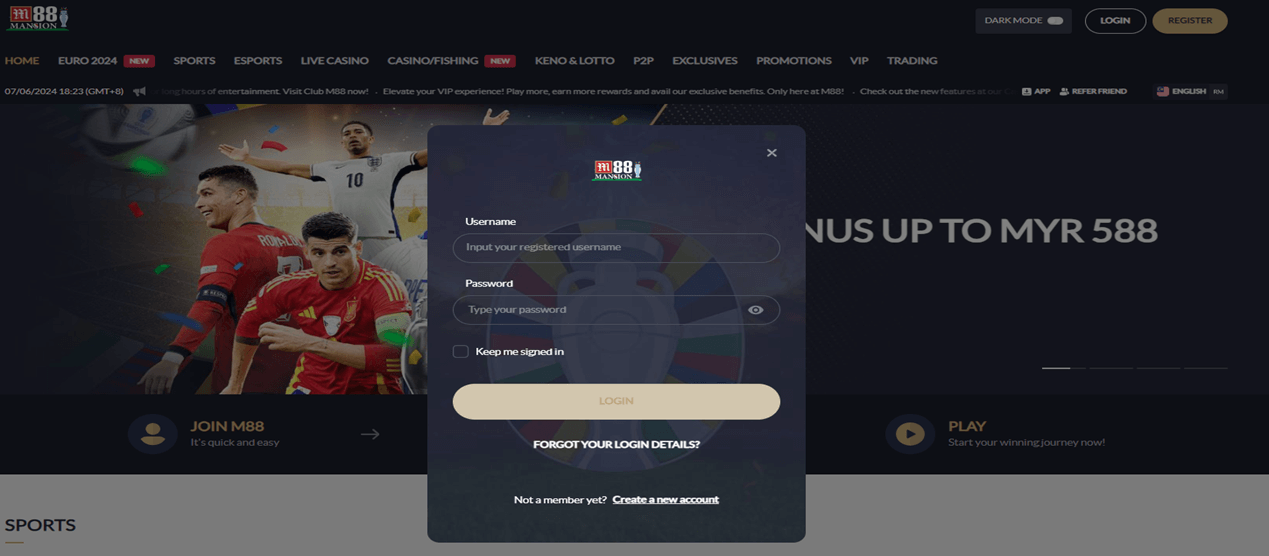
- Click "Deposit" button to go to deposit page

- Select deposit method "Ewallet"
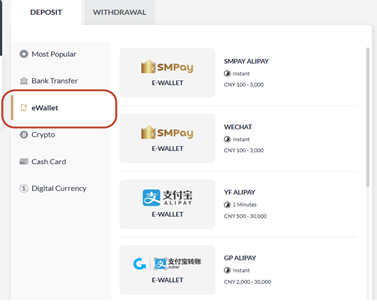
- Choose "SMPAY WECHAT"
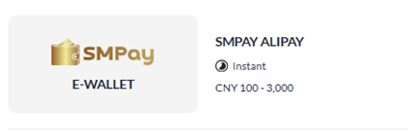
- Input Amount
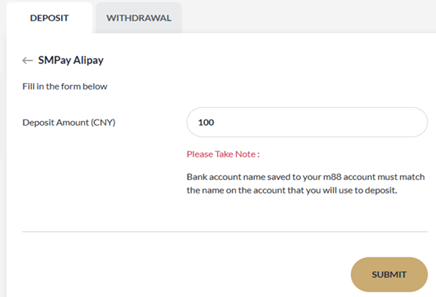
- Review and click confirm
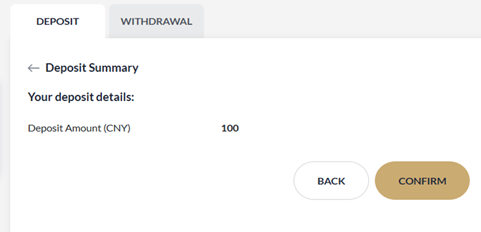
- Scan QR and proceed to payment
After Payment, input depositor name and upload receipt then click complete payment.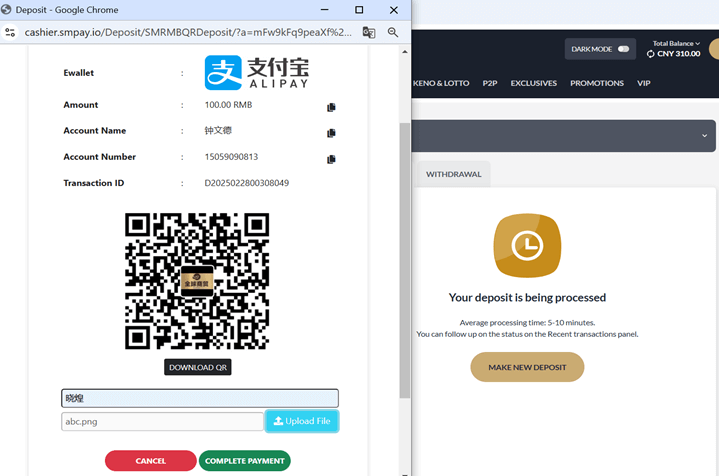
- After done the payment, check transaction in my recent transaction
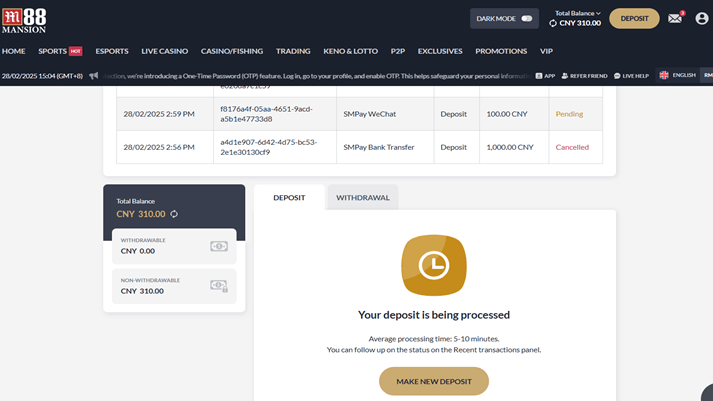
SMPAYWECHAT
- Access M88 site and click login
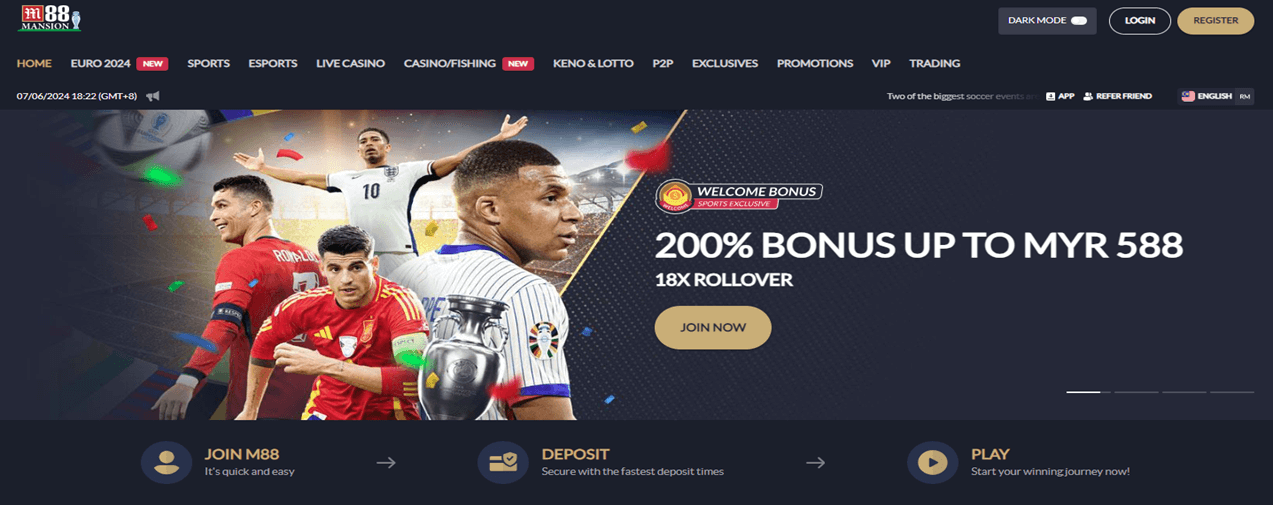
- Put username and password and click "login"
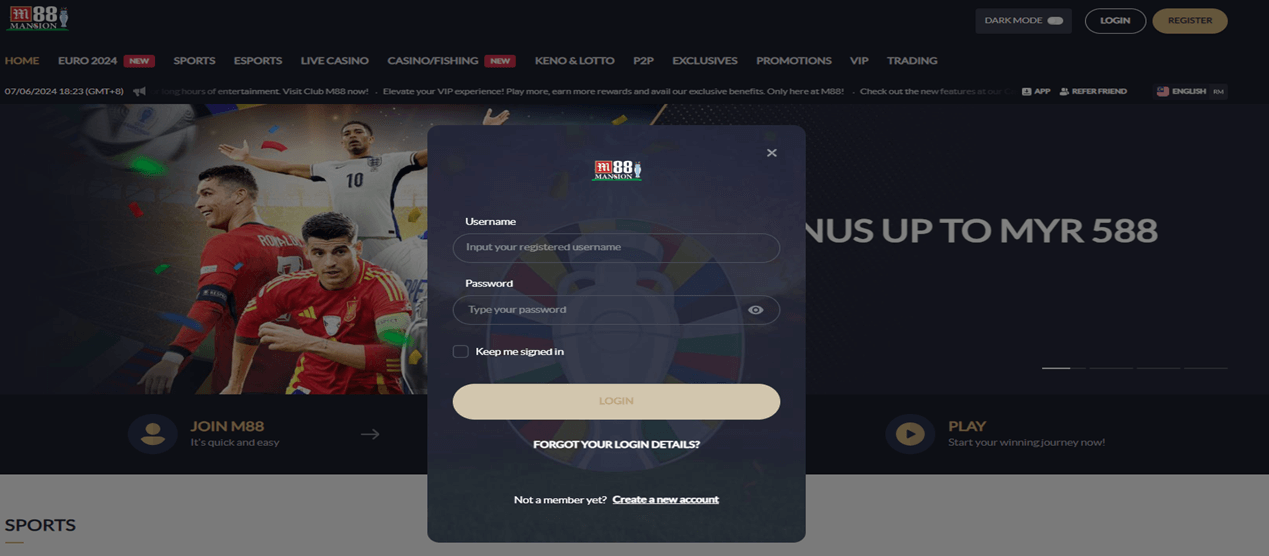
- Click "Deposit" button to go to deposit page

- Select deposit method "Ewallet"
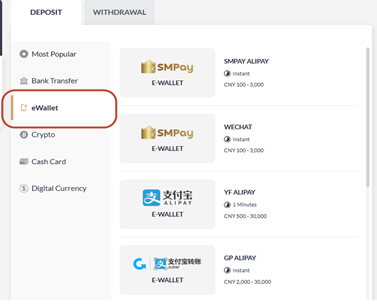
- Choose "SMPAY WECHAT"
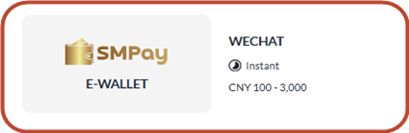
- Input Amount
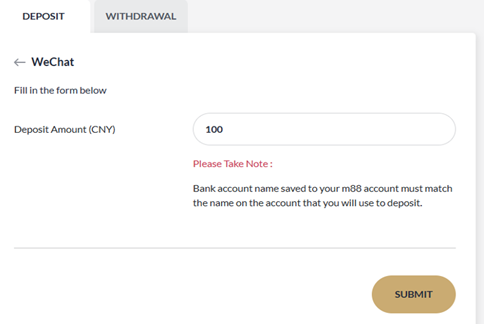
- Review and click confirm
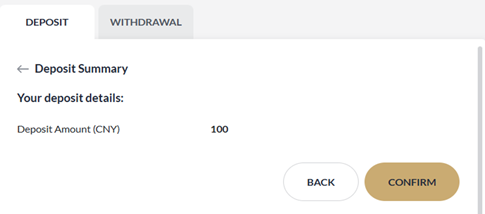
- Scan QR and proceed to payment
After Payment, input depositor name and upload receipt then click complete payment.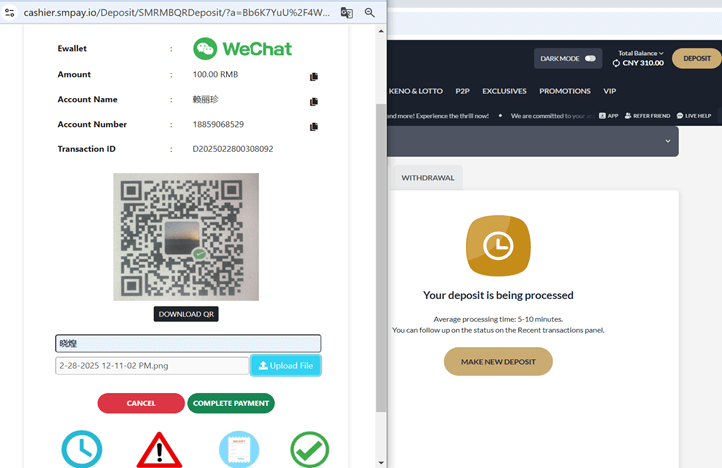
- After done the payment, check transaction in my recent transaction
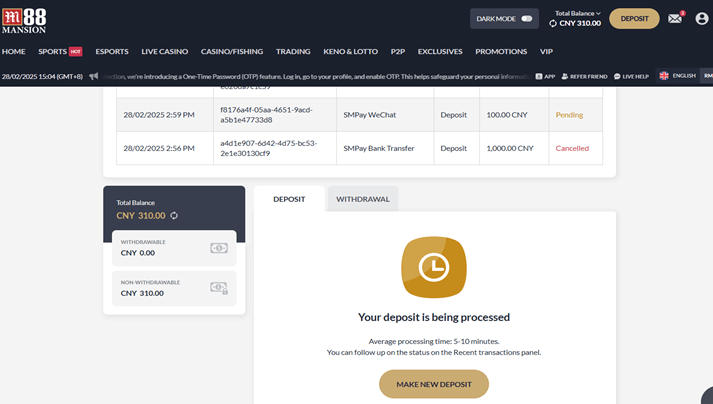
OOALIPAY
- Access M88 site and click login
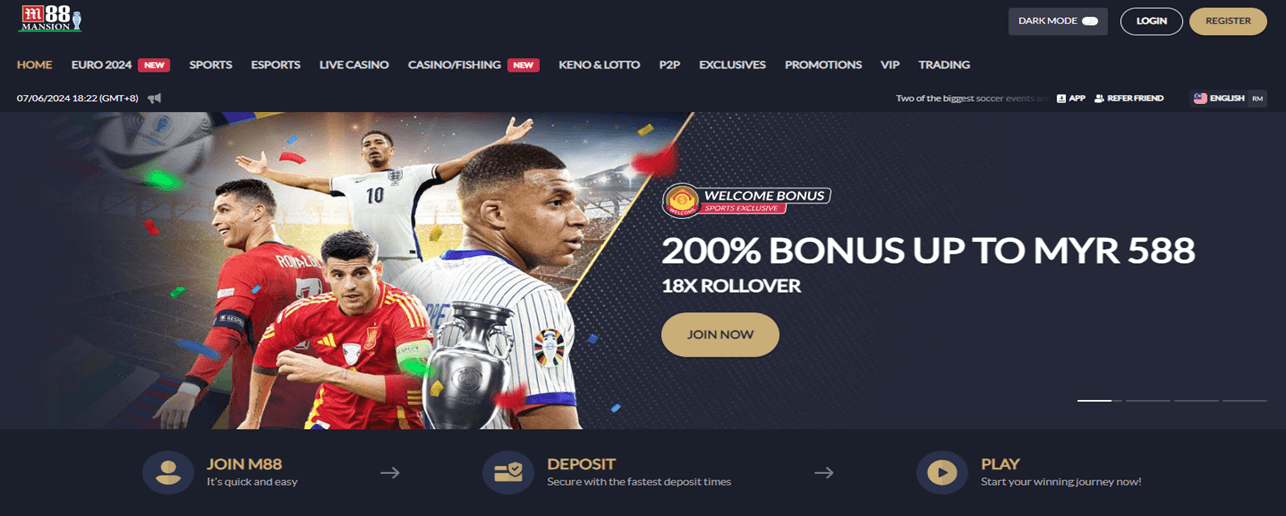
- Put username and password and click "login"
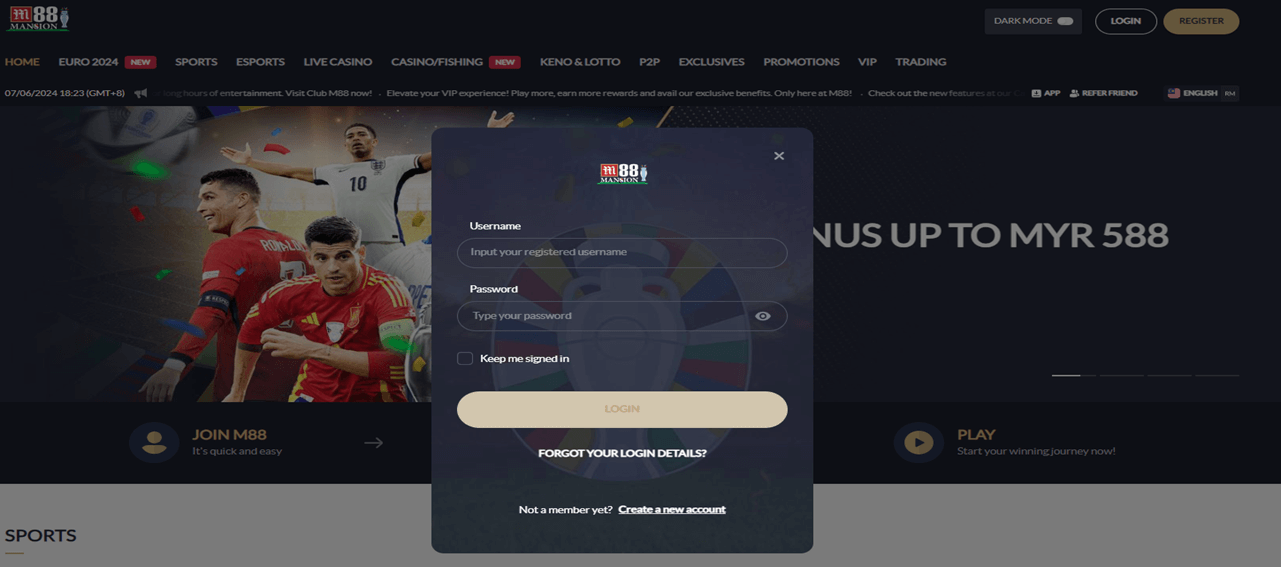
- Click "Deposit" button to go to deposit page

- Select deposit method "Ewallet"
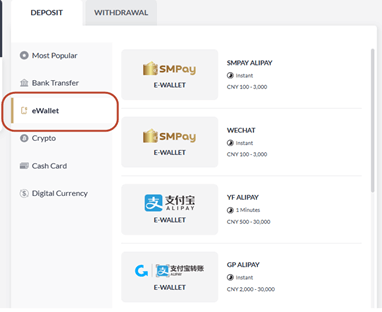
- Choose "OO ALIPAY"
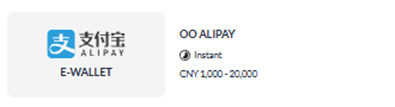
- Input Amount
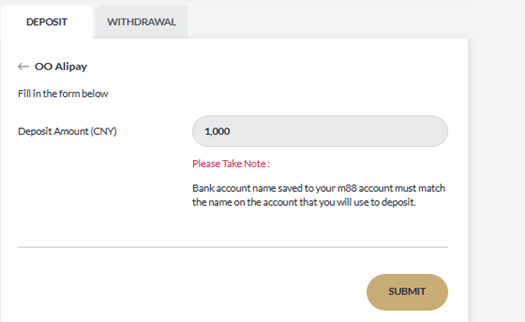
- Review and click confirm
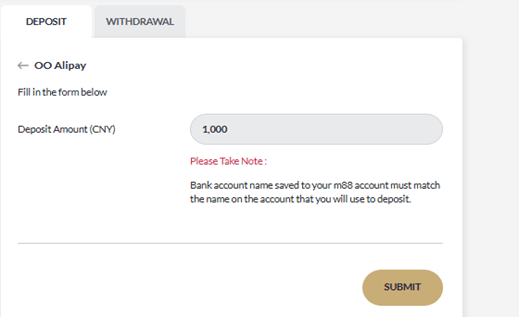
- Input real depositor name on the form then click accept
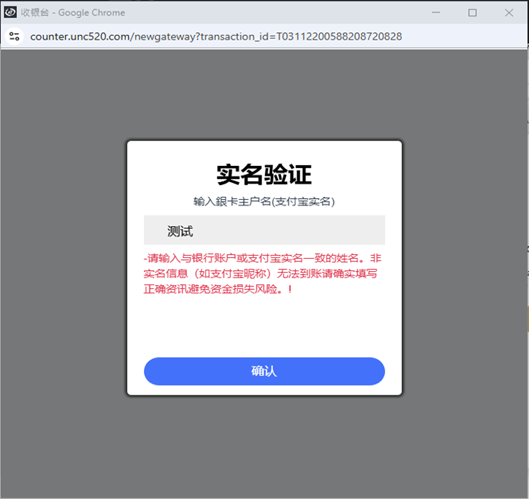
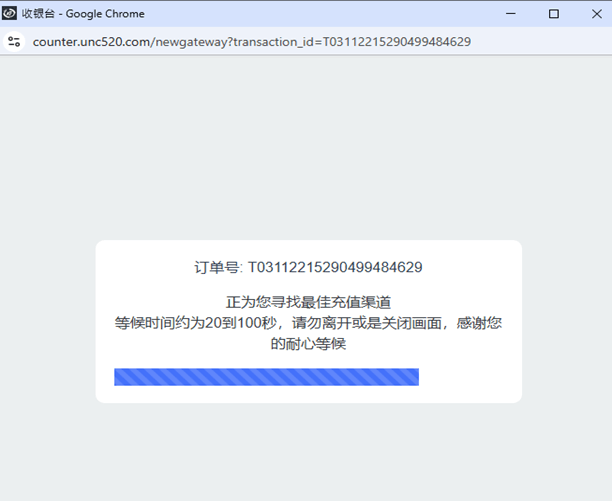
- Scan QR and proceed to payment
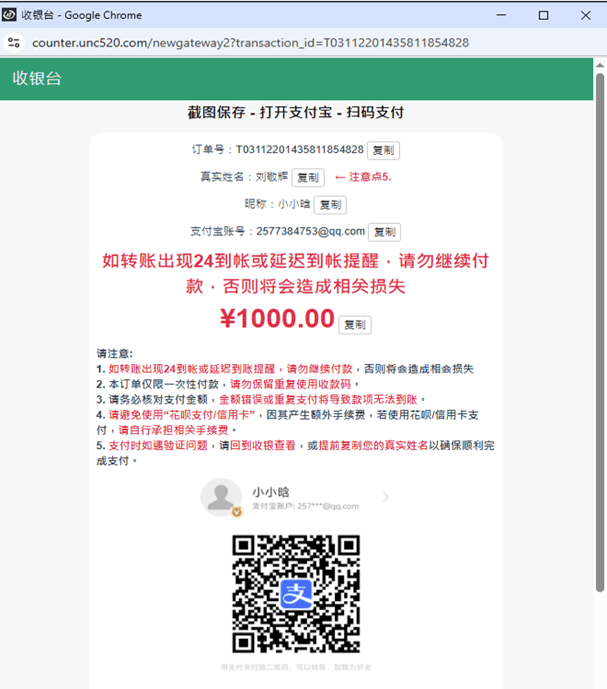
- After done the payment, check transaction in my recent transaction

TongspayDingding
- Access M88 site and click login

- Put username and password and click "login"

- Click "Deposit" button to go to deposit page

- Select deposit method "E-Wallet"
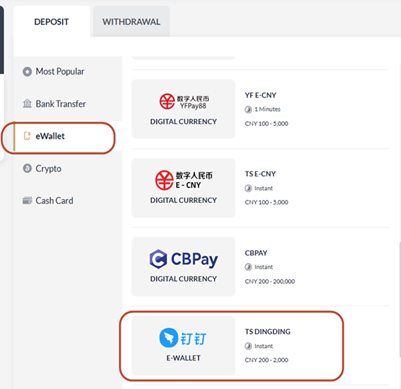
- Choose "TS DingDing"
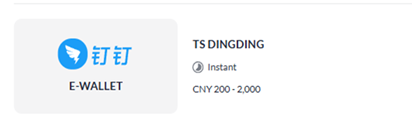
- Input Amount and Sender Bank Account then click Submit
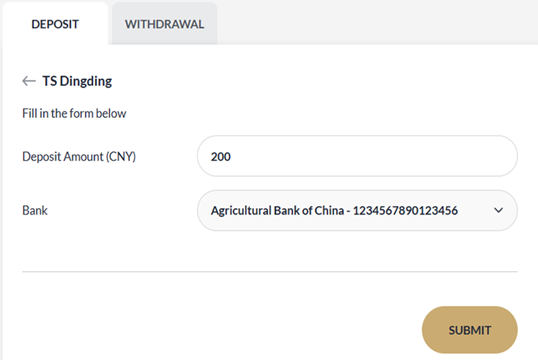
- Review and click confirm
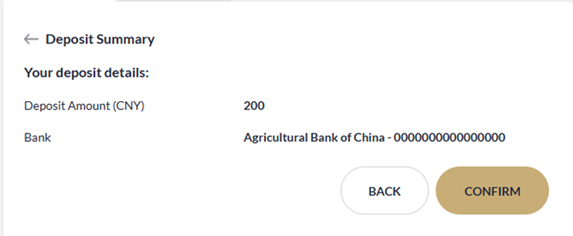
- Before scan the QR code, make sure Dingding App already downloaded.
User need to follow the step to avoid any loss of fund.
User need to use Dingding App to scan the QR code, click on the top corner [+] to get scan option.
Please screenshot this page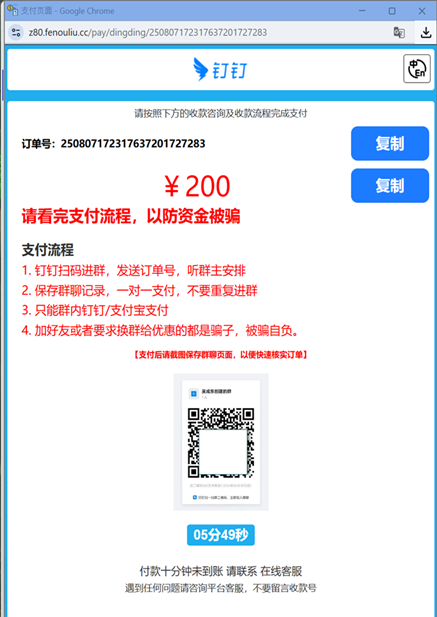
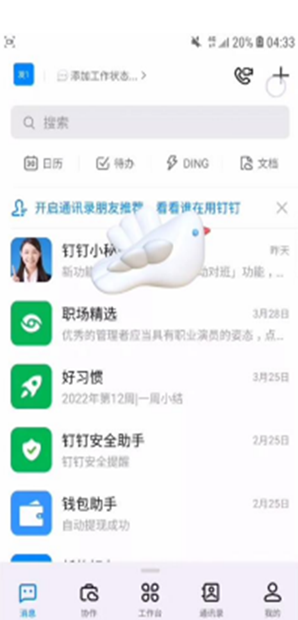
- Fill in all needed information
9a. input your name and choose any option given in [我是学生的] selection.
9b. Input your active phone number.
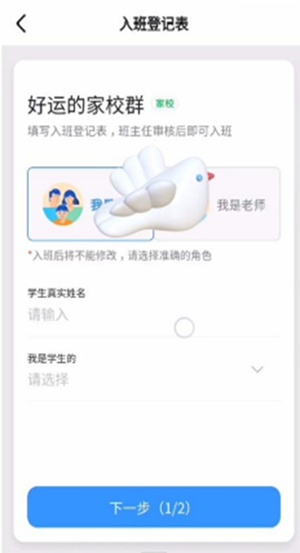
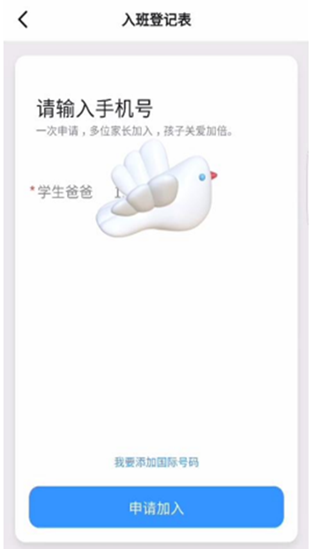
- Group chat will appear in the chat log once the card dealer approved.
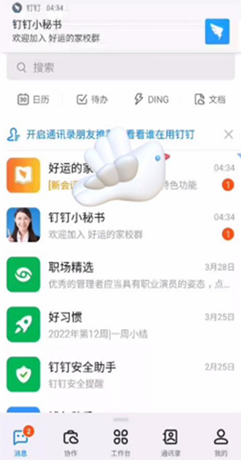
- Card dealer will guild how to make the payment, user need to follow the step and completed whole payment process.
Users are required to screenshot the chat history in case fund not received, will be more easy to verify it.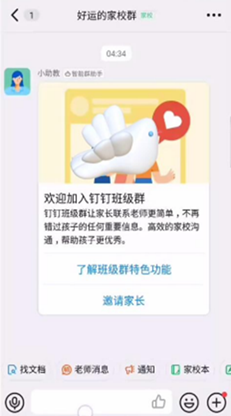
- After done the payment, check transaction in my recent transaction

TS Douyin
- Access M88 site and click login

- Put username and password and click "login"

- Click "Deposit" button to go to deposit page

- Select deposit method "E-Wallet"
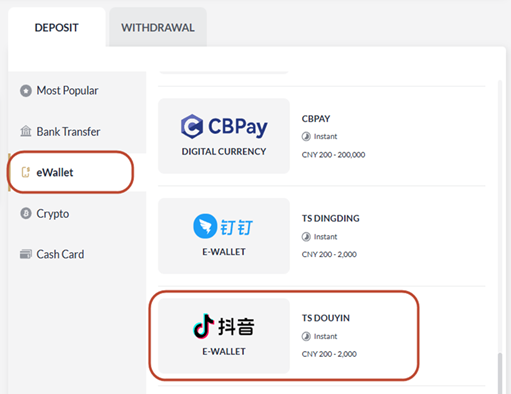
- Choose "TS Douyin"
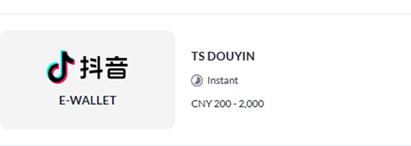
- Input Amount and Sender Bank Account then click Submit
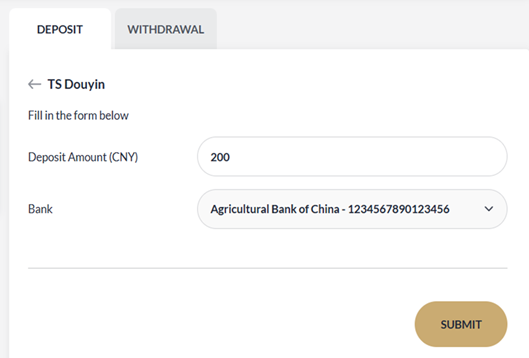
- Review and click confirm
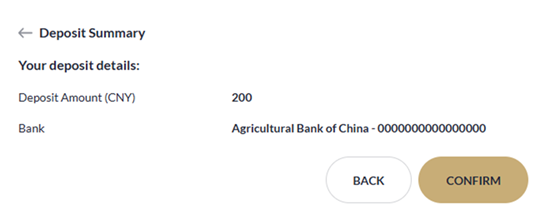
- Open [DouYin APP], then click on [Search] in the upper right corner.

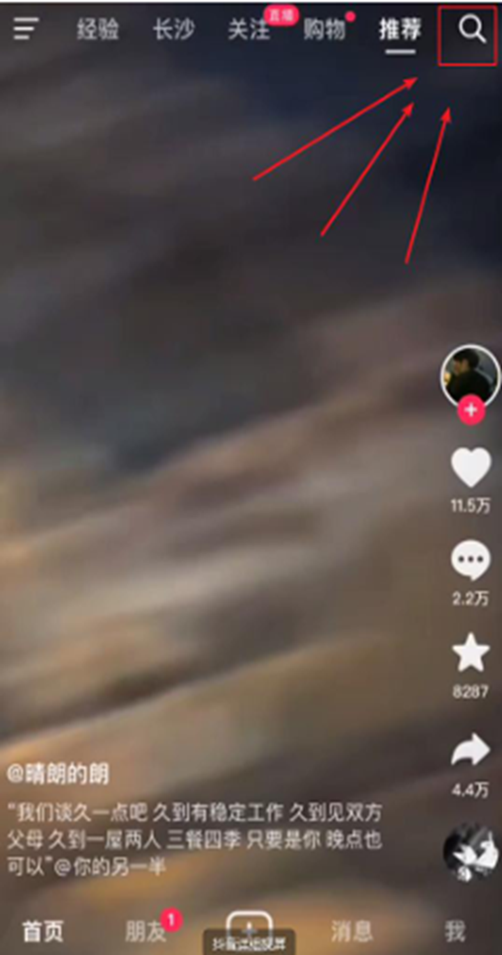
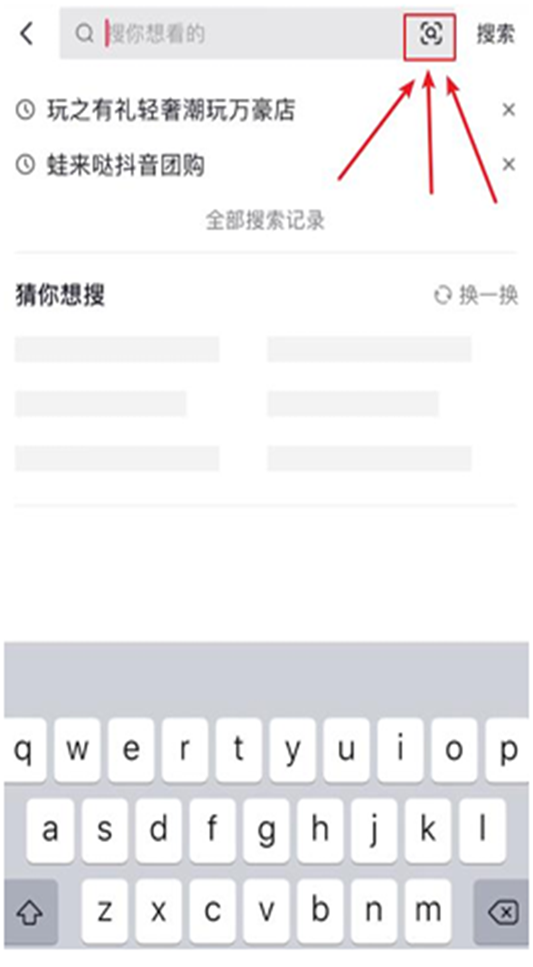
- Click [Album], the album remember to choose just the first time to ask for the code out of
the page QR code for scanning.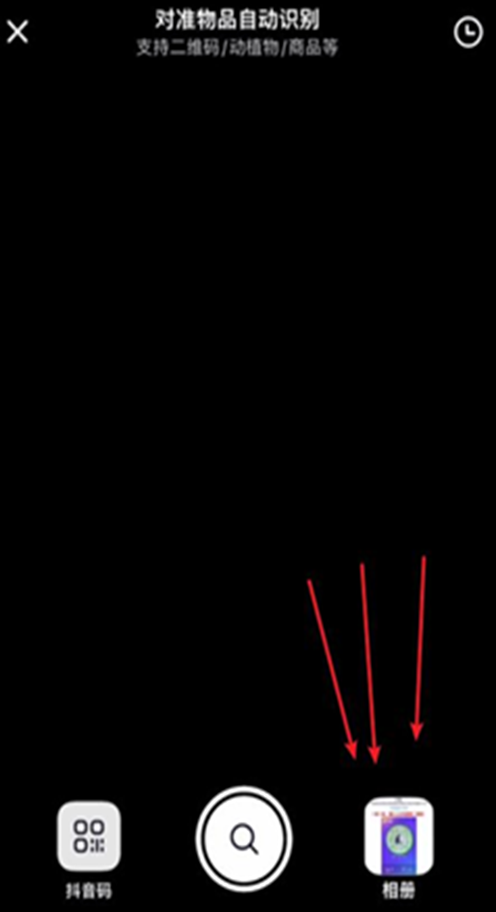
- After scanning the code, remember to [follow] the card merchant, and [private message] to the card merchant
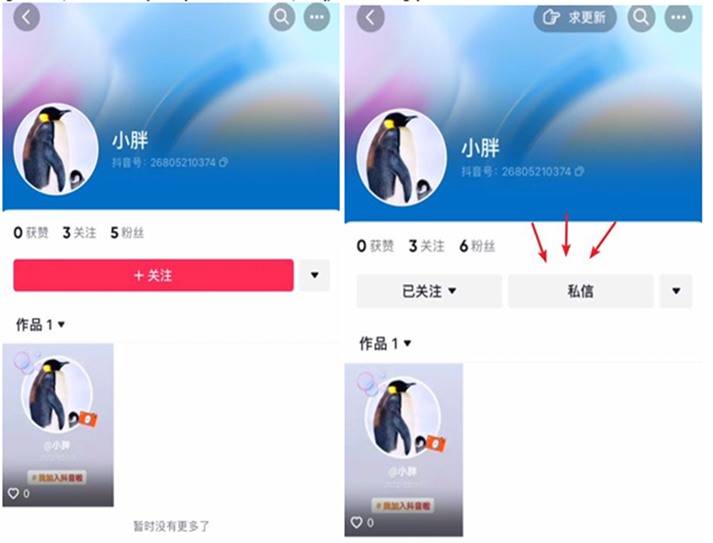
- Provide order number to card merchant thru Private message.
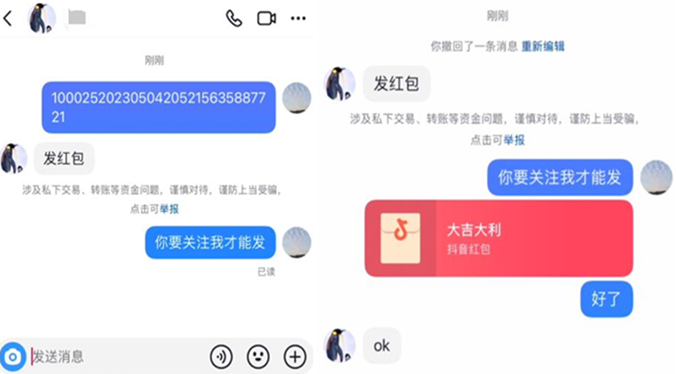
- After sending a red packet, once card dealer received, the fund will be auto credit to user account, after that need to unfollow the card merchant. The
overall recharge process has been completed

TS E-CNY
- Access M88 site and click login

- Put username and password and click "login"

- Click "Deposit" button to go to deposit page

- Select deposit method "eWallet"
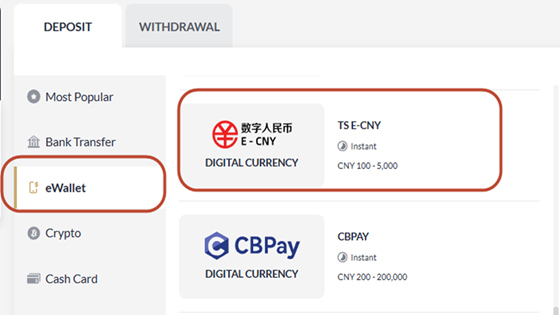
- Choose "TS E-CNY"
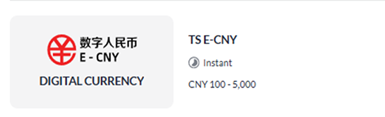
- Input Amount and Sender Bank Account then click Submit
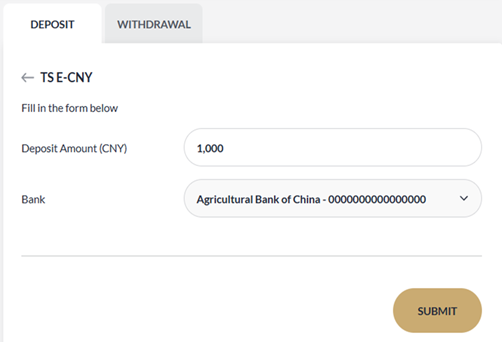
- Review and click confirm
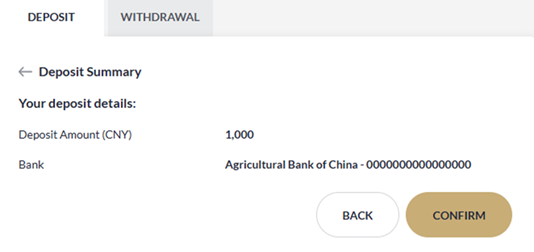
- Input payer name and and copy the Wallet Code then open the Digital Yuan App.
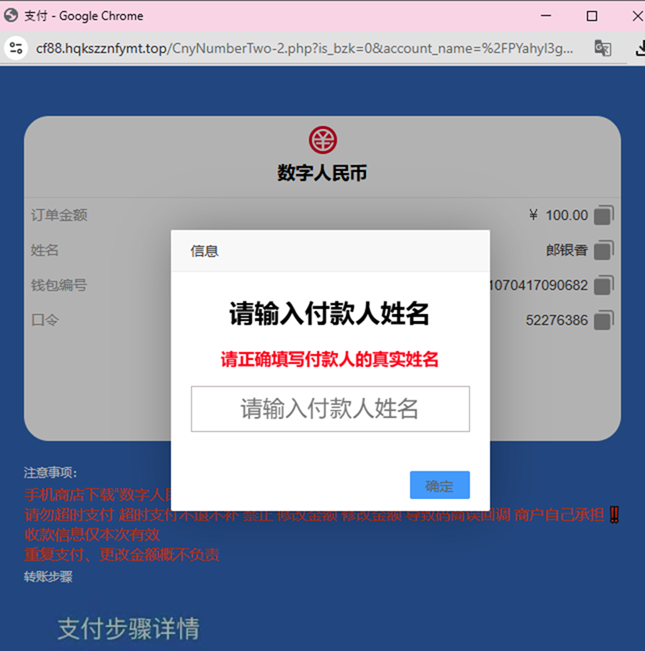
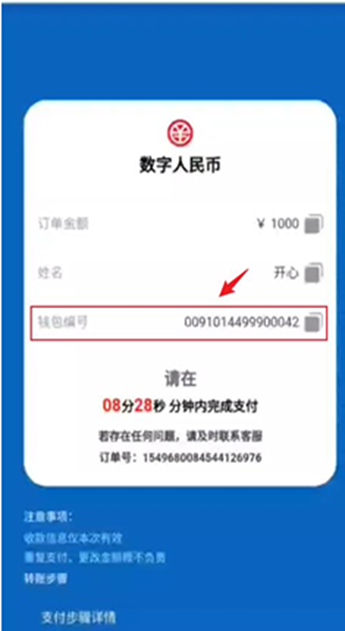
- After open the app, click transfer money, paste wallet code and key in amount the same as submitted amount.
Please take note, all deposit details only can use once, do not keep the deposit details for next payment, its will caused the loss of fund.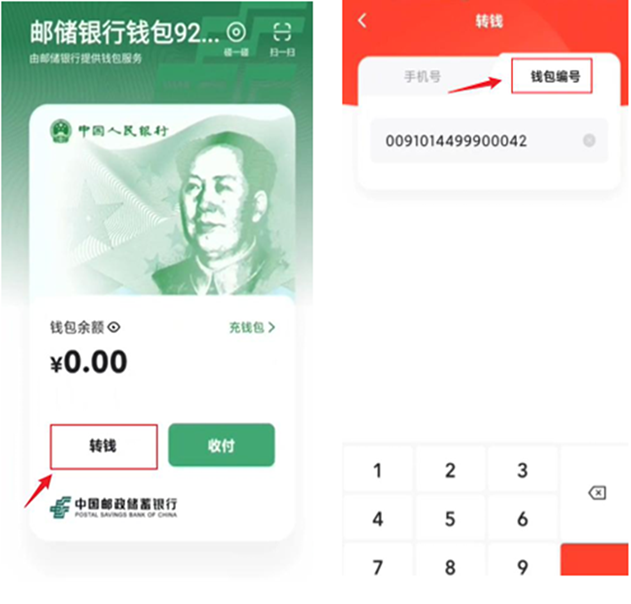
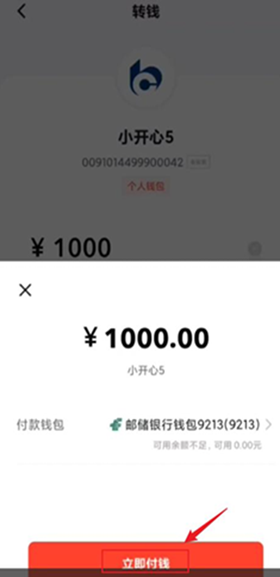
- After done the payment, check transaction in my recent transaction

TS QQ
- Access M88 site and click login

- Put username and password and click "login"

- Click "Deposit" button to go to deposit page

- Select deposit method "E-Wallet"
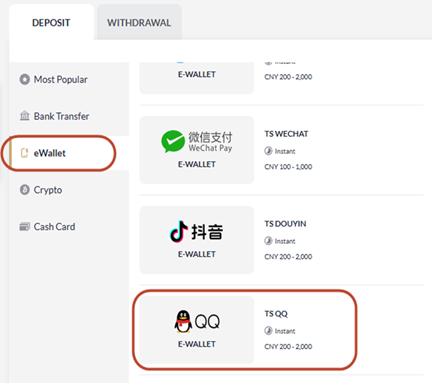
- Choose "TS QQ"
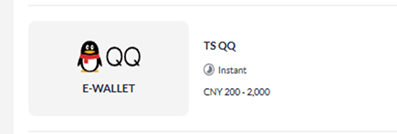
- Input Amount and Sender Bank Account then click Submit
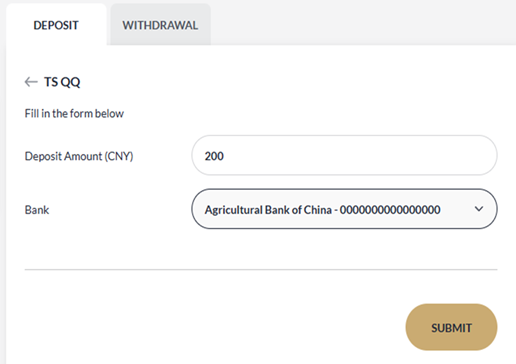
- Review and click confirm
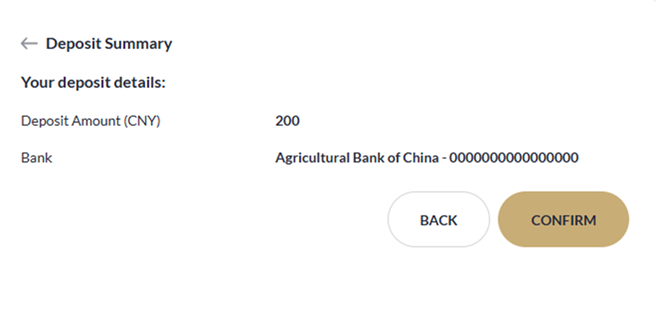
- Scan QR code and proceed to payment .
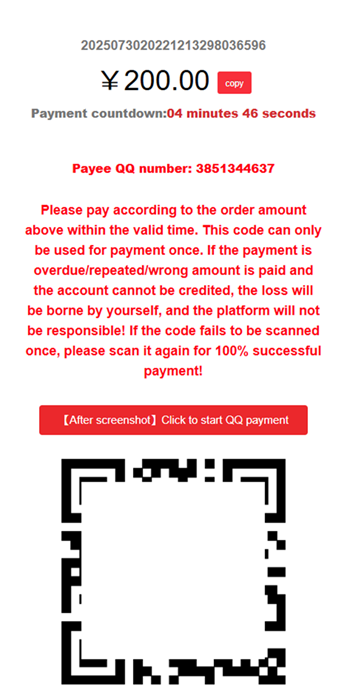
- Open the QQ software, click the plus sign in the upper right corner, open the scan function, scan the QR code just now, and add the recipient friend
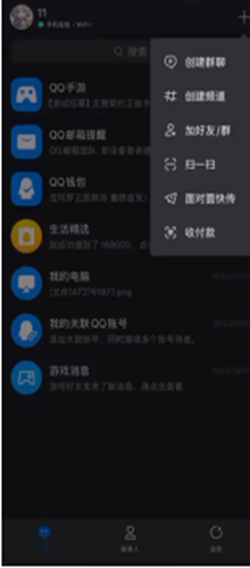
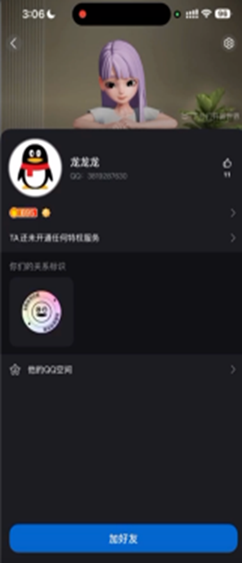
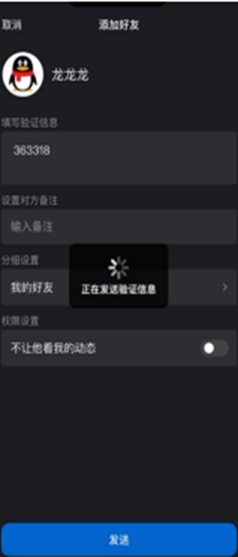
- After verification, provide the order number information, the payee provides the corresponding payment method, and the member can pay as required
After done the payment, check transaction in my recent transaction
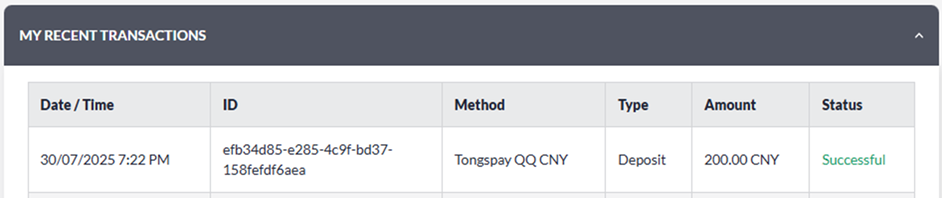
TS Yunshanfu
- Access M88 site and click login

- Put username and password and click "login"

- Click "Deposit" button to go to deposit page

- Select deposit method "E-Wallet"
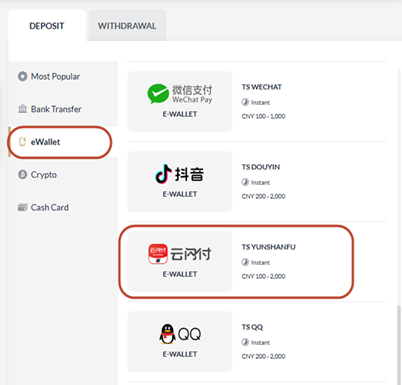
- Choose "TS Yunshanfu"
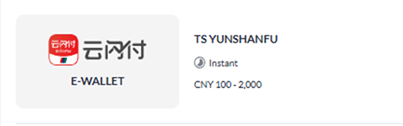
- Input Amount and Sender Bank Account then click Submit
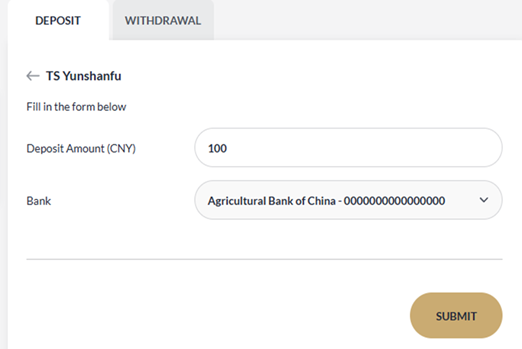
- Review and click confirm
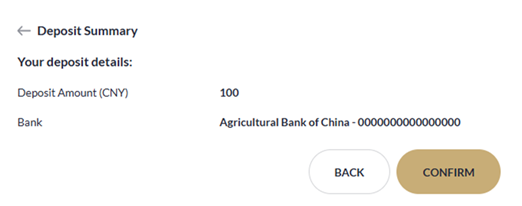
- please fill in payer name in order to continue
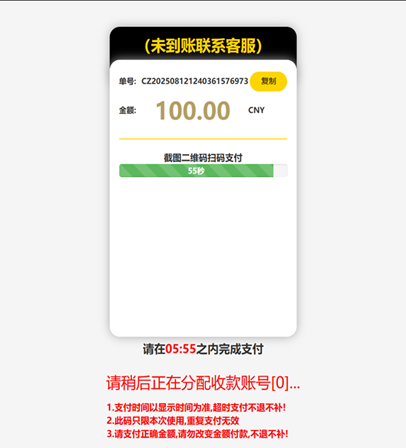
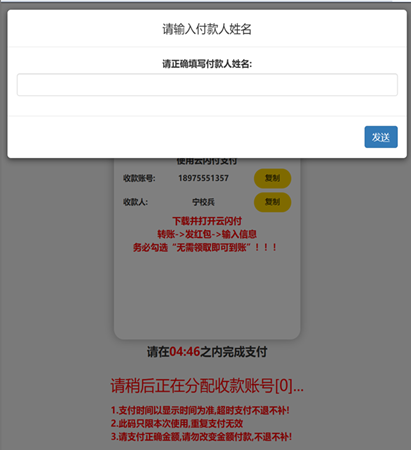
- the amount of payment and payee account details will be shown as below screenshot. User have to open the [YunShanFuAPP]to continue make payment.
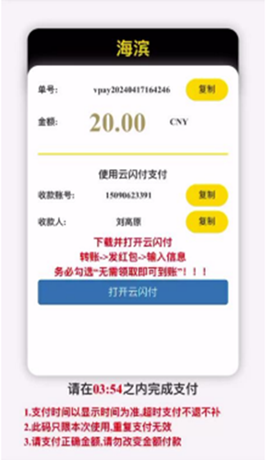
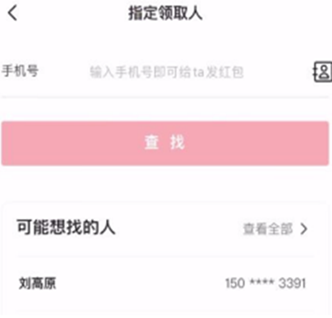
- amount of payment must same with requested, please remember to tick the[无需领取即可到账] so the fund will auto credit to user account

- Confirm the payment, key in the password, and the payment is completed.
After done the payment, check transaction in my recent transaction